Creating and optimizing a website isn’t the easiest thing to do, but it’s worth learning even if it’s for maintenance purposes. One difficult aspect when it comes to website designing and development is choosing the right tools and needed skills to create them beautifully.
One of the most beautiful , professionally acceptable , highly recommended and extremely easy to learn website development tool is Joomla which we are practically writing about in this joomla website creation tutorial.
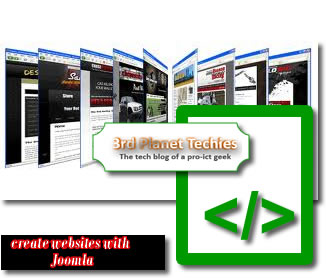 Joomla is an easy-to-use CMS tool, which allows you to create a website without having virtually any skill in design or programming. To start a Joomla site, you need to sign up for a hosting account and install Joomla via Cpanel or manually.
Joomla is an easy-to-use CMS tool, which allows you to create a website without having virtually any skill in design or programming. To start a Joomla site, you need to sign up for a hosting account and install Joomla via Cpanel or manually.
How to build a website with joomla
This guide covers the following topics:
- Login from the Joomla administration area
- Creating articles in Joomla
- Creating a Contact Us page
- Linking menu items
- Create a poll in Joomla
Login from the Joomla administration area
After installing Joomla on your server, you can start adding your content. In this example, we assume that your domain name is mydomainname.com. Thus, the Joomla admin panel will be available at: http://mydomainname.com/administrator
Please do not forget to mydomainname.com toyour actual domain name. To connect to your Joomla administration area, enter your login information in the Joomla Administration login screen.
Creating articles in Joomla
If you have installed Joomla with Fantastico and have chosen to also install the sample data, you will already have a few articles created and published.
You can take a look at how they are written and organized to get used to managing your articles. To view, go to Content> Manage Articles in the top admin menu.
You will see several items listed. Once you click on one of the articles, you will enter the edit mode of the article. From the Edit menu, you can change the title of the article, text, etc.
Before creating your first article, we will remove all items by default to avoid confusion. To this end, return to: Content> Manage Articles in the top admin menu.
Then select all items by checking the box in the first column and click the [Trash] in the top menu admin.
We will now create a new section we call “About“.
Step 1: From the top menu, click [New].
Step 2: Then make the following changes in the corresponding fields:
Title: About Us
Alias: (leave blank)
Section: Uncategorized
Category: Uncategorized
Published: Yes (If the item is not published, it will not show to your visitors and it will remain as a draft article).
Home: Yes (This will allow a home page to appear on the first page of your site). In the main page, write some information about your business in text field.
Step 3: You can also insert your company logo. To do this click the image at the bottom of the page
Step 4: Since your logo is not yet downloaded, click on the link through the files to download. Browse your local computer and find the logo image. Click start transferring to download.
Step 5: You will see a confirmation that the file has been successfully downloaded. Now it is in the upper part of the window with the default Joomla images. Click on logo.png (or whatever the name of your logo is) to select it, and then click [insert] to insert it in your article. The position of the logo in the article can be easily adjusted by dragging the image.
Step 6: The last step is to publish this article online. Click Save [Save].
How to add the Contact Us page to the menu
Step 1: Add a link to the “Contact us”. To do this click the [New] from the main menu and choose: Internal Link -> Contacts -> Contact -> Sheet Standard contacts.
Step 2: Fill in the information about your new menu item “Contact” and click [Save].
Linking Menu Items
Now we will show you how to link your articles to your menus. After reading this, you’ll be able to add new items to your menus and develop your website with different sections.
The different steps to link your items in the menu
To make your pages accessible to your visitors, you must link them in the site menu. To do this, follow the steps below.
Step 1: On the admin panel, go to Menus -> Main Menu *.
Step 2: Remove all links by default. To do this, select the first radio button to select all links and click Trash. There will be a warning “You cannot delete the default menu item” that can be considered safe.
Step 3: Add links to your articles and the “Contact Us”. To do this, click [New] from the menu at the top left and select the type of item. In our case, it will be Internal link-> Article-> an article
Step 4: Fill in the information on the links. Call the link “About”. Then, using the parameters from left – click [Select]
Step 5: A box with all available pages will appear and you must click on “About”
Step 6: Save the link by clicking [Save] in the top right.
How to set a default page in joomla.
If you are still in the Device Manager menu, we will define your “About” by default.
Step 7: To that end, check the box and click [Default] in the top menu
Create a Poll
In this tutorial, we will show you how to create a poll for your site that’s built with Joomla.
Let’s set up a survey to find out what visitors think of your new site. Follow the steps below to add a poll to your Joomla site:
Step 1: In the main menu in the Joomla admin area choose Components -> Polls.
Step 2: Click [New] from the menu at the top right. You can title the survey as “What do you think about our site”.
Step 3: In the left menu, we give a list of options of the survey: “Well done”, “Success”, “I’ll come Back” etc.
Step 4: To save the new poll, click [Save] in the top right.
Step 5: Now, the survey must be made public, i.e published. To do this, click Extensions -> Module Manager from the top menu.
Step 6: Select [New] from the menu at the top right, find a poll from the list of options.
Step 7: Click “Next “in the menu at the top right.
Step 8: Set the title of the poll: What do you think of our new website?
Step 9: Put “Show Title” to “No”.
Step 10: In the right box, Settings block> Poll, select the poll entitled “What you think of our new website.”
To save the poll, click [Save] in the top right.
Bonus Tips: How To Make Joomla Websites Inpenetrable for Hackers
 Joomla, just like WordPress, Drupal and PHPbb are among the most popular content management systems (CMS) powering millions of websites on the internet.
Joomla, just like WordPress, Drupal and PHPbb are among the most popular content management systems (CMS) powering millions of websites on the internet.
Securing your Joomla website against security breaches and malicious cyber attacks should be among your primary priority as a webmaster and/or web developer.
Here are a few tips to keep your Joomla website protected. They’ll help you secure your websites from cyber attacks.
First things first: check if your plugins are listed in the exploitable list athttp://docs.joomla.org/Vulnerable_Extensions_List. If positive, remove such extensions/modules. Else, proceed with these other solid tips for securing Joomla-powered websites.
The Must-Have Plugins
- http://extensions.joomla.org/
extensions/access-a-security/ site-security/site-protection/ 13233
- http://extensions.joomla.org/
extensions/access-a-security/ site-security/site-protection/ 14087
Other tips
- Keep Joomla software up-to-date always: Keep Joomla up-to-date, particularly when a security release has just come out.
- Do not use the default jos_ prefix for your database table names: Many attacks on Joomla sites depend on your database tables starting with “jos_”. Hackers typically try to get access to the jos_users table so they can get your username and password to login to the admin side of your site. If you simply change the database prefix for your site to something else, like “mig_”, you would be protected from the kind of security exploit that relies on the default database prefix of “jos_”.
- Change the default super admin name from “admin” to something else: When you install Joomla 1.5, the default super administrator username is “admin.” If you don’t change this, you’ll give hackers 50% of what they need to login to the administration side of your site. To do this, when you first Login as Admin, immediately create another user with a completely different name. Assign this new user super administration rights to your Joomla website. Then immediately log out as Admin. Login as the new user that you just created. Delete the user Admin. You’re done!
- Joomla Files and Folder permissions: Using cPanel > File Manager or your FTP client, change the permissions of all Joomla folders to 755 and all wp-content to 600, no matter what.
- index.html in all Joomla folders: Ensure that –there’s a blank (empty) index.html within each folder of your Joomla website.
- Rogue Extensions: Additionally, there are rouge extensions available for free download and use. These extensions are actually developed for the explicit purpose of infecting a Joomla website, under the guise of doing something useful there. A really good idea is to scan the downloaded zip file of the Joomla extension, plugin, or module with the antivirus on your local computer. If there is a PHP trojan sitting quietly in the extension, your anti-virus should be able to identify this.
- Uninstall unused extensions on your website: Remember there are definitely times when uninstalling Joomla extensions using Joomla Admin – Extensions > Install/Uninstall does not completely remove all of the associated directories and contents for a given extension, so you should manually remove the contents from the extension’s directory.
Have any questions? This is the right place to ask them



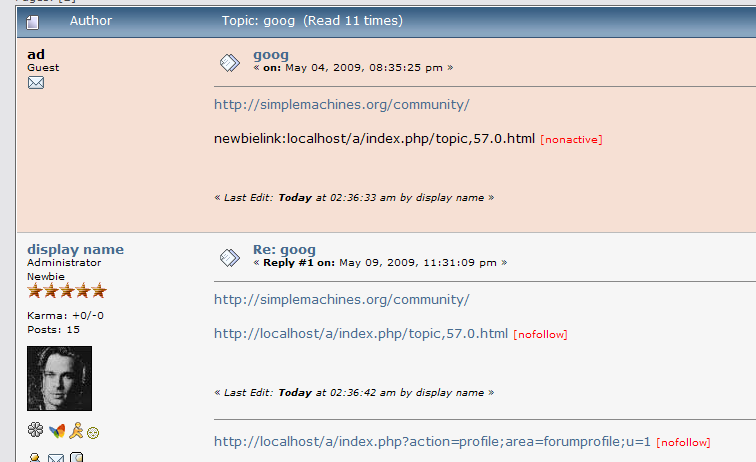
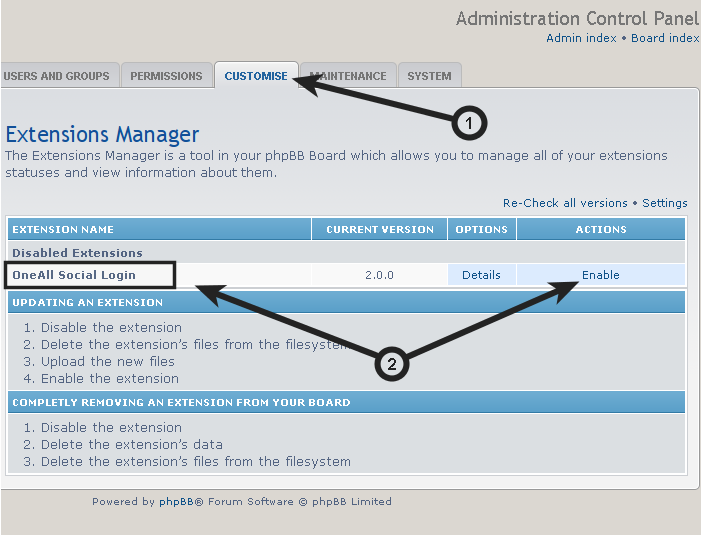
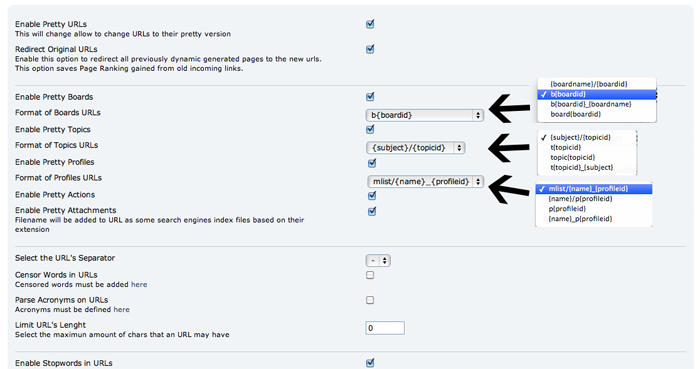



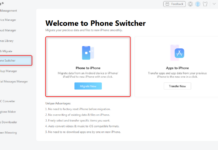








Hello Sir/madam,
I visited your web site earlier today and just wanted to congratulate you on a well presented, and informative web site. I have a site which has content relevant to your site. I am interested to do guest post/ article submission on your site as par google update we all known that unique and relevent content is more important for a site So i want to submit my seo, web designing or web hosting related article or post on your site, if you are interested so please inform me soon.
Thanks & regards
Mithlesh
Sure, we accept all unique guest article relevant to our technology niche. you can follow the guide here [ http://obasimvilla.com/guest-article/ ] to submit one.
Thanks for dropping by Rob, Wish you good speed in the project
We are in the process of building a site in joomla that will rival linkedin, in a way!