While doing this is very simple and known by almost every regular wordpress user I decided to share the little weird tips I used to move mine blog from /blog (any directory ) to / (root directory ) on the same server using cpanel default file manager in 10 minutes and on a limited data plan .
Time and data is precious to many of us as well as our site database, so moving your wordpress site to another folder (directory ) on your server using this method should be very much riskfree ‘cos it could be easily reversed in seconds . This short tutorial is only for those of us using cpanel for their website control manger , also note that this was tested using the latest version of wordpress (wordpress 3.x.x) script . You may wanna use your ftp client like filezilla (for those of us using other control interface other than cpanel ) to try out this provided you are gonna backup every thing in your /blog (current directory ) first .
1. Log in to your cpanel by visiting your site in this format http://www.yoursite.com:2082 or http://www.yoursite.com/cpanel
2. Locate file manager from the initial / default display screen and click on it
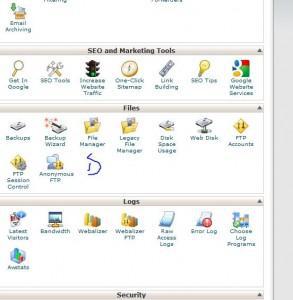
3. Delete the initial things that are not necessary including index.html / index.php from the root directory and navigate to /blog (current directory where your wordpress site is currently installed ) of your site => select everything there by clicking select all from the menu nav ==> click copy (not move , in order to still have your backup copy) to start the copying process
4. Remove /blog (current folder ) from the address to be copied to allowing it be copied to the root directory
5. Log in to your wordpress admin dashboard by visiting your site in this format http://www.mysite.com/blog/wp-admin ==> enter your log in details and hit enter => Navigate to settings / general and change the site url / wordpress address to point to your root directory ==> hit save and proceed to the next action
6. Edit your permalinks settings by navigating to settings/permalinks . N/b if you visit your root site at this point without editing the permalinks any post clicked on will return error 404 ==> edit the permalinks using exactly what you used before so as to reserve your backlink / pagerank => hit save and proceed to the final step
7. Install “Regenerate Thumbnails” plugin by going to plugin -> add new -> enter Regenerate Thumbnails in the search bar and hit enter ==> install one from the search result to restore any broken image link during the migration
Hurray , Your site is moved , now visit your root directory by entering http://www.yoursite.com and check over and over again to confirm every thing now works fine ==> if 100% confirmed , download a backup copy of /blog and delete all the wp-content in there leaving the parent folder for the very last step .
8. Force Wild card redirect on your /blog to reserved your backlinks (other sites already linking to your post ) , links , category , tags and all external links. To do this Go back to your cpanel interface and click on redirect from that window redirect both http://www.blog.yoursite.com and http://www.yoursite.com/blog to http://www.yoursite.com save and close .
Now your blog is moved . No coding ! No Difficulty Involved . Your Opinion / complaints below

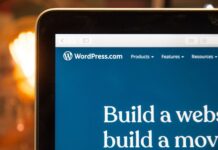

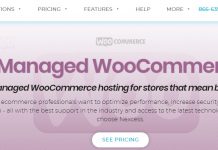





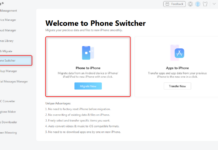









I dont know about this…is this like Blog directory bro..??
the article is about transferring transferring your blog from one folder to the other ,,,,, that’s If I understand your question
wow bro you really kill information’s here i love the way you write in-facts am in bookmarking your blog!.. kudos!!!
thanks for dropping by bro
This a complete guide even with picture help. Thanks for the great info. I’ll surely make use of this great help
bro thanks for finding this write up useful , hoping to get more of your feedback