How To Add Notification Bar In Blogger (Simple Method)
- STEP 1
1. Go To Blogger Dashboard Chose Your Blog
2. Click on Templateand select Edit HTML
Use the search command of on the browser to find the code. To bring out a search bar, click on the template area and Press Ctrl + F(its usually that on most browsers)copy and paste this code in the bar that appears to search for it ]]></b:skin> If you can’t find the whole line, search for skin
Now Right Above this, paste the code below
/*————-Moon T&T Notification Bar —————-*/
#bloggernotificationWrap {
display: none;
height: 41px;
margin: -41px 0 0;
padding: 0;
position: fixed;
width: 100%;
z-index: 999999;
}
#bloggernotification {
background: none repeat scroll 0 0 #000000;
border-bottom: 3px dotted #FFFFFF;
border-radius: 10px 13px 7px 5px;
color: #FFFFFF;
font-family: arial,sans-serif;
font-size: 14px;
font-weight: bold;
height: 37px;
margin: -30px 5px 5px -1200px;
padding-top: 7px;
position: relative;
text-align: center;
text-decoration: none;
text-shadow: 1px 1px 1px #000000;
width: 500%;
z-index: 9998;
}
#bloggernotification a {
border-radius: 3px 3px 3px 3px;
box-shadow: 0 0 5px rgba(0, 0, 0, 0.35);
color: #000000;
font-family: Calibri,sans-serif;
font-size: 13.5px;
padding: 1px 7px;
text-decoration: none;
}
#bloggernotification a:hover {
text-decoration: underline;
}
#bloggernotification img {
display: none;
}
If you are good with CSS feel free to play around with the above code to customize the display of the notification bar to your taste and size.
Now Hit Save
After Doing that, move to
- STEP 2
Now Using the same method to find Search for <Body> Right above the body tag, Paste the code below
<div class=’ openbloggernotification’ id=’bloggernotificationWrap’ style=’display: block; margin-top: 0px;’>
<div id=’bloggernotification’>
Post what ever message you want here
</div>
</div>
Replace “Post what ever message you want here” with your own message. You can use image links, and customize the message any how you want it to display using basic HTML codes, color etc.
Save the template and preview blog to review your work
Now Your Turn
After following this procedure and encounter any issue, use the comment box to ask for help and tips. Good luck.
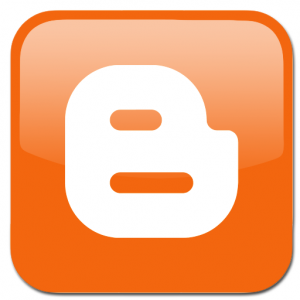
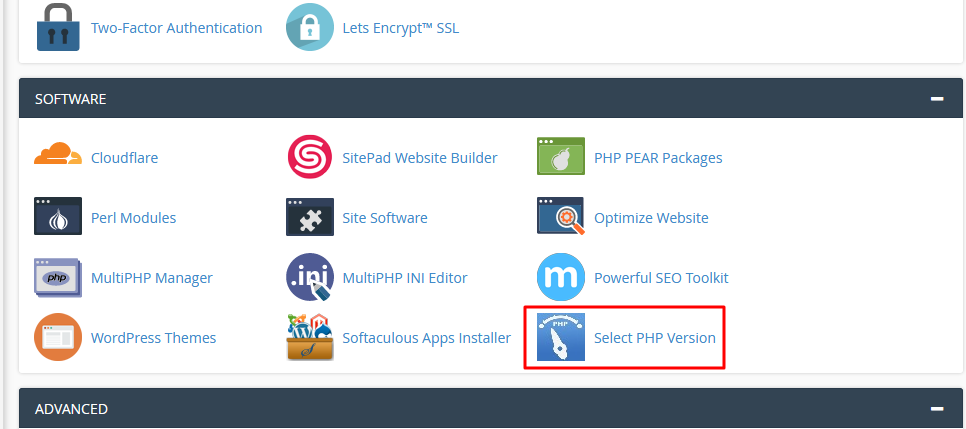

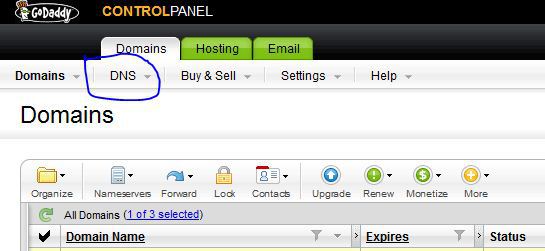


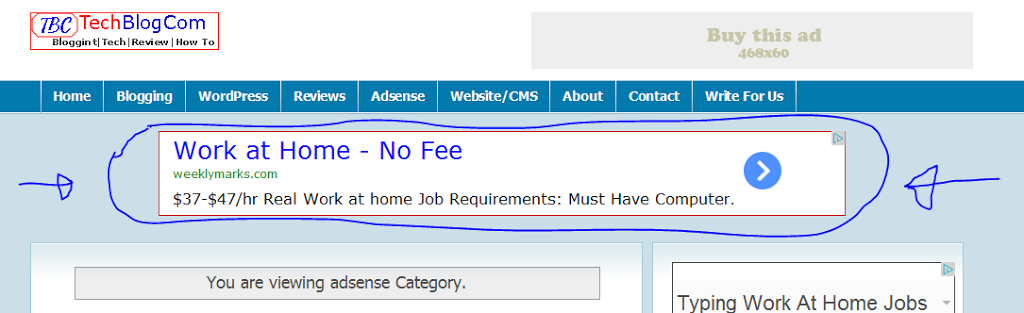



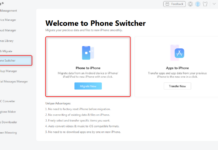








its not working on my blog (nigeriapen.com) pls help me out via email albert.anietie.okon[at]gmail.com
Hi Albert,
You can use the free services of cloudflare or hellobar.com to achieve this. Neither of them needs a complicated setup or code modification.
This is absolutely helpful… I’m trying to build a list on my blog, blogtrovert.com