Owing greatly to the feedback and support questions we got from our earlier post on how to root android devices with and w/o a PC, we have decided to show you the 9 best methods for unrooting android phone and devices.
Our focus will be on the simple, best and practical methods that anyone can attempt without damaging their phone and devices in any way.
We advice that you stick to the simpler methods before attempting the more difficult ones. We have used the methods listed here at one time or the other and can guarantee they’ll work for all popular android phones, phablets and tablets.
Why Unroot?
 Rooting is like the first routine for old android phone users, once a new device is bought, the next challenge becomes how to root such device.
Rooting is like the first routine for old android phone users, once a new device is bought, the next challenge becomes how to root such device.
Just like the popular saying goes; “everything that has an advantage equally have a disadvantage”, rooting gives one a super-privilege to do lovely tweaks on their android devices such as – blocking ads, improving battery life and removing bloatware.
It can also give room for malicious apps to steal passwords and user details secretly or in worse cases install keyloggers and stealth apps without the user’s knowledge.
So in full, the reasons to unroot an android phone and/or device should fall into one of the following group ;-
- Fairly Used Device: If you bought your android phone or tablet as a second-hand and discover that it is already been rooted by the previous user, there are chances of tweaks and advanced configurations that aren’t tailored to meet your need. In this case, the best option is to get it unrooted and root it only when the need arises.
- To get back warranty: For most devices, rooting will normally void your warranty while unrooting will restore such privileges that comes with it.
- OTA update: For most devices, performing an over-the-air (OTA) update on a rooted device might brick the device which makes it necessary to unroot to avoid the possibility of a software brick while performing a OTA update.
- Virus/Malware: As already stated above, rooting a device can give room for malicious apps to have unrestricted access to a user’s phone when performing its havoc. It is advisable to unroot android devices once you suspect the presence of such apps
- User’s Choice: It is normal, you might have rooted your device for a tweak that no longer works, hence making the option of unrooting ineluctable.
How to Unroot Android
Here are the best 9 methods for unrooting android phones and/or tablet devices. We are going to start with the easiest methods and then, the more difficult ones.
1. Factory Reset
As funny as it seems, most devices rooted with Vroot/Iroot and similar software will normally lose its root privileges once a full factory reset is done on the cell phone.
I have tried this on the Samsung galaxy note 10.1, pocket galaxy and few other devices. So it is completely risk-free.
All you need do is ==> Backup your phone completely using wondershare mobilego, moborobo or similar android PC suits, ==> remove SD card ==> do a full factory reset action and ==> install the root checker app to confirm that the root privilege is no longer there.
2. Unrooting via the SuperSU app
For every rooted device, there is the presence of a Superuser access management tool in the form of SuperSu, Kinguser, KingMaster or Superuser depending of what method was used in rooting it.
To unroot any android via this method, all you need do is ==> find the super-user access management app ==> go to settings ==> and click the clear/unroot option.
Examples:
For SuperSu
- Locate the SuperSU app from the app icons and open it up
- Go to the Settings tab and Scroll down to cleanup, where you have Full Unroot (Cleanup for permanent Unroot) option
- Tap the option, and wait for the Unrooting process to complete
- Install the Root checker app after reboot to confirm that your device no longer has the Root Access.
For KingUser
- Locate the KingUser app from the app icons and open it up
- Go to the Settings tab by clicking on the gear icon
- Locate and click on remove root permission
- Tap on the clear button to complete the unroot action
- Install the Root checker app after reboot to confirm that your device no longer has the Root Access.
3. Unrooting via Root File Browsers
There are file managers on the Google play store that lets you browse system files on rooted devices, the popular ones are ES File Explorer and Root Browser.
Just install any of the file managers that allows system files access and do the preceding steps to unroot your android device.
It is recommended that you do not move the file browser to your SD card before attempting to unroot with it. Make sure that the file manager is installed in your phone’s built-in storage.
- After installing the file manager (root browser recommended), launch it and click on the slash button.
- Locate and click on the phone menu button to show new options, also find the gear icon for preferences
- Set the root explore and display hidden files option to ON
- Now, allow Superuser to grant root access to the app.
- Navigate to the System folder, then “bin” folder, and find “su” file, delete it by.
- Selecting SU by pressing continuously on it and then clicking on delete.
- Navigate again into the xbin folder, right inside the System folder and delete the “su” file found in there.
- In the app folder from System folder again, find and delete the Superuser.apk file.
- Reboot your device and install the root checker app to confirm your device is now unrooted.
4.Unrooting via the Root Android Software
If your device was rooted using any of the universal 1-click root android software discussed here, or even the root without PC APKs. Reversing the action is damn easy.
All you need do is ==>
- Repeat the device preparation steps
- Connect your device to the computer
- Launch the 1-click software and allow it to detect your device
- Hit the unroot button to complete the unrooting actions
- Install the root checker app to confirm it no longer have root permission
5. Unrooting Via Simply Unroot or Super-UnRoot App
Simply Unroot is the newest app for unrooting most android devices. It is a premium app and supports a wide range of devices including HTC, LG and Samsung phones.
To unroot via Simply Unroot, all you need do is ==> buy the app ==> install and find the option for complete unrooting ==> complete the unroot action or get in touch with the developer for errors/challenges.
[Download Link for Simply Unroot]
[Download Link for Super Unroot]
6. Unrooting Via Ginger Unroot or Universal Unroot App
Ginger Unroot and Universal Unroot is to lower versions of android devices what Simply Unroot and Super Unroot is. It works flawlessly on Android OS Version 4.2.2 and lower.
All you need do is buy and use accordingly following the instruction on the app’s page.
[Download Link for Ginger Unroot]
[Download Link for Universal Unroot]
7. Unrooting via OTA Update
For most devices that allows over-the-air (OTA) updates on rooted devices, accepting and installing the update (if successful) will normally unroot the device. It is recommended that you uninstall the Superuser access management tool after completing the OTA update.
If you do not get the new updates notification from your device, even after navigating to ==> about phone ==> updates ==> check update, it is likely that your device do not support updates on altered OEM software. Use the other recommended methods to unroot your device.
8. Unrooting via Flashing a Stock ROM
Flashing a Stock ROM is the most popular and at the same time the riskiest method for unrooting android phone and/or devices.
It is different for all devices, all you need do to flash a stock ROM for your device model is to Google it thus: How to flash a stock ROM on Samsung Galaxy note 10.1
Remember to replace the Samsung Galaxy note 10.1 section with the device you’ll like to flash the stock ROM on. SP Flash Tool, Odin software, RSDLite, HTC RUU and HiSuite are some of the popular tools for flashing stock Firmware on android devices.
9. Restoring your previous backup
This is an unlikely option because you wouldn’t have come to this point if there was a full device backup prior to rooting it. Simple ADB Backup is the popular tool for backing up your phone and/or devices before rooting.
If by any chance, you have already stored a full backup of your device prior to rooting it, you can simply restore the full backup in recovery mode to loose rooting privileges.
What more?
You have seen the top 9 best methods for unrooting any android phone and/or tablet devices. Have you been able to unroot yours using any of the methods above or have an issue unrooting yours?
Please do share with us below, do not forget to share this page with your friends that might need help with unrooting their android devices.



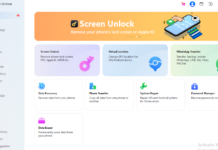
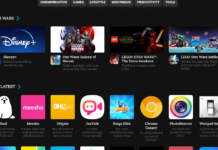


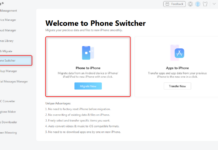








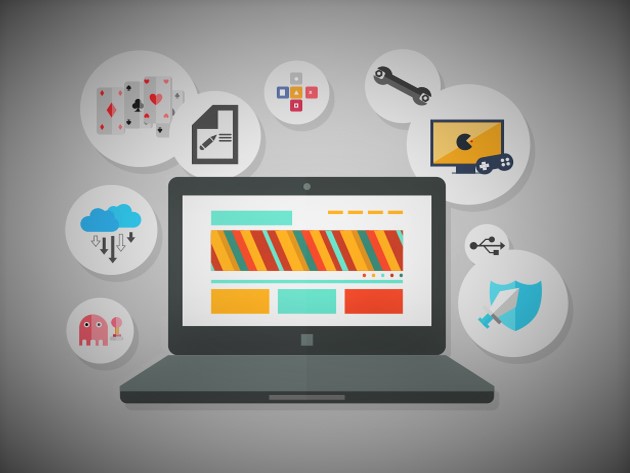
My phone version 5.1, when I open irctc & any payment app, always appears a msg “ur device has been rooted”..but when I checked with root checker or explorer, I can’t find any su folder or file in bin folder…plz help me to throughout the situation…
Hi Vicky,
Your best bet is to backup your files and do a factory format on it.
How to Unroot your Android Devise using SuperSU?
How to Unroot Android using ES File Explorer?
Unroot Using Factory Reset?
how about you read how to unroot before making a comment, they are all listed
You should add this app to your tutorial
https://play.google.com/store/apps/details?id=free.unroot.my.phone
Thanks for sharing the Trick of Unrooting Android phone. My phone become hell after rooting but your tricks helped me a lot.
Thanks for your feedback Hardik,
I’m glad you like’d ’em.