Just recently I had a taste of what you would want to describe as “android virus.” Well my Android phone started pooping up annoying ads which interfered with my activities around the phone. The most annoying part was that my phones data connection turned on and off at will.
The case was actually a result of an adware my phone had contacted from some badly infected websites I visited. The default browser app on my Android smart phone was always opening www.adserver.kimia.es in a new tab and that was the big deal.
So if you have similar issues or android virus infection problem of any kind, this post will show you how to deal with it correctly.
Android Virus Symptoms on Malware Infected Devices
- Annoying ads pop up when you turn on data connection.
- Phone becomes slow.
- You may experience shortage of RAM.
- Data connection turns on and off automatically.
- indecent apps download automatically and install themselves.
- Some apps gets hijacked and functions differently from its original use
- You see fake warnings asking you to update your Android device.
- Some games/apps freezes while on use.
- Some devices heat-up as a result of too many background apps that weren’t launched by you.
How to Treat Malware Infection on Android
If your android phone is experiencing any of these symptoms, it means that your device is infected and you can use any of these methods to clean up the infected device.
Method 1
The first and best method is to hard reset your Android phone from the SETTINGS menu. But often times, this may not work because the adware may be installed on your memory card which means you will also need to format your memory card.
Note that formatting your card means you have to delete everything. If you must back up your files then you should only copy those folders you created or the ones with popular names else you may end up backing up a malware.
The most effective way to factory reset your Android device without loosing important data is to connect it to a PC with an up_to_date anti-virus program (Kaspersky recommended) and do a comprehensive backup using dedicated Android PC suits such as Moborobo or Wondershare MobileGo.
Then format the device completely by Navigating to settings ==> backup and reset ==> factory data reset. Reconnect your device once the factory reset is completed and restore the previously backed up data.
Note that the Anti-Virus program on the PC would normally scan the back-up files, so you will need remove and scan your memory card differently before connecting it back to the mobile device.
Method 2
The second method will not clean the infected device but will prevent the effects of the infection. You may need to repeat these sometimes to make sure that all is well. You should use this method if you don’t want to lose any files.
So, boot your android phone into safe mode. In most devices you do this by holding the power button and when the TURN OFF screen appears you just tap and hold TURN OFF or POWER OFF- depending on what your phone calls it.
After your phone boots into SAFE MODE just navigate to SETTINGS >APPS > DOWNLOADS then uninstall or FORCE STOP any app you didn’t download or install yourself. Also disable background data for any app you couldn’t uninstall probably because your phone is not rooted.
The only thing you can do is to FORCE STOP those apps.
In my case, I had to also FORCE STOP my pre installed Android browser since it was the main carrier of the virus.
Method 3
Install CM security and/or any other trusted anti-malware app to effectively detect and fight malicious codes and vulnerable apps that manages to find its way to your android device.
CM security app would normally detect privacy loop-holes and effectively blocks hijackers and malicious snoopers that may want to tamper with the proper functioning of your devices.
Most security apps works best on rooted devices (see how to root android) and when they are given a higher level of permission.
So it is best to install security apps from highly trusted app vendors and the ones with a high star rating on the Google play store. This is in a bid to avoid insecure app while fighting virus symptoms on your Android devices.
Conclusion
You have seen the much we have to offer on how to combat malware and virus infection on Android devices. We are opened to questions, concerns and suggestions on this topic.
We also advice you share this page with your friends and stay tuned here for our future update on list of mobile anti virus you can try on Android phones, tablets and PDAs.



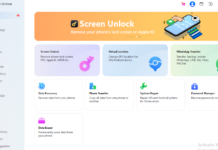
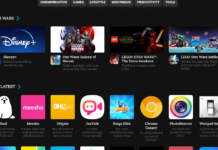


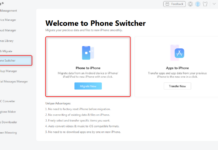









“I always think about with metered data plans, how auto playing ads/videos affect that. For instance, a cursory search of google says that the limit for flash and html5 is 150KB. A Verizon plan is roughly $15.00/GB so you are paying about two tenths of a cent to view the ad every time one of those stupid things shows up (if my pre-coffee math is correct!).
I would like to see a study on normal browsing data usage vs. with an ad blocker over the course of a month and how much you are actually spending to view the ads. Except on Ars of course! Maybe I am out of my mind and it amounts to nothing.
Edit: I should have prefaced that saying that I travel quite a bit for work and I’m tethered often. So this probably doesn’t affect the majority of users out there who are only on mobile.”