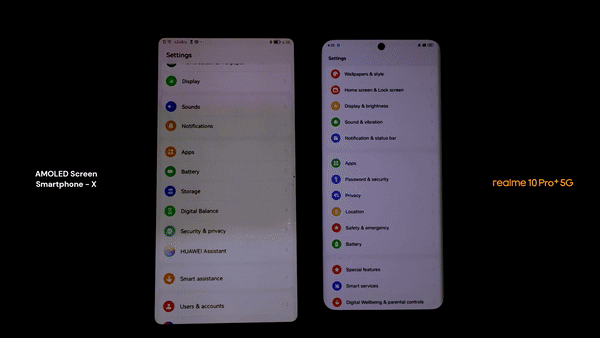Battery problems is one of the major difficulties in using Smartphones. This results to frequent charging which in turn kills the life span of the battery.
Making Your Smartphone’s Battery last longer is something which many smartphone users dont know how to do but its super easy to do.
In this topic, we are going to list some best practices which helps to make your smartphone battery last longer. Smartphones in this essence are phones on Android, iPhone, Blackberry OS and Etc.
The 6 Best Practices To Make Your SmartPhones Battery Last Longer
Come along with me as I share the 6 best methods to improve your phone’s battery life and increase productivity by over 200% as the after-effects.
1. Deactivate Wi-Fi when not needed:
Wi-Fi, when turned off when you are not in areas with Known Wi-Fi Connections Helps to Conserve your Battery. Turning off and on your Wi-Fi is not hard to do. Just follow the steps below.
On iPhone, go into General, tap Wi-Fi, and toggle Wi-Fi to Off.
On Android, head into Settings and at the very top, toggle Wi-Fi to off.
There are some great apps you can use to put this process on auto pilot. When ever you are not using the Wi-Fi it automatically goes of. Visit your app store and search “Battery Doctor”
2. Switch to Flight Mode:
When you dont want to use your phone for calls or Data, this will help conserve your phone battery well. Flight mood is not only when you are on aeroplane or on flight. Switching to this mode isnt hard to do. Just follows the steps below.
On iPhone, head into General in Settings, and toggled Airplane Mode to On.
On Android, tap More… under Wireless & Networks, and make sure you check the box for Airplane Mode.
3. Turn Off Push Notifications:
This saves Enough battery for your phone. Normally, When you get Notifications/Updates on apps you Installed like Facebook, with Push Notification on, You get the Notification on your phone. Turning Push Notifications off helps you save more battery.
4. Turn Off Bluetooth:
Bluetooth also Consumes your battery when tuned on. Turning it off helps save some power in your phone. Turning Them off is not hard. Follow this steps below to do it..
On iPhone, go to Settings, tap Bluetooth, andtoggle to Off.
On Android, go to Settings, find Bluetooth under Wireless & Networks and toggle it to Off.
5. Minimize screen Brightness:
Screen brightness also consumes lots of power. The higher the brightness, the more power it consumes. You can toggle the screen brightness of your phone by following the steps below:
On iPhone, head into General in Settings, go to Brightness and Wallpaper, and adjust the brightness of the iPhone screen accordingly. I have mine set to about the 15-20% level and it has worked well for me.
On Android, go to Settings, tap Display underthe Device category, go to Brightness, and adjust brightness accordingly.
6. Turn Off Mobile Data When not In Use:
Mobile Data when on, enables all apps that automatically connects to the Internet to keep working. And this drains battery. Turning it off helps save some battery on your phone. Follow the steps below to turn it off/on.
On the iPhone 5, simply head into General in Settings, tap Cellular and toggle Enable LTE to Off.
On Android, head into Settings, tap More… under Wireless & Networks, tap Mobile networks, tap Network Mode and select the option that does not contain LTE.
If you follow the practices above, you smart phone battery would be sure to last longer. Also, you can put all the process above on auto mode if you can get a good app for it.
Search your app store to find the one that suits your phone and your need. I use Battery Doctor and it makes the phone of my blackberry 9900 and android last longer.