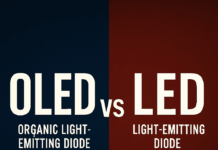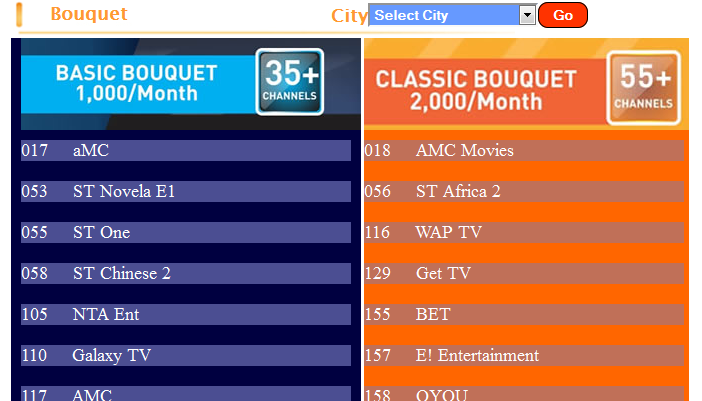Why sign out of your TV? Sometimes it’s a necessary security step to protect your privacy, especially if you share the TV with other people, even your family members. Also, you might want to sign into another account – probably, your subscription expired, and your friend offers you theirs, so you want to sign out of your account and sign into theirs.
There are two primary ways of signing out of Netflix on your TV or any device you used to log into the service: signing out directly through the Netflix app on your TV or remotely via the Netflix website’s “Manage Access and Devices.” This article offers a comprehensive guide on how to sign out of Netflix on smart TVs.
How to Sign Out of Netflix on a TV
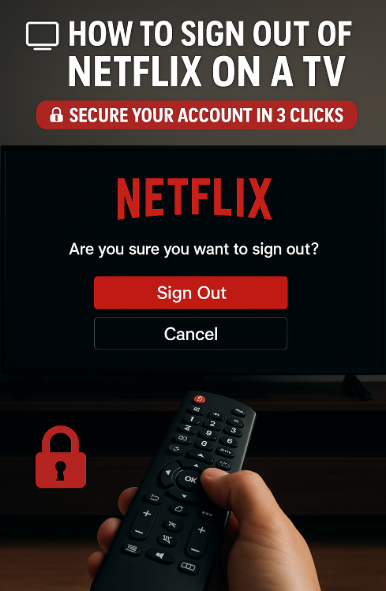
Here are the two ways to sign out of Netflix on a Google TV or Android TV Box: These methods work for all smart TV types and models, including users who access the service via Android TV boxes or Amazon Fire TV Sticks.
Method 1: Signing Out Directly via the Netflix App on Your TV
Most Smart TVs feature an in-app sign-out option hidden in the “Get Help” or “Settings” section. While the exact navigation steps may vary by manufacturer, the general workflow is the same:
- Launch the Netflix App on your TV
- From the Homescreen, access the “Get Help” or “Settings” menu using your TV remote.
- Select “Sign Out” from the context menu options. Netflix will then prompt you to confirm your choice.
- Choose “Yes” when asked to confirm the sign-out action. The app will process your request and redirect you back to the Netflix sign-in page.
Method 2: Remotely Sign Out via the Netflix Website
Netflix’s “Manage Access and Devices” feature allows users to view all devices they are currently logged in on and also allows them to sign out remotely.
- Open the Netflix website on a web browser on your PC, tablet, or mobile phone and “Sign In” (if you’re not signed in already).
- Click or tap on your profile avatar in the upper-right corner and select “Account” from the drop-down menu.
- Scroll down to the “Security & Privacy” section and click on “Manage Access and Devices.” Here, you’ll see a list of devices with recent streaming activity on your account, along with device type, last watched date, and the profile used for streaming.
Under the device list, find the TV you wish to sign out. Click the “Sign Out” button next to the TV name, and you’ll be logged out of that TV.
If you suspect a security breach or simply want to reset all active sessions, you can sign out of all devices simultaneously from the same “Manage Access and Devices” page by selecting “Sign Out of All Devices.”
Device-Specific Considerations
While the Netflix interface is broadly consistent, minor variations exist across TV brands and streaming platforms.
Samsung and LG Smart TVs
- On many Samsung and LG TVs, you’ll find “Settings” in the Netflix sidebar rather than “Get Help.”
- Newer models (2018 and later) seem to have the “Sign Out” option under a separate “Account” submenu within “Settings.”
Roku and Amazon Fire TV
- On Roku and Fire TV sticks, Netflix is treated as a standalone channel/app. Navigate to the channel’s options menu (often via the * button on Roku or the menu button on Fire remotes) to find “Settings.”
- After launching Netflix, use directional keys to the far left menu, scroll to “Get Help,” and select “Sign Out.”
Gaming Consoles (e.g., PS4, Xbox One)
- Within the Netflix app, press the controller’s menu button to reveal options.
- Some consoles require you to press a specific button (e.g., “Y” on Xbox) to access “Get Help,” then choose “Sign Out.”
Conclusion
There could be many reasons to sign out of Netflix on a TV, and there are just two surefire ways to get it done on your smart TVs and plug-in TV gadgets. This article simply explained the procedures, while also providing hints on where to access the relevant settings option on multiple device types.