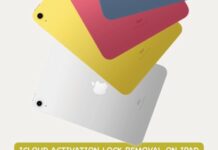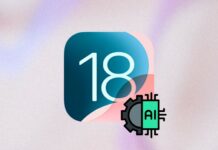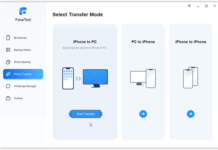Apple allows its device users to set up SOS contacts on their iPhones, Tablets, or even Apple Watches. In emergencies, your smartwatch could be the closest device to reach and make an SOS call: So, how do you call SOS on an Apple Watch?
The Apple Watch is designed to launch an emergency call to 911 or your indicated emergency contacts with just a slide or a single button press. This article explains the different methods to launch an SOS call from an Apple Watch.
How to Call SOS on Apple Watch
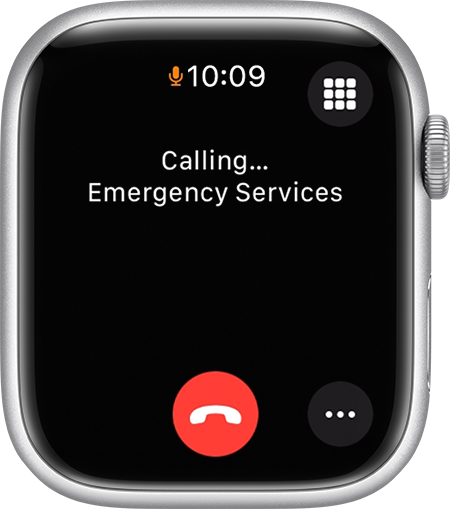
There are actually three known ways to go about this:
Option A: Use the Manual slider
Your Apple Watch has a physical side button; pressing and holding that button launches an Emergency Call slider.
- Press and hold the Side button on your Apple Watch until the sliders appear.
- Drag the Emergency Call slider to the right to place a call immediately without the loud countdown tone.
Option B: Hold Button to Place Call
- Press and keep holding the Side button.
- You will hear a warning sound, and a visible countdown will start; if you do not cancel the countdown, the watch will automatically call your local emergency service center at the end of the countdown.
Option C: Using Siri
Oh yeah, you can ask Siri to make an SOS call on your behalf by saying, “Hey Siri, call emergency services.” However, this option is limitedly available by region, and also, the watch can only place the call via Siri if it has an active network connection or is paired with your iPhone, which should have an active cellular network connection.
What to Note
After the SOS call, your watch will notify your emergency contacts of your location. However, this is only possible if you had earlier set up emergency contacts via the Health/Medical ID feature on your iPhone.
Apple Watch tends to use cellular network, WiFi, or a paired iPhone when placing an SOS and notifying your emergency contacts. Also, the emergency contacts notification is sent via the default Messages app; if you have removed the Messages app on your iPhone, the emergency notifications may not go through.
How to configure Emergency SOS and Medical ID
- Open the Health app on your iPhone and go to Medical ID è Edit è Add Emergency Contact.
- Confirm your SOS settings on Apple Watch by going to Settings è SOS è turn on Hold Side Button.
- Verify whether your Watch has the connectivity capability to place SOS calls and messages. If your Apple Watch has cellular, it can call emergency services without your iPhone nearby. But for non-cellular models, the paired iPhone must be reachable to place voice calls.
Conclusion
Calling SOS from your Apple Watch is possible, but you must have to set it up prior. Also, depending on the Watch model, your iPhone may need to be reachable for the SOS notifications to go through—Apple Watches with connectivity support do not require this reference. Finally, make sure to set up emergency contacts too, via the Health app on your iPhone.