Using Android Apps on PC? Yes its totally possible to use android apps on a computer and its quite an easy procedure to follow. You no longer need to worry about always being on your mobile anytime you want to use some really great android apps that are only available for the android device. It doesn’t matter if its a gaming app, chat service or music tool, you can use it on your PC without any stress. There is no risk involved and it is not necessary that you have an android device before you can start using android apps on PC, all you need is your computer, an internet connection and a few minutes of your time to set it up. You can use as much as you like. This is a tutorial I believe everyone should read and after reading, share it with all your friends. You ready? Okay!, here it goes
For this tutorial, We would make use of BlueStacks and Whatsapp as an example to make this tutorial work effectively and also to make it practical
==> Download BlueStack and install it on your PC from http://www.bluestacks.com/ Choose your OS when you downloading( MAC or Windows)
==> Open Bluestacks and from it search for the Android App you wish to use on your PC. On the Top right corner of the software, you would see the search box. Since we are using Whatsapp as an example, search and install WhatsApp.
==> When you search for an App using BlueStacks, it would search and bring result from over ten top search engines in the world. But i advise you download it from Google Play Store. So from the result, choose the one from Play Store. You would be required to sign in before you can download. Simple use your Google Account and download it
==> Once you have downloaded Whatsapp, register with your phone number and a confirmation code would be sent to you as usual. Put the code before the usual five minutes count is exceeded and you are good to start chatting on your PC using Android Version of whats App.
==> You can use any android app on pc
P.S. BlueStacks Application can be use with any android app, so follow the same steps above for any other application you wish to use it for.
Now tell us what you think about this tutorial. Leave a Comment below and also hit the share button.

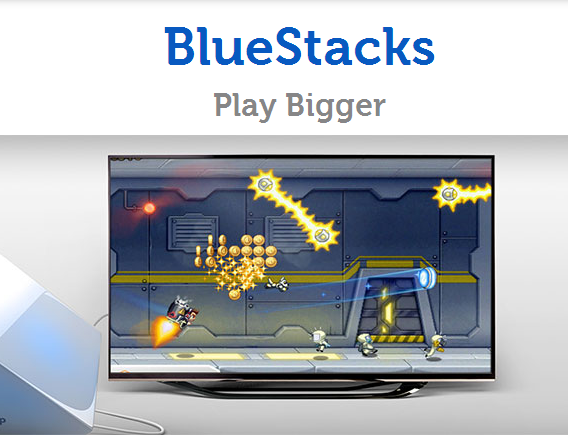



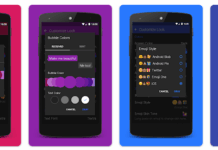

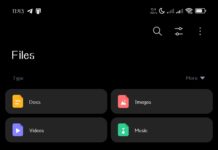













Hi Kyle,
This is a great tutorial, I don’t do make use of android phone but I believed with this tutorial I can follow the same step to make use of other mobile brand on my PC.