PDF documents are generally not meant to be edited further, but there are scenarios that call for it. If you had the document in Word format before saving it as a PDF, you can always edit the Word version and resave it as a PDF. However, what happens when you only have the PDF version? This is where PDF editing freeware comes in – helping you to edit PDF files free.
Some applications convert PDFs into Word documents, allowing you to edit them, and others enable direct editing of the PDF document. Here are the top best freeware PDF editors of today. These tools basically allow you to modify PDF documents for free; notwithstanding, they also offer paid versions that give you access to more tools.
The 10 Best PDF Editing Freeware of 2025
Hop in here as I walk you through the best PDF editing freeware for PC and mobile devices. Most of these tools are web-based, meaning that you won’t need to install any client app to run them. Good stuff!
1. iLovePDF

When talking of freeware PDF editors, iLovePDF stands at the forefront as one of the very best. From the simple-to-navigate interface to the multiple embedded tools it offers, this PDF editor is a go-to resourceful toolkit for anyone working on a PDF. It offers PDF conversion to multiple formats, including .doc and image formats.
iLovePDF is available as a web app, but to enjoy the full features it offers, there’s a desktop version for macOS and Windows OS computers, as well as Chrome extension support. The main catch with this tool is that direct PDF editing requires the premium version, but for basic tasks like conversions, annotation, adding shapes, textboxes, and images, those are available for free.
Features:
- Merge, split, and compress PDFs for free
- Add texts, shapes, and drawings to PDFs
- Clean, user-friendly interface
- No sign-up required for the basic functions
- Chrome extension support
2. PDFsam Basic
PDFsam is another impressive software for editing PDFs; this one comes as a software application – it doesn’t offer any online version to run directly on browsers. The Basic version allows you to do a lot of things with PDF documents, excluding the option to actually edit the document’s text directly (you will need the Enhanced edition for this function). Regardless, the interface is swift, and there’s a ton of built-in tools to flex.
Features:
- Merge, split, compress, and mix PDF documents
- Remove or extract pages from a multi-page PDF document
- The Basic edition is free and open-source
3. Canva Free PDF Editor
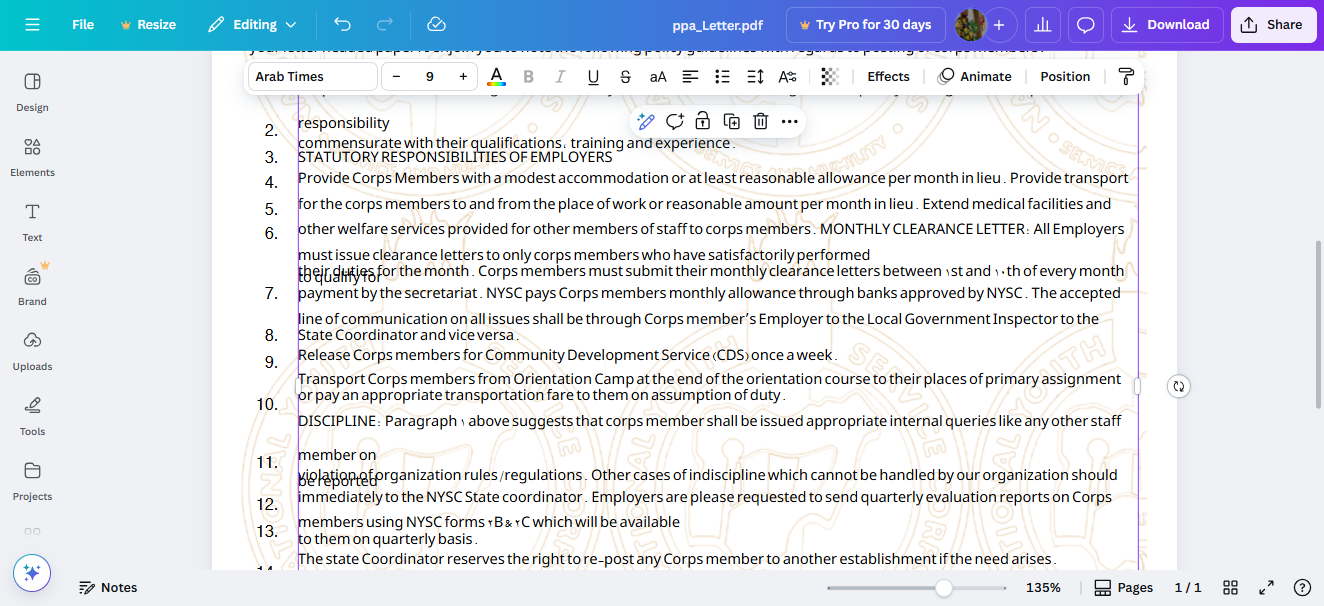
Gradually, Canva has become a haven every internet user needs; it houses some of the most powerful tools for productivity, professional workflows, and all whatnot, and more importantly, these tools are available for free. Canva integrates a PDF editor as part of its free offering, and this is one of the most useful PDF editors ever.
The Canva PDF editor allows you to adjust both textual and pictorial aspects of a PDF document for free. What you will find for free on this editor is what other editors hide in their premium versions – you can directly change the font face and size of your PDFs! This is the best ever you will find out there, for free.
Features
- Change font face and size.
- Access to Canva’s free design tools.
- Change any images included in the PDF document.
- You can add effects and animations (if you wish).
4. PDFgear
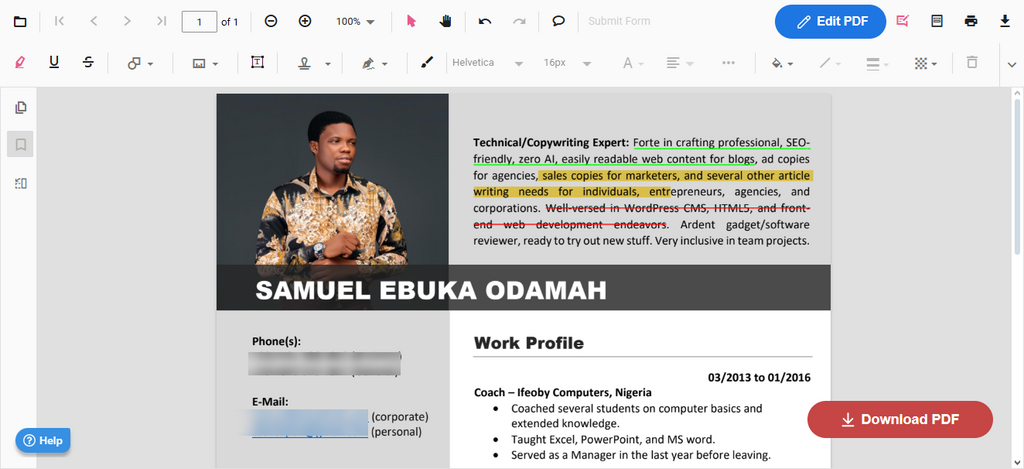
Here’s one of the very best – PDFgear. This PDF editing tool is available for Windows OS and macOS systems, but most importantly, it is also available as a web-based solution, so you can edit PDFs without downloading the client software for your computer OS. PDFgear offers an intuitive, modern UI online PDF editor workspace that allows you to add text and comment on PDF documents. However, the full-featured PDF editing tools are available with the desktop software version.
Features
- Edit text, strikethrough, underline, and highlight text on PDFs.
- Add forms and drop-down fields on the online version
- Watermarks are not included in your edits
- Add stamps and annotations to PDFs online
5. Adobe Online PDF Editor Free
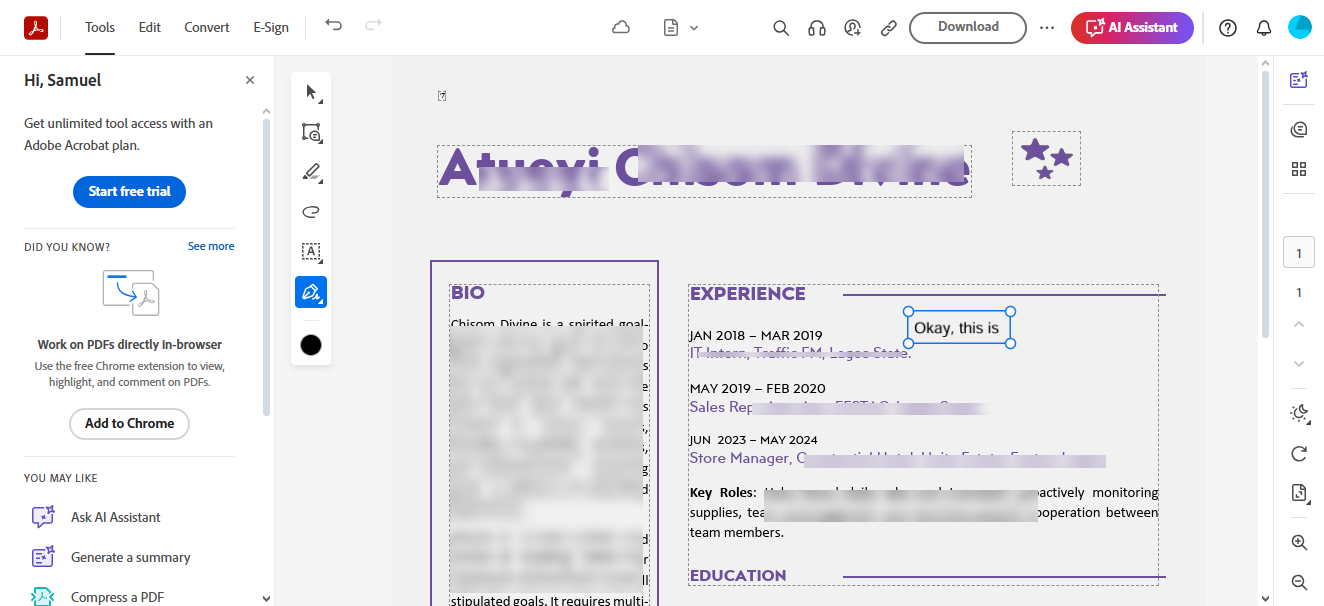
Yes, Adobe also offers a free PDF editor tool as part of its online tools. This piece of utility tool allows you to edit PDF documents to a reasonable extent and on any device. However, before you can use this tool, you must be signed in using a Google account or an Adobe account.
As you may guess, this PDF edition has a premium version, so the free online version is well limited. But then, it lets you do stuff like add text to PDFs, comment on the documents, e-sign, and a couple of other things. To directly edit the PDF text requires the premium version.
Features
- Clean PDF editing interface
- Free for basic PDF editing needs
- Allows e-signatures and comments
- Text highlights
6. PDFescape
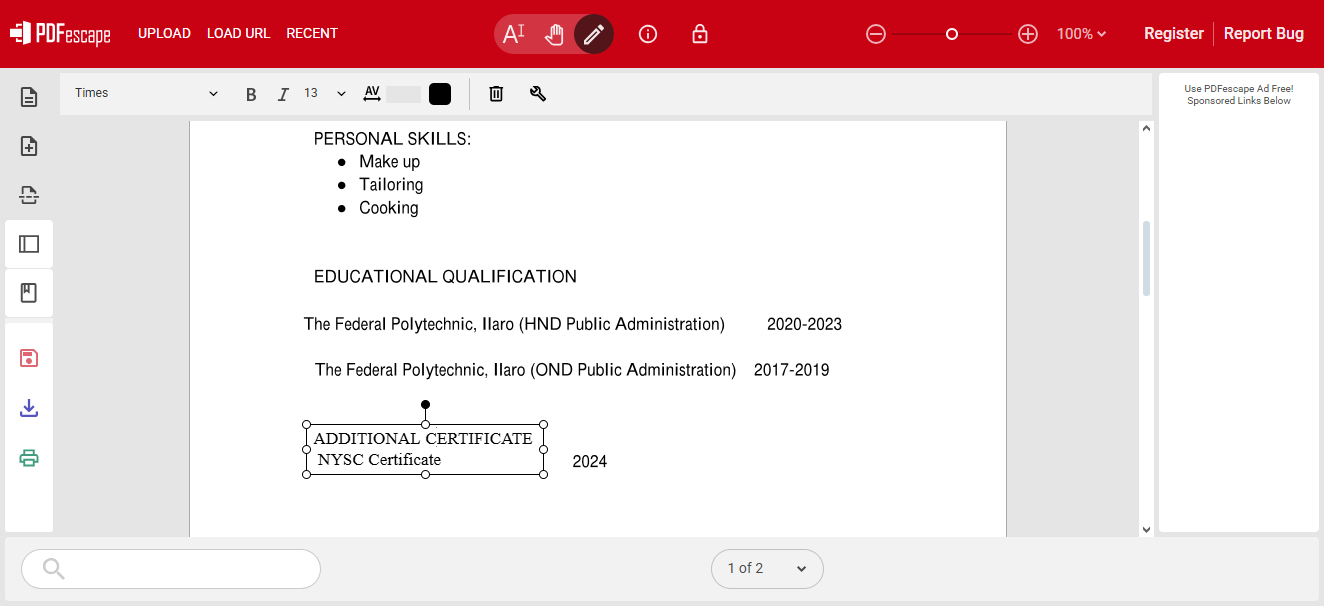
PDFescape is a simple yet helpful PDF editor that provides additional tools for handling PDFs, other than just allowing you to edit them. It provides a browser‑first solution that stands out for its annotation toolkit and form‑filling features.
With PDFescape, you can you can highlight, redact, add text boxes, and insert images on PDFs. It is free for most of its features, but of course, there are limitations to the PDF sizes you can upload on the free tier, and the features you get to access are limited too.
Features
- Allows comments, sticky notes, shapes, and freehand drawing.
- Build fillable forms with text fields, checkboxes, and radio buttons.
- Add password‑based encryption to protect sensitive documents
- No watermarking for edited PDFs.
7. Foxit PDF Editor
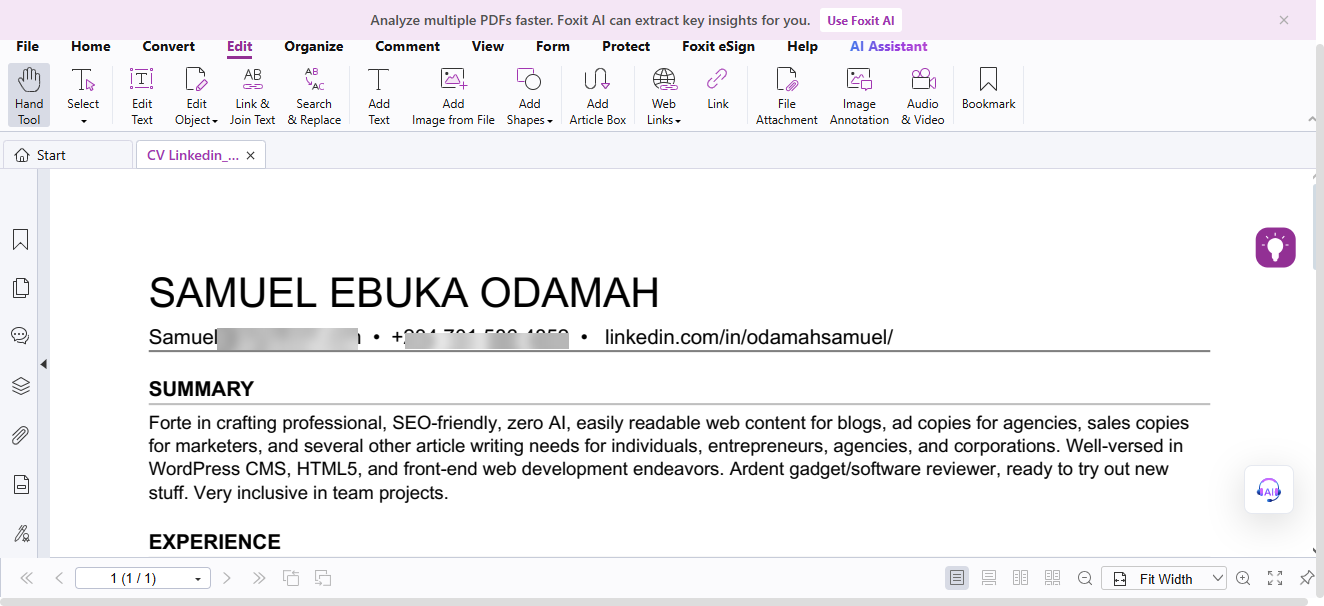
The Foxit PDF Editor or Foxit Reader (desktop software version) can both help in editing PDF documents. Particularly, the Foxit PDF Editor is available as an online tool that runs through your browser. However, you must have a Foxit account to use this PDF editor tool. This is a full-featured editor with a lot of tools to play with. More interestingly, you can engage the Foxit AI assistant for translation tasks while editing the PDF.
Features
- Advanced AI-powered PDF editing workspace
- Add texts, icons, drawings, and more to PDFs
- Add design features to make your PDFs stand out
- Convert PDF documents to images and other supported formats.
8. PDF Candy
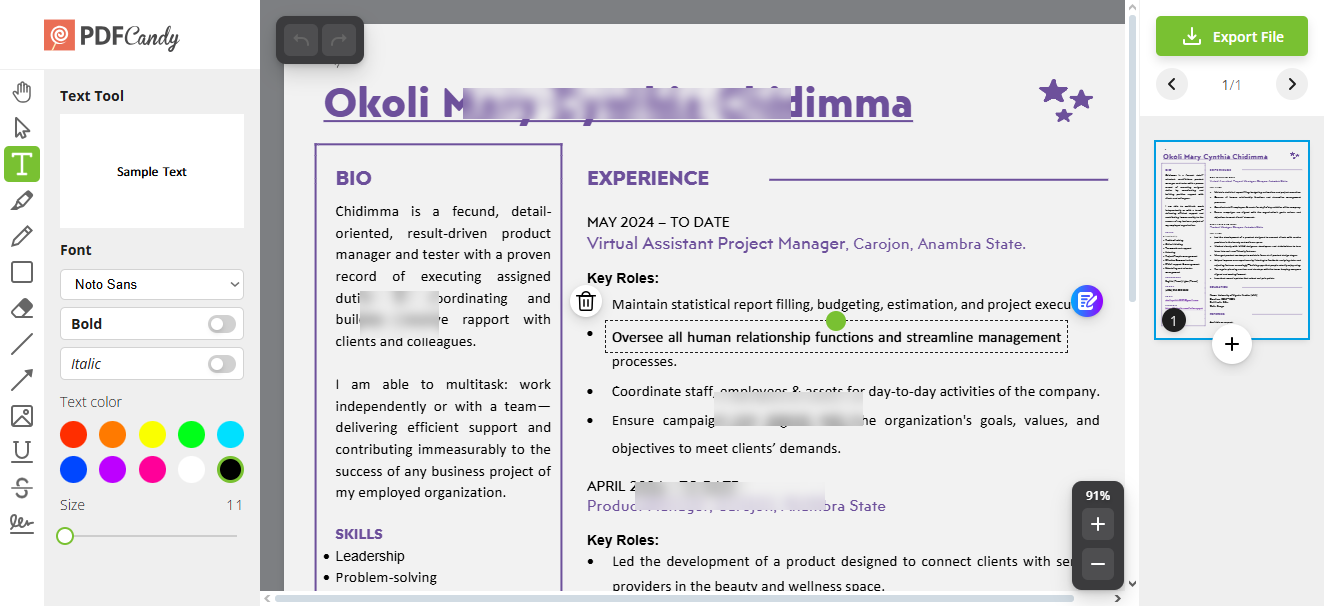
With PDF Candy, you gain access to over 80 PDF tools for doing different tasks. PDF Candy presents a modular, web‑based toolkit containing a plethora of PDF utilities, from conversion and compression to image extraction; it has a butt-load of tools for many actions. However, the free plan only allows one task per hour, so it’s more like a kit for occasional PDF editing. The good thing is, you don’t need to sign up first before using most of the online tool(s).
Features
- An all‑in‑one PDF suite
- Allows conversion, merging, splitting, rotation, and OCR.
- Unlocks unlimited tasks using the desktop version.
- Cloud integration with Google Drive and Dropbox
9. PDF Filler
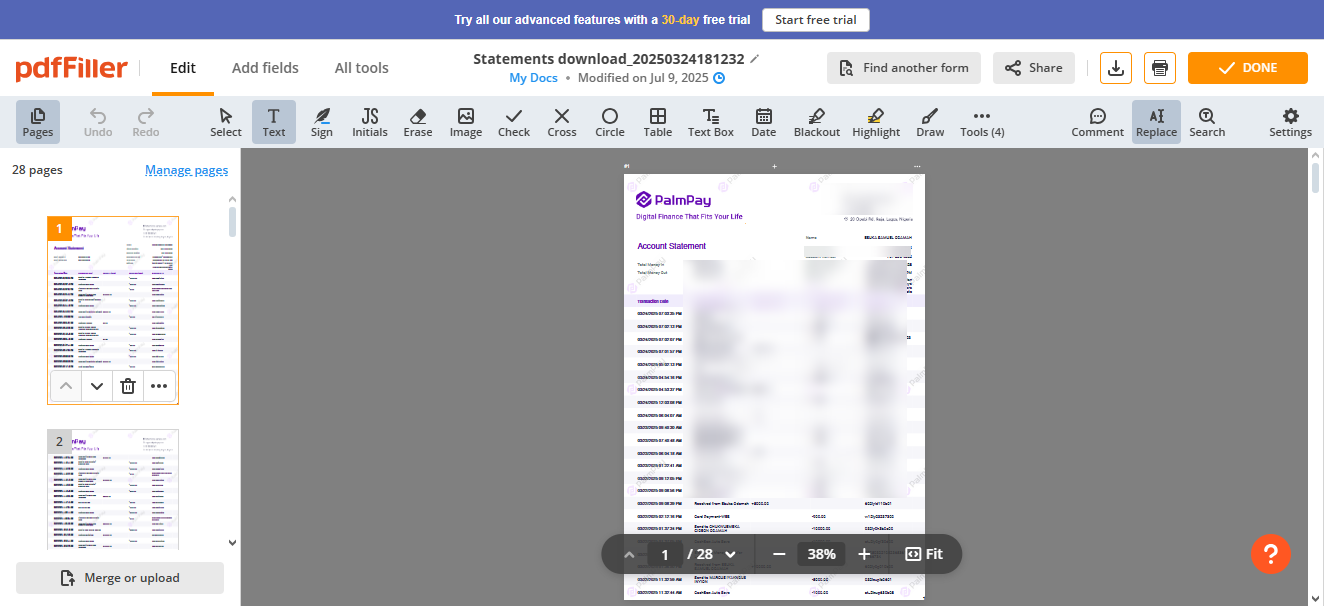
PDF Filler is a distinctive editing tool for PDFs. While it does not allow you to directly edit the text of a PDF document, it allows you to add text using textboxes, and provides a handful ot built-in tools for adding more elements to your PDF document. This tool is web-based, and as such, can be accessed on any device. You can also sign PDFs using PDF Filler, fill forms, and access a good number of PDF editing features.
Features:
- Add text, checkboxes, annotations, and more
- Make notes or leave comments on PDFs
- Built-in spell checker
- Extensive PDF toolkit
10. Sejda PDF Editor
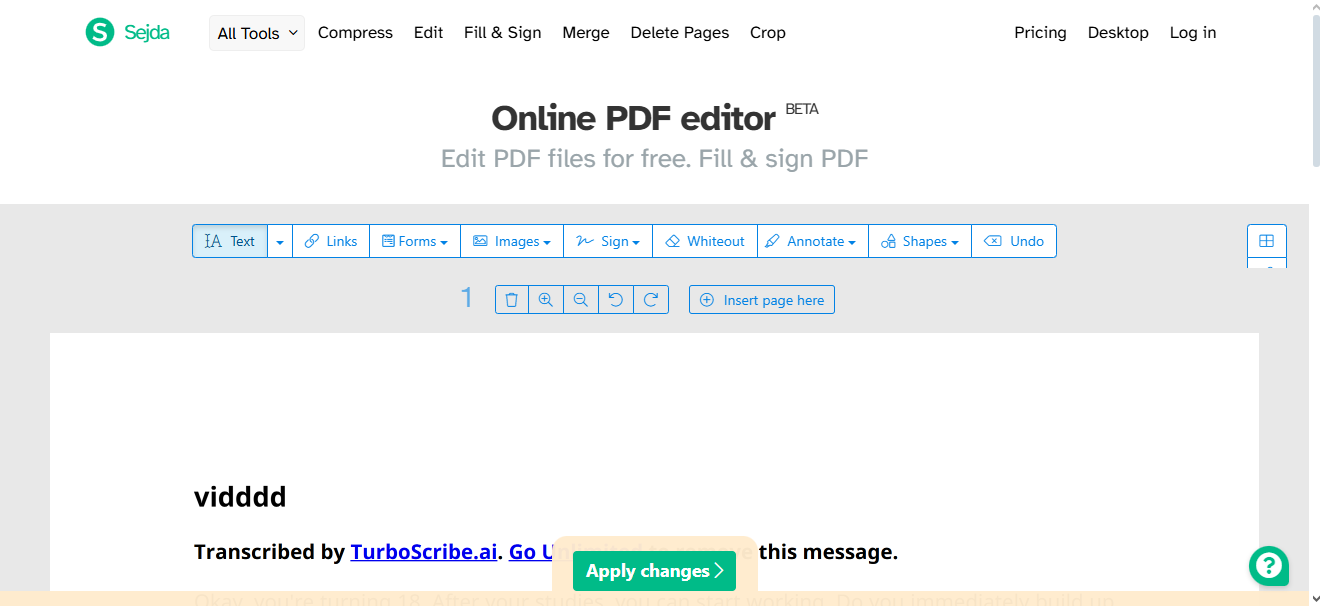
Next on our list is Sejda, an online PDF editor that strikes the balance between simplicity and capability. This tool appears best for users who need quick edits without installing bulky applications. However, its web‑based editor supports limited free use (three tasks per day), while the desktop version removes usage caps.
Sejda PDF Editor lets you edit the PDF texts directly, as well as provides a butt-load of text formatting tools. You can also whiteout or annotate PDFs with this tool; it is truly a handy one, provided for free. Notwithstanding, the real flex is with the desktop app, which allows you more access to the app’s features.
Features
- Inline text editing to modify existing text directly in the PDF.
- Form filling & signing of digital signatures.
- Rotate, delete, or extract pages with a drag‑and‑drop interface
- Strong data privacy guarantee
Considerable Alternatives
These are applications that can also be used to work on PDF documents to a great extent.
11. LibreOffice Draw
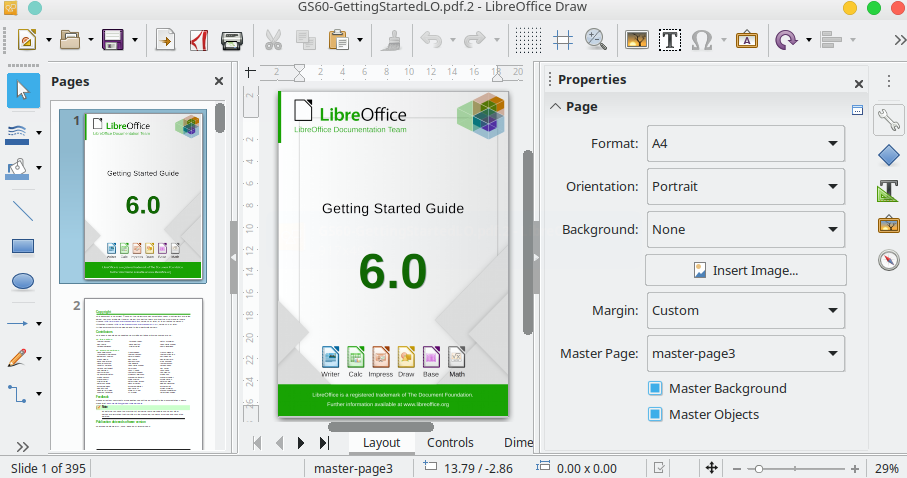
This is not directly a PDF editing solution, but it offers a tweak; if you open a PDF document using LibreOffice, the software will turn the PDF document’s content into editable objects – so, this is more like a “PDF modifier” than a PDF editor. With LibreOffice, PDFs are turned into lightweight vector files, and then the program offers text editing, image handling, and form creation. This isn’t an online tool, so you have to manually install the LibreOffice software on your computer to get started.
Features
- Rich text editing tools are arranged in an intuitive interface
- Vector graphics tools
- Insert and edit shapes, images, and annotations.
- Full compatibility with ODF and legacy Office format.
12. PDF24 Creator
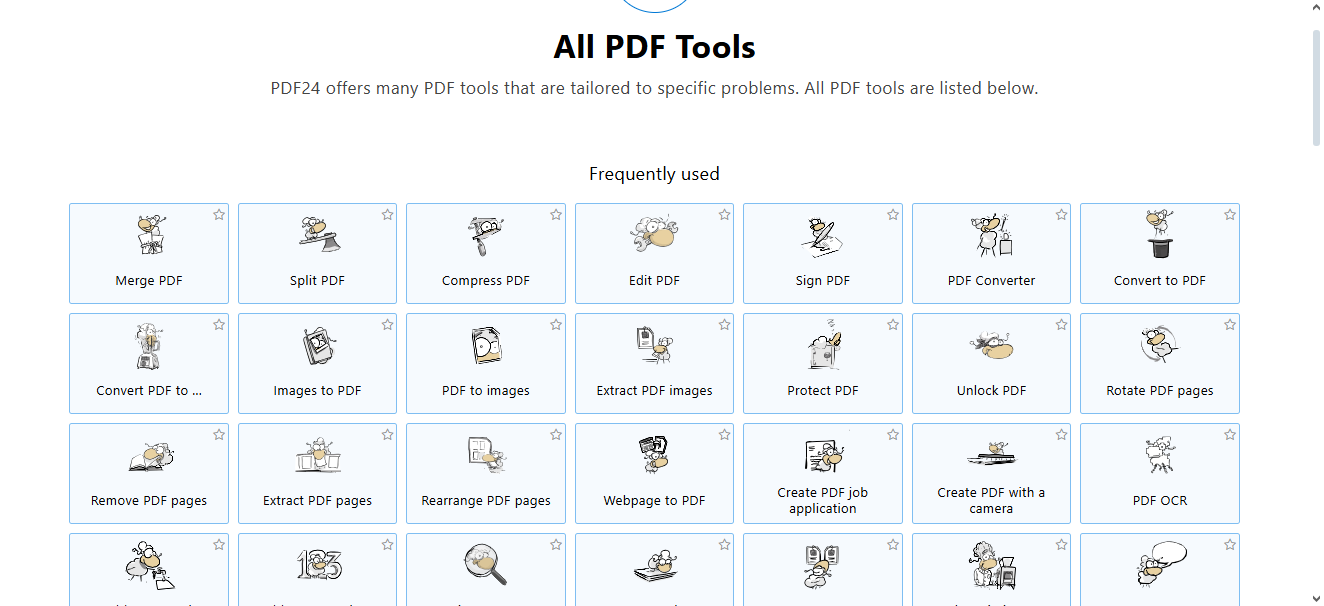
This is more of a suite offering a plethora of tools for editing and working with PDFs. The PDF24 Creator offers an online PDF editor tool with pretty limited editing options. However, it does offer other handy tools for signing PDFs, merging PDFs, and carrying out several other tasks on PDF documents. The PDF editor is free and handy for the case; you can highlight texts, add new text, insert images, and draw (annotate) on PDFs.
Features
- Instantly “print” any document to PDF from any Windows app.
- Integrated toolbox including options to merge, split, compress, and convert PDFs offline.
- Automate repetitive tasks via command‑line scripts (on Windows)
- Completely free PDF editing tools.
Conclusion
These are the best PDF editors you can access and use for free. They all offer quite an extensive range of editing tools and allow you to sign, annotate, and convert PDFs as needed. The keyword here is “free,” however, most of these tools have premium versions that unlock more features for you. Have you tried any of these before now?


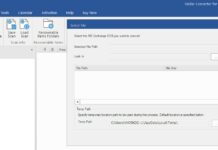



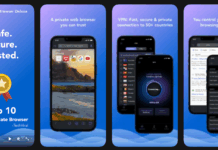











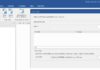
You can Edit PDF files online for free with flexfiles.io PDF editing tool. The tool lets you add text, images, highlights, or signatures instantly. Easy, secure, and works on any device without downloads.
Excellent list! Free PDF editors can be hard to evaluate, and this breakdown makes it much easier to compare the best options for 2025. I’ll definitely be testing out a few of these tools for my workflow. Thanks for sharing!