So you lost your Amazon Firestick remote, and you’re looking for a way to connect your Firestick to Wifi without remote or get over things you should have done with the remote? Good news! You can still operate your Firestick without using the remote, thanks to the Amazon Fire TV app and HDMI-CEC connection.
The Amazon Fire TV Stick or Firestick is a portable, flexible streaming device you can take with you at all times. When you’ve got an Amazon Firestick, you can enjoy streams on any supportive television; all that is required is an HDMI input port on the TV and a wireless internet connection source (i.e., a WiFi device/router).
But, you really need the Firestick remote to use this device; thus, when some firestick owners misplace the remote or maybe the remote got spoilt, they become so worried about how to use the device. Also, it may be that you forgot your Firestick remote at home while embarking on a trip. This article explains how to connect Firestick to WiFi without a remote.
How to connect and use Firestick without a remote

Come along with me as I show you the super easy ways to connect firestick to Wifi without the remote.
Method one: using Fire TV app on another mobile
You will need two smartphones for this method; it can be two Android smartphones or two iOS devices. It can also be an Android device and an iPhone. The trick is to use one of the devices as a hotspot (mimicking the details of your home router).
So, on one of the devices, configure the hotspot with the same SSID and password on your home network. Then, on the other device, launch your App Store and install the Amazon Fire TV Stick app. Follow the steps below if you’ve done these prerequisites.
- Connect Fire TV Stick app to the new (cloned) hotspot.
- Now connect your Firestick to the TV, it will automatically connect to the hotspot, too.
- At this point, both your Firestick and the second device can now see each other because they’re on the same network.
- From the mobile app, you can now operate and control your Firestick device remotely.
- Now, if the device you used in creating a hotspot wasn’t yours, you should change/reset the Firestick network connection settings to that of the router at the place you are staying (maybe a hotel). After that, you can turn off the hotspot and hand the phone back to the owner. But if the device is yours, you can still leave everything as it is.
Note: if you’re at home, you don’t have to go through all these processes. Simply follow the steps below:
- Download the app on your smartphone
- Connect the smartphone to the same home network where your Firestick is connected
- Once the app sees your Firestick, open the settings menu, and change the WiFi settings to the new one.
Method two: using another remote
If your TV supports CEC technology, then you can actually use the TV remote to control your Firestick.
HDMI-CEC is a technology that promotes interoperability between HDMI compatible devices or appliances. With an HDMI-CEC remote, you can actually control any HDMI device connected to the device that came with the remote.
Regarding Amazon’s Firestick, you may have to activate CEC connection from settings; although, the CEC feature on Firestickis enabled by default. Also, check if the CEC setting is active on your TV. Once you ascertain that the CEC setting is active on both your Firestick and TV, you can use use the HDMI-CEC remote that came with your TV to change Firestick’s WiFi network settings.
Note: the CEC settings/feature on your TV may be codenamed anything depending on your TV brand. Here’s the codename of CEC on most top brand televisions.
| Brand | CEC Codename |
| AOC | E-link |
| Mitsubishi | NetCommand for HDMI |
| Vizio | CEC |
| Onkyo | RIHD |
| Philips | EasyLink |
| Hitachi | HDMI-CEC |
| Samsung | Anynet+ |
| Runco International | RuncoLink |
| Sharp | Aquos Link |
| Panasonic | HDAVI Control, EZ-Sync, or VIERA Link |
| Sony | BRAVIA Sync |
| LG | SimpLink or SIMPLINK |
| Pioneer | Kuro Link |
| Toshiba | CE-Link or Regza Link |





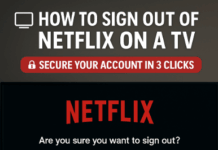








![Generator Prices in Nigeria [From Top 10 Petrol/Diesel Gen Brands] Lutian 5.5KVA](https://assets.3ptechies.com/wp-content/uploads/2024/11/Lutian-5.5KVA-e1731330951540-100x70.jpg)
Hi,
I do have one Amazon Firestick in my home, but I didn’t like it that much coz of less functionality.