Did you recently search up some crazy stuff on Facebook, and wish you could just clear up your search history? Apparently, that’s possible, whether you searched on the mobile app or the PC web version of Facebook. This is also a way of protecting your privacy if you suspect someone else has gained access to your Facebook account.
Deleting an FB search query is as easy as opening Facebook, tapping on the search bar or icon, then tapping/clicking on the “delete icon” or “x” icon beside the search query. This will immediately remove the query from the search drop-down suggestions. But if you’re looking to do it in a more advanced way, then you have to check your “Activity Log.”
3 Ways to Delete Search History in FaceBook
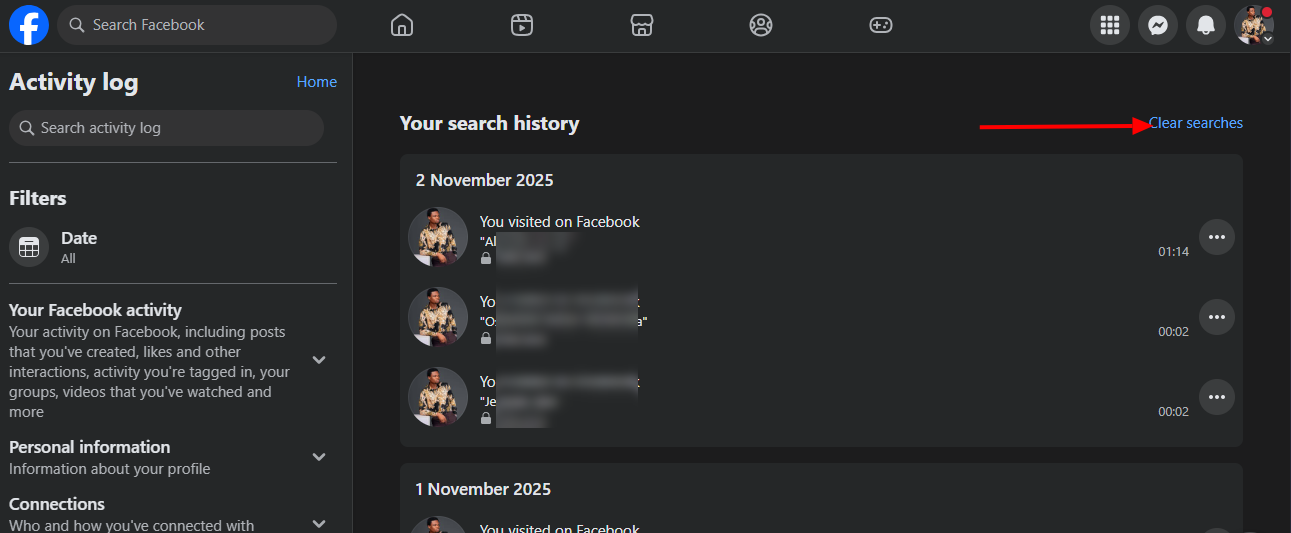
Here are ways to delete search history in FB from the Facebook web or the Facebook mobile app. As already stated, you can simply delete the search query right on the quick search dropdown, or read on for the various ways to erase the search record from Facebook.
1. Via Search Box on Facebook Web (PC and Mobile)
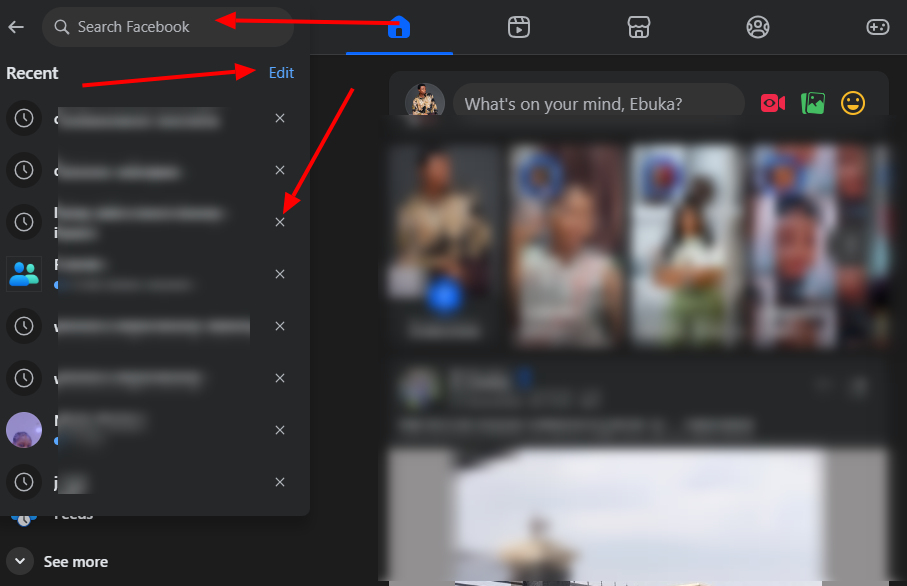
Simply click or tap on the search bar and further tap on “Edit.” This will show you all your search history on Facebook. Now, here are the steps to clear the search records:
- Tap/click on the “x” icon at the right end of the search query to delete it.
- Or tap/click on “Edit” at the top-right of the window to get into the activity log and clear everything at a go.
- Confirm the “Clear Searches” prompt, and all you’ve ever searched on Facebook will be deleted.
2. Mobile App (iOS & Android)
Well, this is almost the same as what is explained above; the only difference is that, on iOS, you have to tap on the Search icon and select See all (or Edit) to view all your recent searches.
- Tap on the three-dot menu option beside each search query to delete it, or tap Clear all and confirm the prompt to delete everything.
3. Via Activity Log
The Activity Log is a more advanced way to clear your activities on Facebook; through the log, you can revisit old comments and delete them (if necessary). Facebook activity log can be viewed on the mobile app versions, as well as the PC web version. Here are the steps:
- Open your profile page and tap or click on the three horizontal dots to open the profile menu options, then select “Activity Log.” You can also simply go the the Facebook Settings page and search for activity log.
- Now, on the Activity Log menu, go to Logged actions and other activity (or Logged information) → Search history / Search.
- Here you can clear all the searches you’ve made on Facebook.
Summary
Yeah, that’s how you delete your search history across Facebook and Messenger, for privacy purposes, or just for the fun of it. Of course, your subsequent searches will be logged again until you manually clear them following the methods explained above.
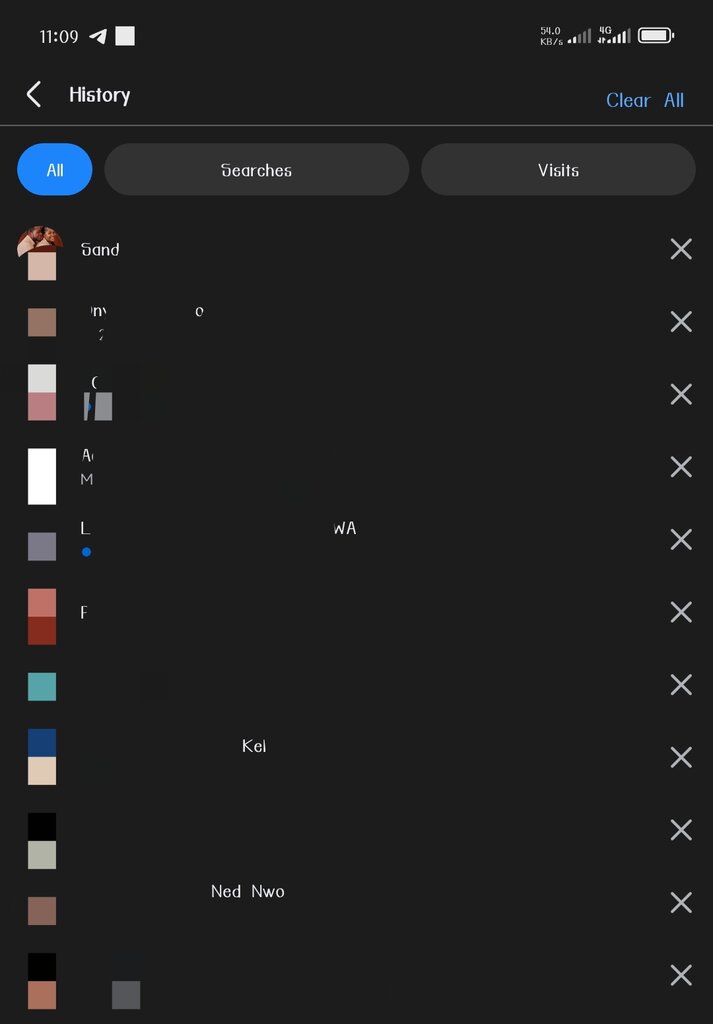
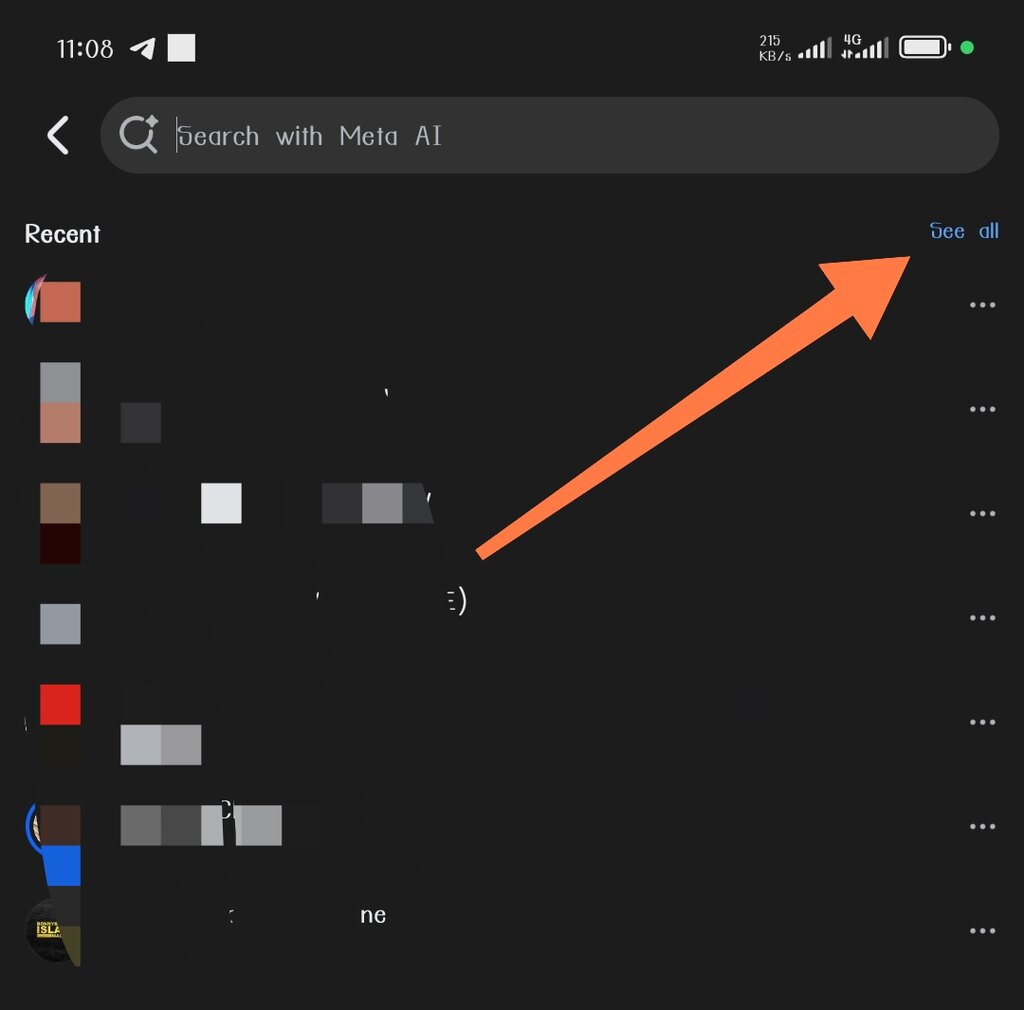
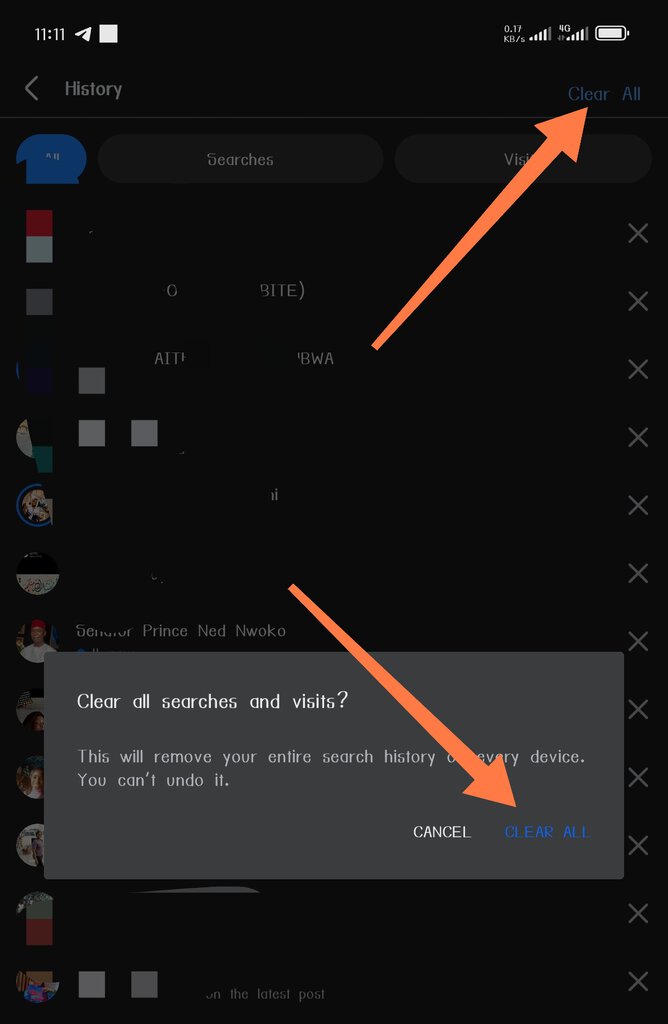



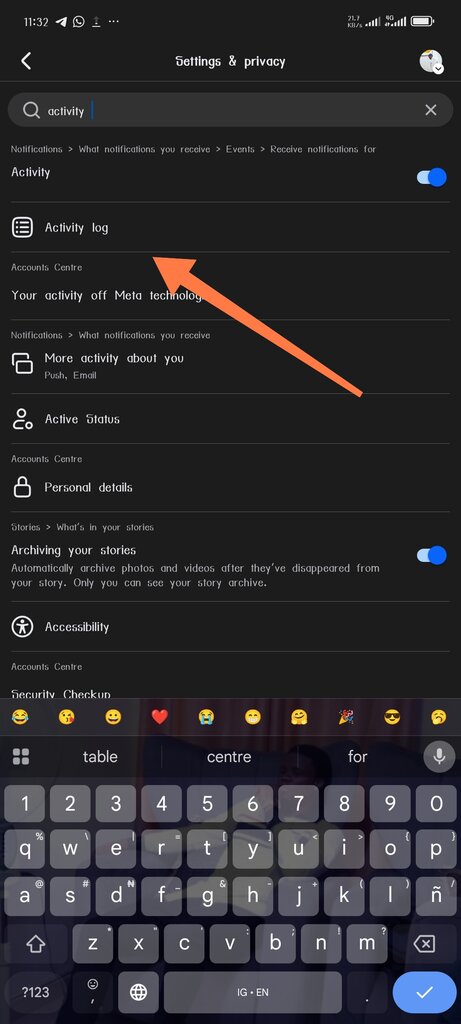
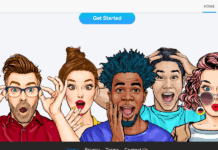
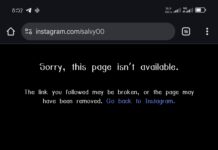

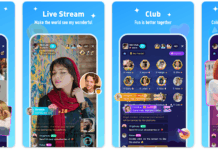
![TikTok Series 101: How to Make a Series on TikTok [Full guide and tutorials] TikTok Series 101](https://assets.3ptechies.com/wp-content/uploads/2025/05/TikTok-Series-101-218x150.png)













