iPhones have a great Emergency SOS. It allows you to message your emergency contact in case anything happens to you. You can also send your current location when you need it. However, Emergency SOS can be activated when you keep your iPhone in your pocket. Even worse than that, it gets stuck on the Emergency SOS screen. There are different reasons why it stuck. In this article, we will discuss how you can fix an iPhone stuck on emergency SOS.
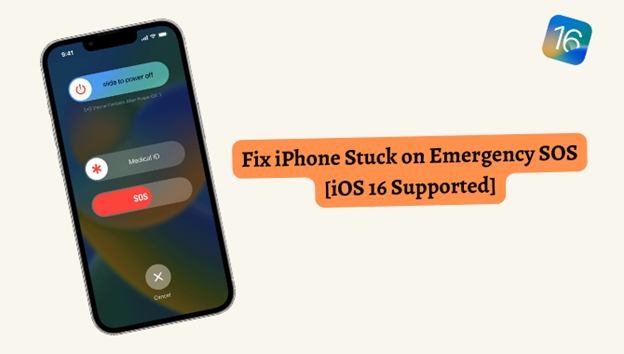
Why Does My iPhone Say “Emergency SOS”?
It is good that you are looking for a solution to fix your iPhone stuck on an emergency SOS screen, but it is important to know the reason why your iPhone is stuck in SOS mode. Here are probable causes why your iPhone can be stuck on Emergency SOS.
- The most common problem is that when you press the volume keys and power button for some other function mistakenly, Emergency SOS is activated. As an outcome, your iPhone may be stuck on the Emergency SOS screen.
- A system failure can cause an iPhone stuck on emergency SOS when you are trying to flash or jailbreak your iPhone.
- Lastly, if you have a kid at home, then the kid can access the iPhone and turn on Emergency SOS.
The Top 4 Ways to Fix iPhone Stuck on Emergency SOS
Hereunder are the 4 popular ways to fix iPhone stuck on Emergency SOS issues on both new and older iOS devices.
Way 1: Force Restart Your iPhone
One of the most common solutions that you can go for when your iPhone is stuck on Emergency SOS is force restarting your iPhone. If there is any glitch, then it will be resolved without any data loss. Here is how you can force restart your iPhone.
For iPhone with Face ID (iPhone 8 and above)
- Step 1: Press and release the “Volume Up” button.
- Step 2: Press and release the “Volume Down” button.
- Step 3: Press and hold the “Power Button” until you see the Apple logo.
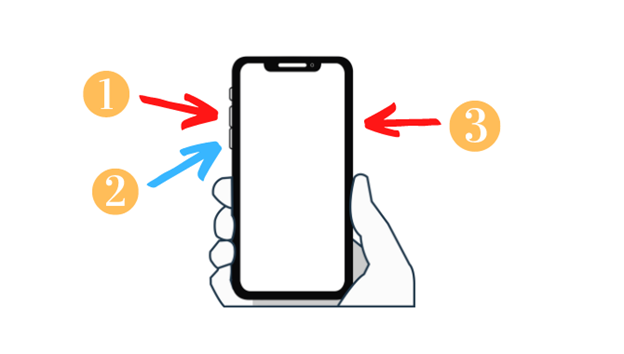
For iPhone 7 and 7 Plus
- Step 1: Press and hold the “Volume Down” and “Power Button“.
- Step 2: When the Apple logo appears on the screen, release both buttons.
For iPhone 6, 6S, 6S Plus, and iPhone SE (1st Gen)
- Step 1: Press and hold the “Home Button” and “Power Button“.
- Step 2: When the Apple logo appears on the screen, release both buttons.
Way 2: Power Off Your iPhone and Charge
Another easy way to solve the issue of an iPhone stuck on Emergency SOS is by powering off your iPhone and charging it. Charge your phone for at least one hour, and then turn on your iPhone to see if the problem is resolved or not.
However, in some cases, you may not be able to turn off your phone. But try, it works. If your iPhone is powered off, charge it and turn it on. If the phone is still stuck on the Emergency SOS screen, then you can try other advanced methods mentioned below.
Way 3: Use A Professional iOS System Recovery Tool
If you don’t want to waste your time on remedies, then you can go for professional tools to fix your iPhone. iMyFone Fixppo is a professional tool that can fix any issue related to iOS. It helps you to resolve your problems without losing the data. iMyFone Fixppo supports all types of iOS versions, including the latest iOS 16.
iMyFone Fixppo also allows you to enter and exit the recovery mode with just one click. It can fix any iOS issue and tvOS issues without erasing any data. Moreover, it can reset your Apple devices without the need for a password. Let us see how it can help us to fix the iPhone stuck on Emergency SOS.
Step 1: Download and install iMyFone Fixppo. Open the tool. Among all the fixing options, select “Standard Mode“. Then connect your iPhone to the computer using a USB cable. Click on “Next“.
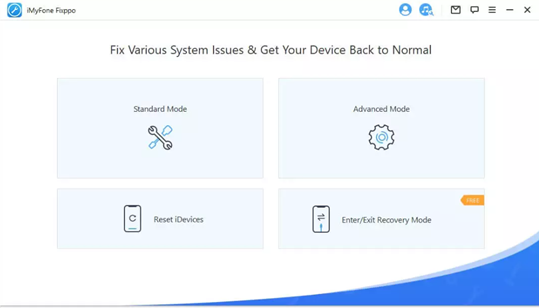
Step 2: iMyFone Fixppo needs to download the firmware according to your iPhone. Choose the version that you prefer and click on “Download“. You can also choose an older version if you want to downgrade your device.
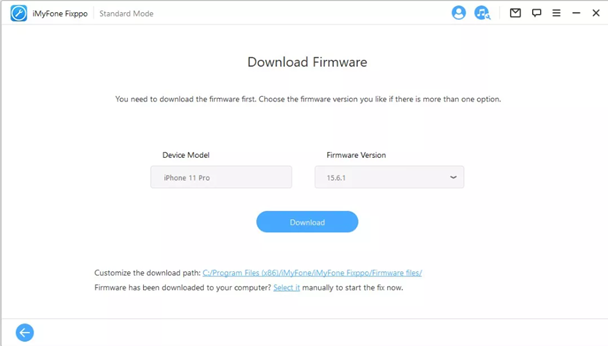
Step 3: After downloading, the tool is ready to fix your iPhone. Check the version of the firmware once again and confirm it. Click on “Start,” and the tool will start to fix your device. Don’t unplug your device while the repair is in process.
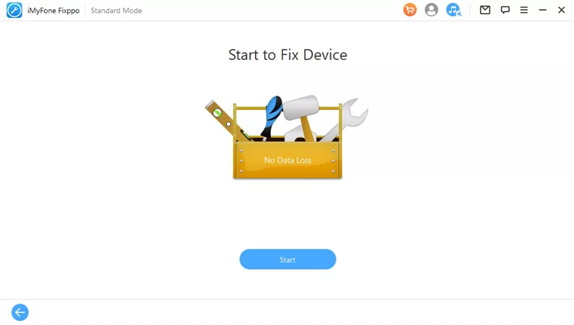
Step 4: You will see a notification on your phone when the fixing is done. Check your device. You can restart your device and see if it is acting normally or not.
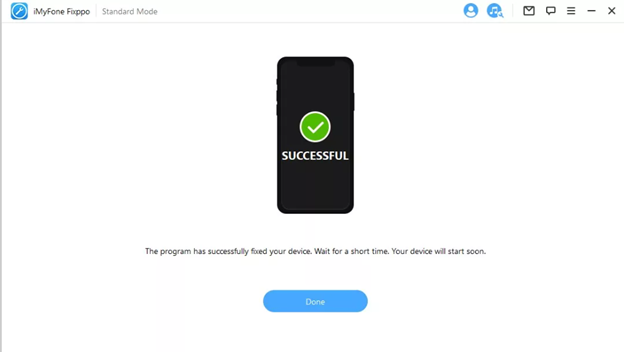
Way 4: Contact Apple Support for Help
If you are afraid that while fixing the device, you may make it worse, then don’t go for the fix. You can contact Apple Support for help online. Or you can go to the nearest Apple Store and ask them to fix your device. If you live in a country where Apple live chat is available, then you can access Apple live chat support. Here is how you can contact Apple support.
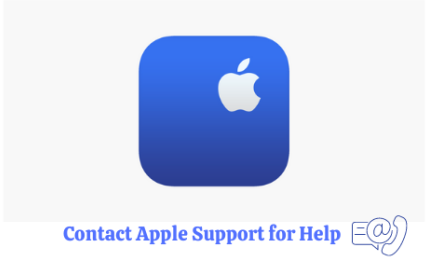
Step 1: Go to Apple’s website and go to “Support > Contact Support > Talk to us“.
Step 2: You need to choose a product or service. Specify the problem you are facing. You can select from the given option, or if the option is not there, then you can click on “topic is not listed” and describe your problem.
Step 3: Select how would you like to get help and make sure you log in with your Apple ID and password. Apple Support will reach out to you.
Conclusion
In this article, we talked about one common issue, an iPhone stuck on emergency SOS. There are many reasons why your iPhone can be stuck on the Emergency SOS screen, but there are ways to fix it. You can try to force restart your iPhone and power it off and recharge it.
However, if these methods don’t work, you can use iMyFone Fixppo. It is a professional iOS fixing tool that works in every difficult scenario. It requires fewer steps and is very effective. You can download the trial version and try to fix your Apple device if you are facing any problems.
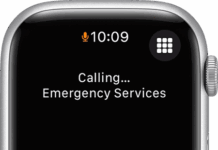

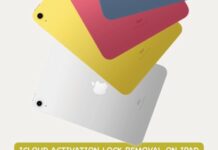


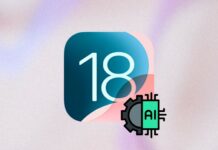












love your sharing! fonedog ios system recovery can also fix that!
One of the best articles I have ever come across. Very well thought out. Thank you for posting such a wonderful tutorial.