WordPress is a flexible, easy to use platform that has become a favorite in the blogosphere, and for small businesses. A virtual private server (VPS) can be optimized to host WordPress based content with a few tips and tricks. Some VPS providers make hosting WordPress simple, and you will want to use one of those if you plan to keep your WordPress platform.
Choose The Right VPS Hosting Provider

WordPress is a popular platform, and as such, virtually all VPS providers offer a one-click WordPress installation. When choosing a VPS hosting provider, you want to focus on those that are optimized for WordPress, and that offer dedicated expert WordPress support. GreenGeeks.com is one of the fastest WordPress platforms available, but several providers offer comparable speeds.
For scalability, you want to look for a hosting provider that provides both managed and unmanaged VPS hosting. If you are migrating your WordPress site from a shared hosting site, and lack the technical skill to set-up an unmanaged VPS, the option to have a fully managed VPS might be the best option. A fully managed VPS allows you to focus on scaling your business, without worrying about the technical aspects of a VPS.
Another tip is to find out if your VPS provider handles migration, and if WordPress updates are automatic. Automatic WordPress updates are an advantage because WordPress frequently reduces updates to address problems or security issues.
Optimizing your VPS for WordPress

Once you have chosen a WordPress friendly VPS, there are steps you can take to make sure your VPS stays optimized for WordPress. Hereunder are the carefully outlined steps to follow for a WordPress-optimized VPS server.
- Make sure you have the right amount of bandwidth and storage. Knowing how much of each you need will require understanding the type of website you have and the variables such as traffic, size, data handled onsite and stored, and the website speed. You should be able to get this information by analyzing the bandwidth data from your site over the past year. There will be peaks, valleys, and an overall average. You want to opt for bandwidth that can handle the presumed growth of your site, without overpaying for bandwidth you do not need.
- Make sure the basics are covered. Your VPS plan should easily be able to handle the requisites for WordPress, which include Linux, Nginx, SSD, PHP 7, or higher and MySQL.
- Many VPS plans offer automatic updating of WordPress, but if not, make sure you keep it updated. WordPress releases these updates to address fixes to problems and added security features. You also want to make sure that your plugins are updated, as older versions can alter the optimal functioning of your site.
- Update all the software you are using on your site. WordPress guides tell you to establish regular updates of the core, theme, and plugins. To optimize your VPS usage, you also need to make sure your MySQL and PHP are running the newest versions. Then, establish a schedule to check all your software for updates regularly.
- Expand your memory limits before you exceed what you have. If not, you may reach a point when your VPS times out. This could happen when trying to upload something substantial that requires the server to work overtime, or due to unusually high activity on your WordPress site. You want to expand your memory limits before you exceed your pre-set limits to avoid problems with your VPS provider. If your website outgrows its memory allocation, VPS plans allow you to expand your memory to improve performance quickly. There is a memory allocation setting in WordPress, so remember to update this when you upgrade your available memory.
- Cache your site. Confirm that you are using software with caching functionality and that the use of this feature is enabled. PHP process takes up a substantial amount of memory. Enabling caching on your site renders a PHP script and caches the HTML output as a file. Then, when the page is reaccessed, the server outputs the static HTML page, preventing the processing of the PHP script again. Serving a static file requires far less memory, increasing the efficiency of your site. Confirm that you are using software with caching functionality and that the use of this feature is enabled.
- Consider disabling hotlinking. Hotlinking allows the images on your website to be sourced by URL and puts a significant load on your server if you have too many hot-linked images on a high-traffic website. There are security plugins for WordPress that allow you to disable hotlinking.
- Limit bot indexing. Search bots can use a great deal of the resources on your VPS. If you suspect search bots are affecting how well your server performs, you can use the robots.txt root file to limit the number of HTTPS requests. Add the following code to your robots.txt file at the root:
User-agent: *
Crawl-Delay: [3600 seconds]
Limiting bots to 3,600 seconds, or one hour should reduce the impact of bot indexing on the performance of your VPS server.

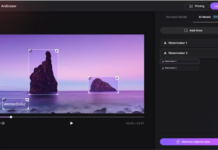



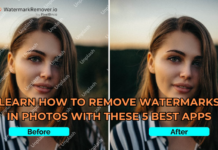













Such a significant instructive guide on how to optimize VPS for WordPress. Thanks a lot for sharing this lovely post.