The best file copy software for Windows and Mac simply refers to the software programs that allow you to copy large files or do faster file transfer from one directory to another on your Windows PC or MacBook computer. While there are many ways to copy files on computer systems, a file copy software would come in handy for copying bulky, large-sized documents and files across networked computers.
Listed below are the best tools for copying files within a network of Windows or MacBook computers. Some of these file copy software programs are available across multiple platforms while some are simply meant for an operating system (i.e., either Windows or macOS).
Top Best File Copy Software for Windows and Mac
Come along with me as I walk you through the best file copy software for Mac and Windows PCs:
1. TeraCopy (Windows and macOS)
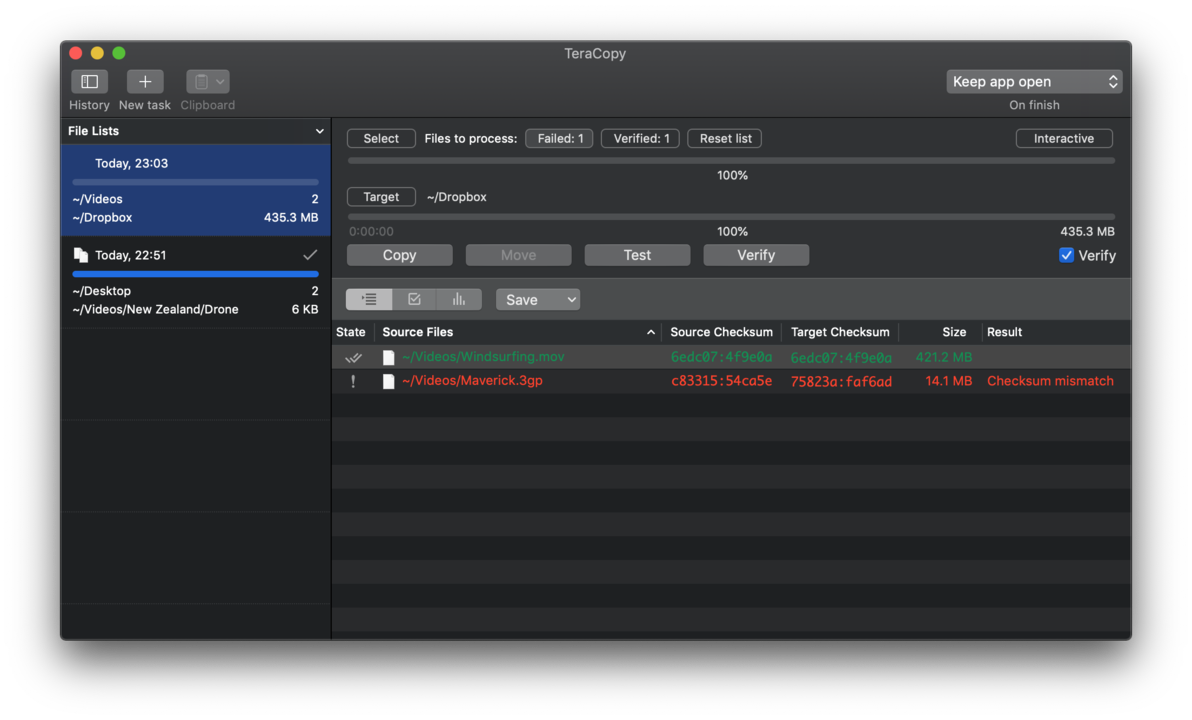
TeraCopy is one of the most popular file copy software you’d get to hear. It works perfectly for the purpose of copying files in-between computer systems, regardless of the operating system. Default-ly, it is available for macOS and Windows OS computers; plus, it supports seamless integration with “Finder,” to allow you to search for your files quickly, and copy them.
More interestingly, if TeraCopy encounters an error while copying files, it’d attempt to recover the file, but if it couldn’t recover the file, it’d skip it and start copying others instead of halting the copy process.
2. Kill Copy (Windows)
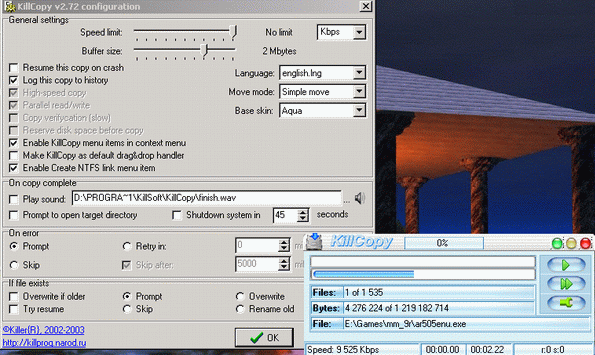
Available for Windows alone, KillCopy is a handy file copy software that provides you with a bunch of features for quick and seamless file copying across Windows computers. Using KillCopy, it is possible to share/copy files by networks. Notwithstanding, this software also supports local file copy; i.e. copying files to or from local drives.
It is fast; reportedly works at 3x speed more than other copy software apps. Furthermore, the interface is user-friendly, featuring a build-in explorer shell for special purposes. KillCopy also includes flexible settings that allow you to choose what should happen to your computer after copying the file; either to shut down the system after the copy completes or ignore it.
3. UltraCopier (Windows, Linux, macOS)
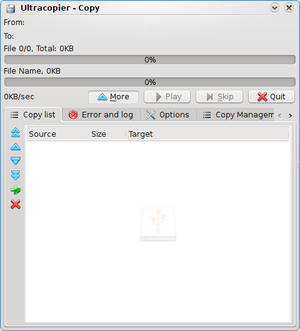
The UltraCopier file copy software is available across platforms, including macOS and Linux distros. It is a popular file copy utility with a clear-cut interface that grants you easy access to the file copy settings and parameters. This software is capable of handling any file copy process, regardless of the size and destination. Interestingly, UltraCopier comes with on-demand customizable parameters with a bunch of skins and plugins to choose from.
Also, this file copy software is available in different languages and allows the user full control over its settings. Apparently, Ultracopier is faster than your default system tools for copying files. Plus, it provides advanced features, which include start/resume copy processes, searches through the copy list, and speed limits.
4. Fastcopy (Windows OS)
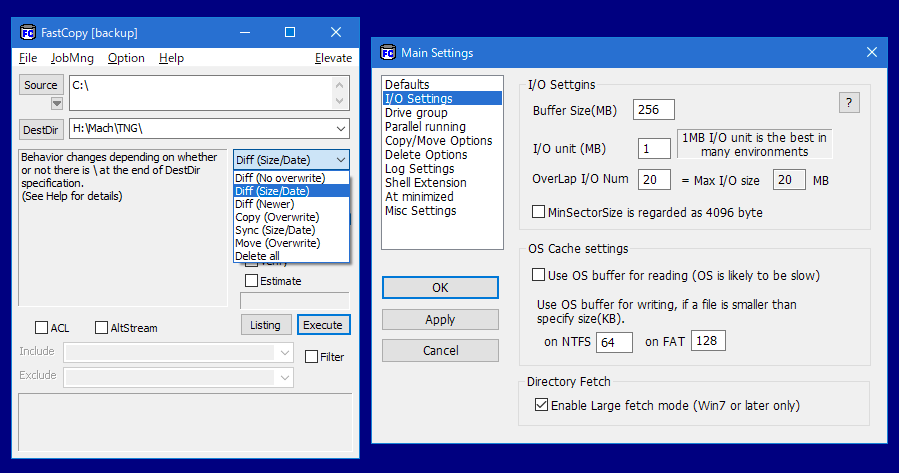
As the name implies, Fast copy is a reliable software program that allows you to carry out large-size file copy tasks as if it were just a regular job. It kind of makes file copying (on Windows PCs) a “non-issue.” FastCopy provides a user-friendly, intuitive interface with support for UNICODE and over MAX_PATH (260 characters) file pathnames. It also uses multi-threads to improve its file copy speed.
Interestingly, this software is available for free. Plus, it features an Include/Exclude filter tool, like a UNIX wildcard. FastCopy does not hog resources because it does not utilize MFC. It is a simplified file copy software that also acts as a “file backup” program for Windows PC users.
5. Unstoppable Copier (Windows)
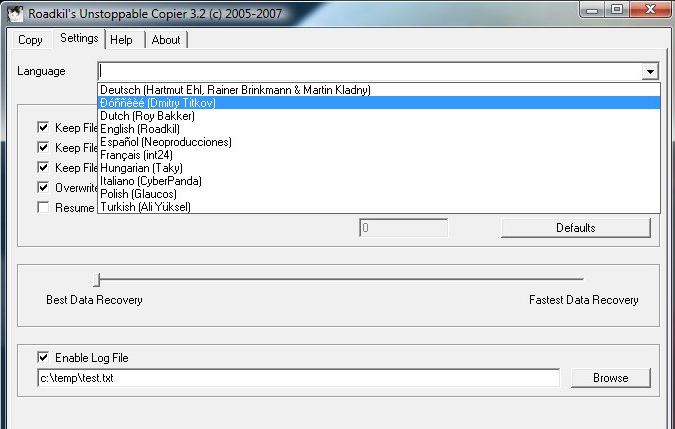
Supporting a multilingual interface and going on to a bunch of handy tools for seamless file copy processes, Unstoppable Copier is inarguably one of the best anyone could try out. This file copy utility can recover files from physically damaged disks, as well as read disks with bad sectors or scratches. Unstoppable Copier also tries to recovers every readable bit of a file and put them up together.
More so, this program can be used to run daily backups using the “batch mode” function. There are lots of configurable parameters, and users can easily navigate through the interface to carry out various operations. Batch transfers are supported and this program can also be used through Command-Line.
6. SuperCopier (Windows, macOS, and Linux)

Available as a free and open-source program for Windows OS users, SuperCopier is also available for free for macOS and Linux OS operators. This file copy software features a clear-cut GUI packed with a variety of tools for effective file copy processes. It works pretty fast and is capable of handling any file copy task, regardless of the size.
SuperCopier gives you full control over file copying, transferring, or moving. More so, the configuration panel is easy to navigate, providing you with a bunch of settings to customize your copy tasks. This program is a handy alternative to UltraCopier.
7. RichCopy (Windows)
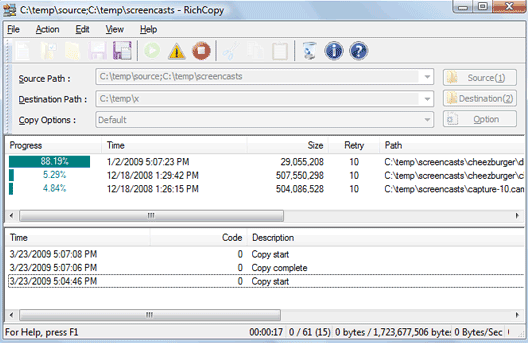
Provided by Microsoft, RichCopy is a super-fast utility that’s meant to help Windows PC users to copy large files quickly and easily. The program is about 8x faster than regular file copy tools and it is compatible with virtually all versions of Windows OS, from Windows 7. Initially, this program was being used internally by Microsoft, but it became a public file copy program in 2001.
RichCopy flaunts an intuitive interface with options that allow you to fully control the copy processes. Users can equally create multiple profiles and assign special settings to the profiles. Furthermore, the app allows you to copy/transfer files from multiple directories to a single destination.
8. RoboCopy (Windows OS)
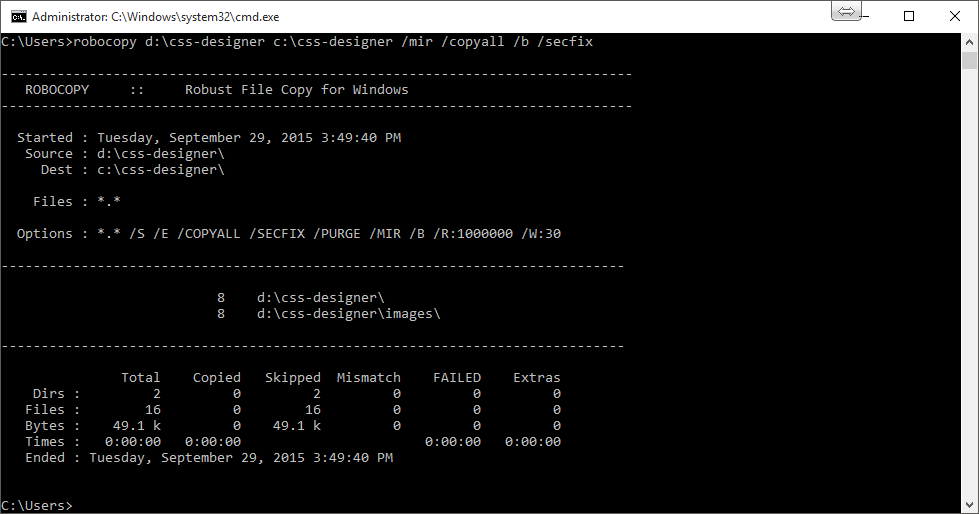
Robust File Copy, commonly written as RoboCopy, is a command-line utility that allows Windows PC users to quickly transfer or copy files from one directory to another, and from one Windows PC to another. It is a built-in Windows 10 OS and activated with the command “Robocopy /?” (without quotes) via the CMD terminal.
RoboCopy would attempt to retry failed processes and really works at a very fast speed. As Windows 10 default file copy utility (built-in), RoboCopy is built with more features to supersede xCopy.
9. Copy Handler (Windows)
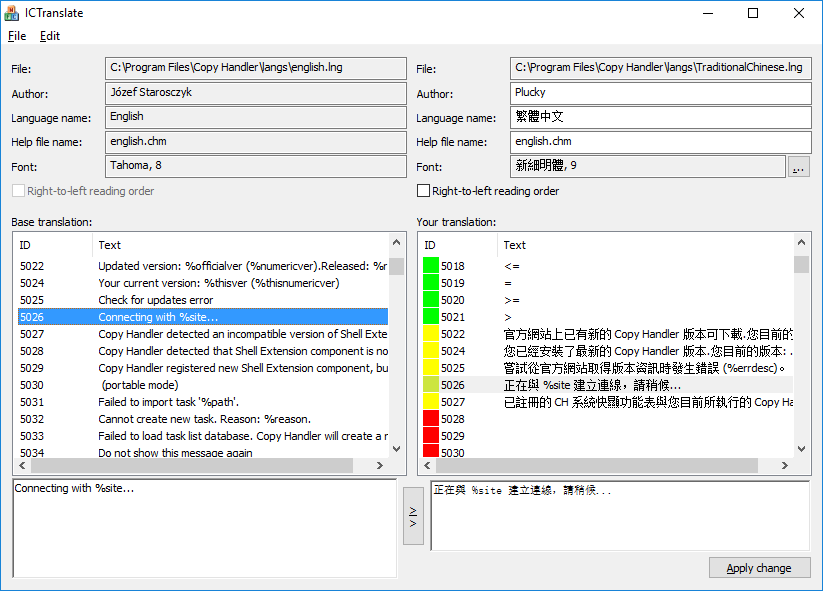
Just as other file copy software that has been listed so far, Copy Handler is a worthy mention. It is fast and easy to use, providing a bunch of adjustable parameters to simplify the process of sharing files across Windows computers. More so, it features an intuitive graphical user interface and compatible with all Windows operating system versions, including Windows XP.
Copy Handler features a multilingual interface, supports over 60 configuration options, and lets you choose what should happen after copying completes. The automatic resume function is one of the best features of most users. More so, this copy software can run more than one operation simultaneously in a specific order.
10. ExtremeCopy (Windows)
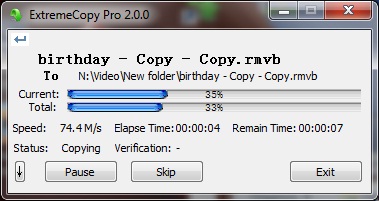
This open-source Windows utility helps facilitate file copy processes. It allows you to copy or move large files and folders extremely fast; more interestingly, it automatically optimizes speed and resources base on the target physical machine. ExtremeCopy is visibly fast and provides quite a bunch of important features.
The interface is very simple to understand and does not contain unnecessary tools or features. ExtremeCopy is worth mentioning among the best file copy software for Windows PCs.
Summary:
These are the top best file copy software apps and programs you can use on any computer system, regardless of the operating system. Interestingly, they are all available for free, with most of them available as “Open-source” for Windows users.

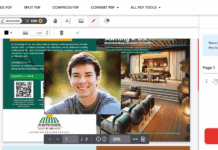

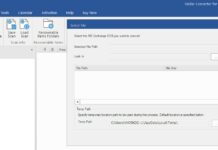















Teracopy and Gs Richcopy 360 are the best for me