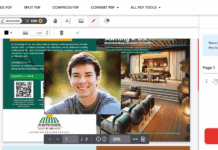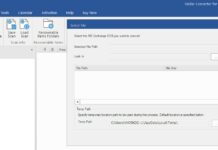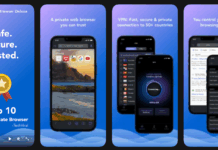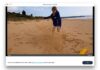And just like that, out of the blue, your PC screen starts showing horizontal or vertical lines, and you’re wondering what caused them to appear. Well, a couple of things could be the reason here: maybe the PC fell on the floor and the screen is now affected, or maybe your display cables are bad (usually for desktop computers). Also, chances are that you’re using the wrong resolution for your monitor – there could just be a lot of reasons behind this, but this article explains how you can work around this.
What Causes Lines to Appear on Computer Screens?

Computer screen lines—whether horizontal, vertical, or scan lines—are typically the result of hardware, software, or configuration issues. In most cases, a simple restart of the PC or desktop computer coupled with driver updates can fix the issue, but there are cases where such won’t work.
Hardware Issues
- Damaged or Loose Cables: When HDMI, DisplayPort, VGA, or internal ribbon cables get faulty, the signs are often intermittent lines or artifacts appearing on the monitor screen.
- Failing Monitor Panel Components: Internal issues such as dead capacitors in the monitor’s power supply or poor solder joints on the display’s control board can trigger persistent lines. As the monitor heats up, these solder joints may conduct improperly, leading to visible artifacts.
- Graphics Card or GPU Artifacts: GPU hardware faults or overheating can produce lines across the screen.
- Internal Ribbon Cable Damage: In laptops and all-in-one PCs, the ribbon cable connecting the LCD panel to the motherboard can crimp or wear down, causing disappearing or recurring lines.
Software and Configuration Issues
- Outdated or Corrupt Graphics Drivers: Corrupt or obsolete computer drivers can lead to screen tearing, stuttering, and lines.
- Incorrect Screen Resolution or Refresh Rate: Mismatched resolution settings or refresh rates unsupported by the monitor can show horizontal or vertical lines.
- Operating System Bugs or System Updates: Occasionally, some new OS updates may introduce display compatibility issues. You may consider rolling back or upgrading to further patches to resolve the anomaly.
Types of Screen Lines
- Horizontal Lines: Straight across the width of the screen, typically caused by cable faults or driver conflicts.
- Vertical Lines: Running from top to bottom, typically indicating panel-related hardware failures or GPU artifacts.
- Scan Lines or Flickering Lines: Rapidly moving lines caused by interference from nearby electronic devices or incorrect refresh rates.
How to Fix Computer Screen Lines
As long as the PC or monitor didn’t fall to the ground and the screen cracked internally, these tips should work for both vertical and horizontal lines that appear on your display.
1. Restart the System
A simple reboot clears temporary glitches in both hardware handshakes and driver processes, and as such, could clear the lines upon a complete reboot.
2. Try the Power Cycle Trick
For this trick, turn off the monitor, unplug it for about 30 seconds, then power it back on to see if the lines will go away. This trick typically resets internal electrical components.
3. Remove Interfering Devices
There are certain devices that, when placed close to a monitor or laptop screen, would trigger lines or distortions to appear on the display. These devices include heavy magnets, high-power speakers, or any electronic device emitting strong electromagnetic fields. Put them out to a distance and check if the lines disappear.
4. Inspect and Replace Cables
Check for damage to your display cables: HDMI, DisplayPort, VGA, or DVI cables. If any of them had bent pins, that could be the culprit. However, if none seem damaged or frayed, unplug them and carefully reconnect them. If the issues persist, simply test with another known-good cable or insert it into another working port of the same connectivity interface.
5. Test with Alternative Hardware
Connect the PC to another monitor. If the lines vanish, the other monitor is at fault. Also, troubleshoot with other display cables if you suspect the issue is coming from possibly bad cables.
6. Update or Rollback Graphics Drivers
- Open Device Manager (Win + X → Device Manager).
- Expand Display Adapters, right-click the GPU, and select Update driver.
- Alternatively, you can download the latest drivers for your display from the official NVIDIA/AMD/Intel website.
- If the issue began after a recent update, use the Roll Back Driver feature in Device Manager, or Uninstall and Reinstall the drivers.
7. Re-adjust Your Screen Resolution and Refresh Rate
- Go to Settings → System → Display.
- Under Display Resolution, select the manufacturer-recommended setting.
- Click Advanced display settings and adjust the Refresh rate to a value supported by your monitor (e.g., 60 Hz, 144 Hz).
8. BIOS and Firmware Updates
Perform a BIOS reset by clearing the CMOS. Also, for some high-end monitors that allow independent firmware updates via USB, download the firmware and update your device.
If none of these worked to fix the issue, chances are that your PC or monitor is cracked internally, and such damage can’t be fixed digitally, you’ll have to replace the screen.
Possible Preventive Measures
Here are tips that could help you prevent lines from appearing on your monitor screen or laptop display.
- Use high-quality display cables
- Connect the computer to an inverter or UPS for voltage surge protection; you can also use a minimal, portable surge protector.
- Regularly update your drivers and run patches when available
What More?
Screen lines, as long as they didn’t appear due to a hard impact on your monitor, usually stem from identifiable hardware or software issues, and they can be fixed digitally without dismantling any part of your system. However, if the line appeared after a hard impact on your PC, then the screen is cracked and can only be fixed by a total replacement.