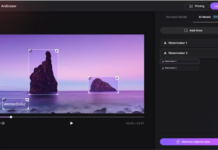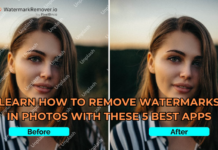Have you ever seen a YouTube or Rumble video with a big tractor trying to pull an articulated lorry out of a swampy field? Remember the sound and how the tractor struggled? That is the sound your server’s and PC’s processors when you try to render Cinema 4D, especially if your scenes are very complex. Here are a few ways you can render faster in Cinema 4D.

Use an Online Cloud Service
Even if you owned your own server farm, you are probably not going to beat the speed of cloud services. Plus, in terms of cost efficiency, an online Cloud rendering service is probably your cheapest and fastest option.
There are services like Rebus Farm where you can render out your 4D in a fraction of the time it would take your physical hardware to complete the process, and there is far less chance of a devastating crash or freeze.
Consider Scaling Things Back
You can scale things back a little without having any real effect on the quality of your output. For example, you can use things like reflections, transparency, shadows, and global illumination, but you can also turn one or more of them off and still walk away with a very good result.
This is certainly something you should be doing for your drafts. Then, when you create the final version of your work, you perhaps turn the settings up to full and accept that it will take a bit longer for the rendering to occur.
Add Other Elements With After Effects
There are things like motion blur and depth of field that you could add in with aftereffects. Not all of your elements need to be rendered out in Cinema 4D. If this is a one-off project, then forget about making things faster.
If you often work with this type of material, then do side-by-side comparisons and perhaps favor adding further elements with Adobe After Effects in the future. Are there other areas where you can scale back and then plug the gaps later down the line? This may end up being more work in the long run but is probably going to speed up your cinema 4D rendering.
Buy a More Powerful GPU
Your CPU cores and RAM will help you build your designs a little more quickly. However, when it comes to rendering out, then you can speed things up with your GPU if your design software allows it.
You can buy a GPU with a large VRAM memory of at least 8GB or up to 40GB+, and thousands of CUDA cores, all of which will help speed up the rendering process. You will need to search for GPUs that are compatible with your software since some are more efficient than others.
A Less Complex Scene

This sounds like false advice, but if you are just rendering out to test your designs, edits, animations, etc., then does it have to be a very good video? Could you leave out certain layers of the scene and re-add them later?
Could you even turn down the resolution and other non-essential factors to render your work out more quickly? Then, when you are creating your final drafts, you turn up the quality level all the way and accept that it may take a little longer to render.
The other piece of advice on this note is that you only render out the scenes you need to see and test. This sounds obvious, but if you are working and editing and you need a quick peek at the end result, then a lower-res shorter version will probably offer up all the answers you need.