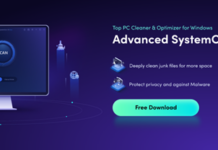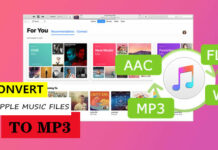Outlook is available as a part of a Microsoft 365 subscription, commonly referred to as Outlook 365. Although it’s a robust email client, it may occasionally encounter issues or errors that can disrupt its functionality and email communication. Frequent freezing or crashing, application not responding or opening, etc., are some of the problems that Outlook 365 users encounter. Such issues may occur if there is a problem with the Outlook program, email profile, or Outlook data file.
To resolve such issues, you need to repair Outlook program, profile, and the data file. In this post, we will explain the stepwise process to repair Microsoft Outlook 365, email profile, and Outlook data file (PST) on Windows 11.
Ways to Repair Outlook 365 on Windows 11
Below are the methods you can follow to repair Outlook 365 on Windows 11 computers in 2025 and beyond:
Repair Microsoft Outlook 365 Using Microsoft Support and Recovery Assistant
The Microsoft Support and Recovery Assistant tool can help troubleshoot and resolve issues with Outlook 365. It tests the system and application, tries to detect what’s wrong, and then provides the best solutions to fix the identified issue. Follow these steps to use the Microsoft Support and Recovery Assistant tool:
- Download Microsoft Support and Recovery Assistant setup and launch it.
- Click ‘Install.’ This will install the Microsoft Support and Recovery Assistant.
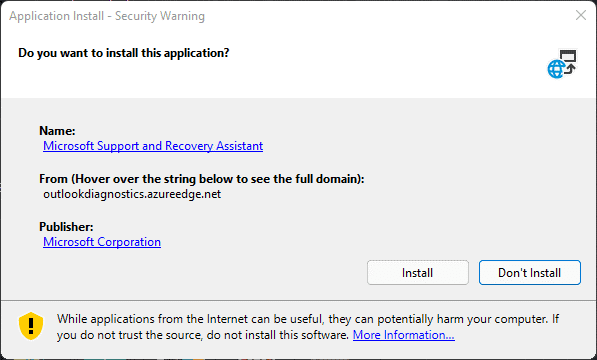
- After installation, Microsoft Support and Recovery Assistant will open. Click ‘I agree.’
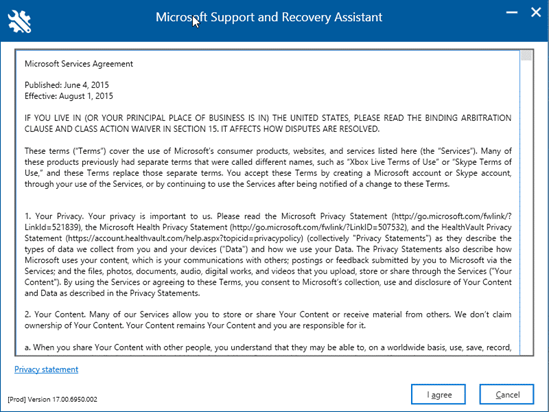
- Select Outlook from the options and click Next.
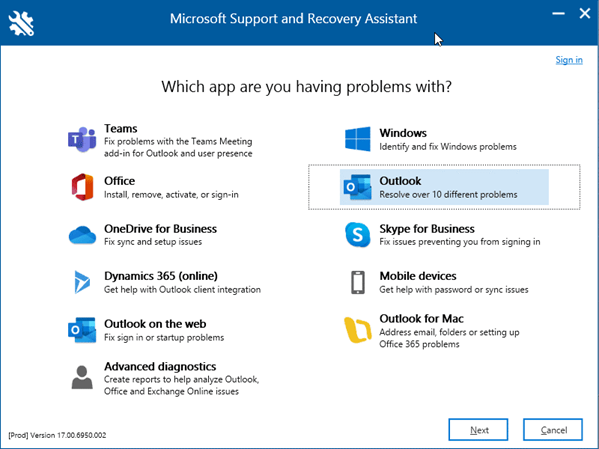
- Select Other Problems and click Next.
- Click Yes, and then click Next to troubleshoot and fix the problem with Outlook 365.
Repair Outlook 365 Program via Built-in Repair Options”
Corrupt or damaged Outlook program files, such as the DLL files or other important files may cause issues in Outlook. To resolve this, you can repair the MS Outlook 365 installation by following these steps:
- Go to the Start menu and select the Settings icon or type Settings in the search bar.
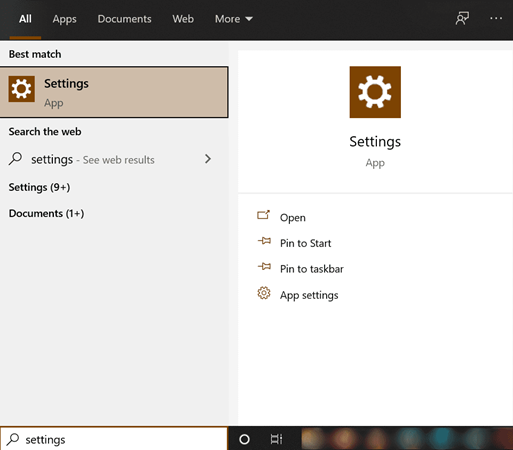
- Choose Apps & features. It will display a list of all the installed apps on your Windows 11 system.
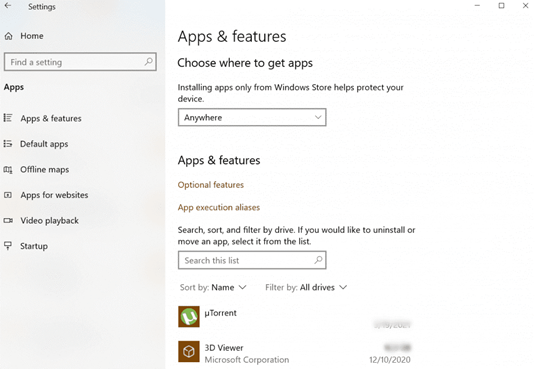
- Locate the Microsoft 365 application and right-click on it. This will display two options – Modify and Uninstall. Select the Modify option.
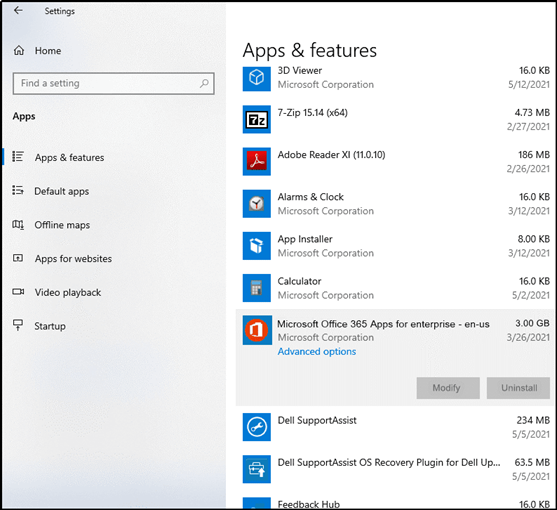
- On the Account Control Prompt, click Yes. This opens the repair dialog box, displaying two options to repair the Outlook 365 application: Quick Repair and Online Repair.
- Use the Quick Repair option first. It is fast and doesn’t require an internet connection. It can fix common Outlook issues. After selecting this option, click on Repair. When the process is complete, it will display a notification on the screen.
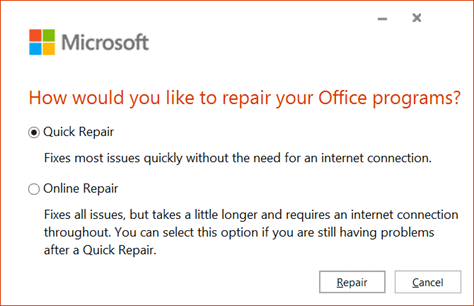
- If you’re still having problems with Outlook after Quick Repair, you can choose the Online Repair option.
Note: Before you begin with Online Repair, save all your data and close all the Office programs. You may lose Office 365 customization and settings after repair.
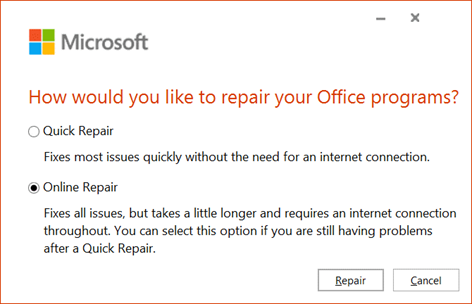
- When you click on Repair, the wizard will display a message before proceeding with the repair process. Read the message carefully and click on the Repair button again.
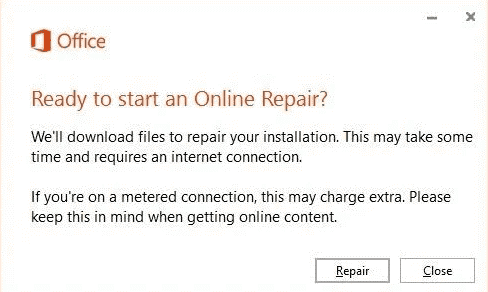
- Wait for the repair process to finish. It will be like a fresh installation and may take some time, depending on your internet connection speed and the severity of the issue.
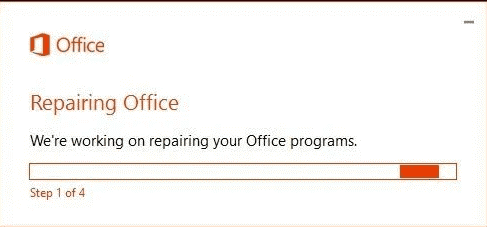
- When the installation is complete, restart your system.
Fix Outlook 365 Profile Issues
A corrupt or damaged Outlook 365 profile can cause various issues. So, check and repair your Outlook 365 profile to fix the issues. The steps are as follows:
- In Outlook 365, click File > Account Settings > Account Settings.
- Under the Email tab, select your account (profile), and then click Repair.
- Follow the prompts in the wizard. Once done, restart Outlook.
In some Outlook versions, this option is not available. In such a case, you can create a new outlook profile and set up your email account under this new Outlook profile. Here are the steps:
- Open the Control Panel, go to User Accounts, and click Mail.
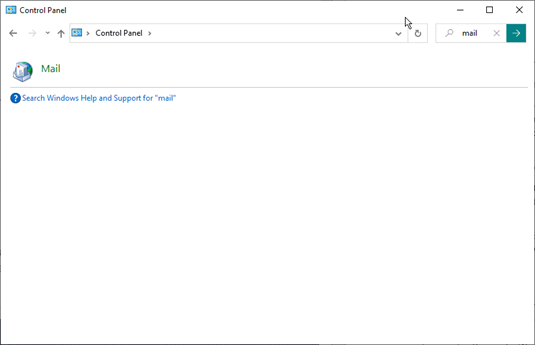
- In the Mail Setup dialog box, click the Show Profiles button.
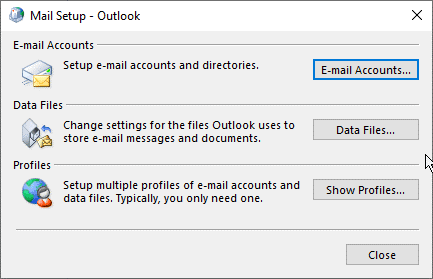
- Click Add, type any name for this profile, and click OK to create a new profile.
- Then follow the sign-in wizard and prompts to configure your email account in the new profile.
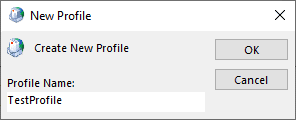
- Now, set your new profile as the default one. Select “Always use this profile” and click Apply > OK.
- You can now remove the problematic profile by selecting it and clicking the Remove button.
Once done, restart the system and launch Outlook 365. The problem should be fixed now.
Repair Corrupt Outlook 365 PST Files
When the PST file that stores all your mail items locally gets corrupt or damaged, Microsoft Outlook 365 may fail to read/write any information from/to the PST file. To repair the corrupt or inconsistent Outlook PST file, you can use the built-in SCANPST.exe, also known as the Inbox Repair Tool. The steps are as follows:
- Close Outlook.
- Press the Windows + R keys, type %programfiles%/Microsoft Office/ or %programfiles(x86)%/Microsoft Office/ and press the Enter key.
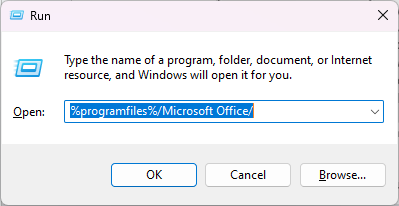
- Open the Officexx folder or root/Officexx folder. This may vary based on the Outlook or Windows version installed on your PC.
- Then, find and launch the SCANPST.EXE program.
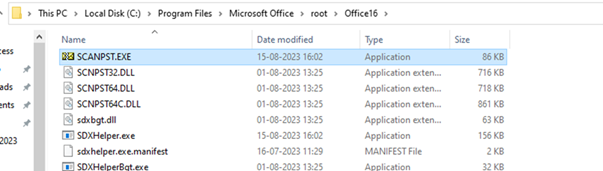
- Click Browse to select the PST file located in %localappdata%/Microsoft/Outlook folder or C:\Users\YourUserName\AppData\Local\Microsoft\Outlook folder.
- Once the PST file is selected, click the Start button.
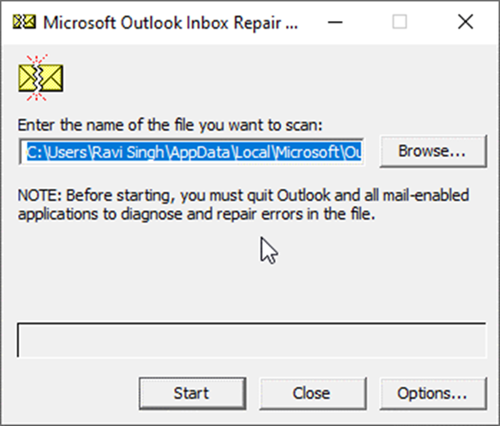
- The tool scans the PST file thoroughly. If any errors and inconsistencies are found, click the Repair button. The repair process may take a while based on the PST file size and corruption level.
- After the repair, start Outlook.
The SCANPST may fail to repair the PST file or crash/stop responding if the file is severely damaged, corrupt, or large-sized. In such cases, you can use an advanced PST repair tool, such as Stellar Repair for Outlook. The tool is easy to use and can even repair large-sized PST files in a few simple steps. The steps to repair corrupt PST files using the software are as follows:
Repair Corrupt PST File Using Stellar Repair for Outlook Software
- Download, install, and launch Stellar Repair for Outlook. The software will auto-locate and list all Outlook data files from the default location.
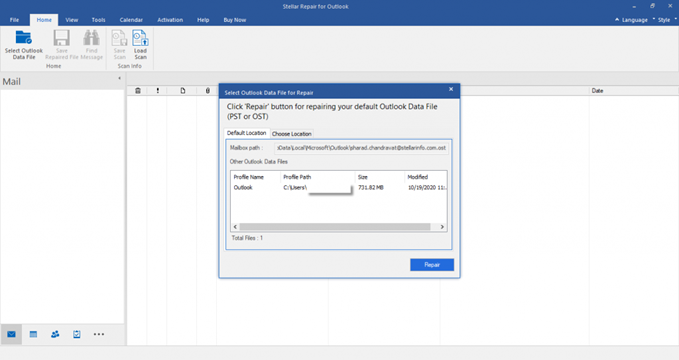
- If you know the exact PST file location, select the Choose Location option to select the file. Click on Find, if the data file is not available at its default location. After selecting the file, click on Next.
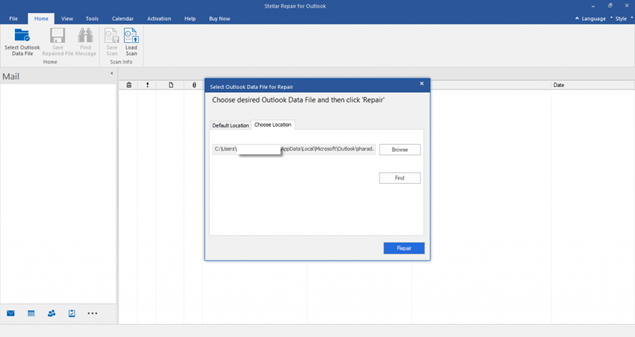
- The software starts scanning the corrupt PST file. The process may take some time, depending on the PST file size and the level of corruption.
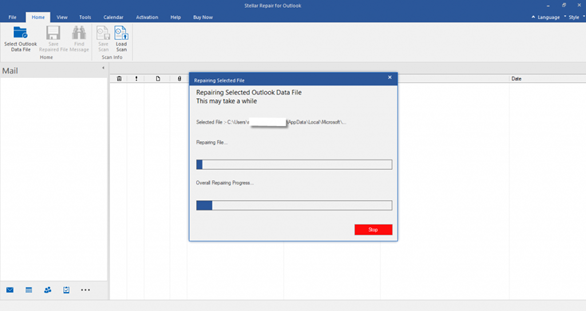
- Once the scan process is finished, the Repair Complete message box appears. You can see the preview of recoverable mailboxes in the left pane. When you click on them, you can preview the mailbox items in the middle pane and the content of each item in the right pane.
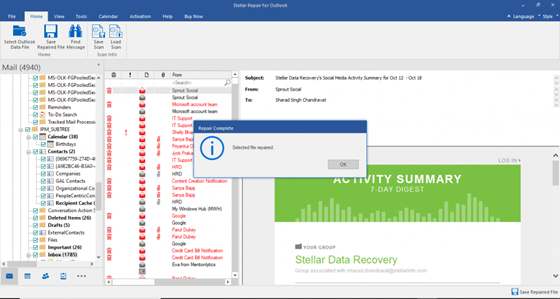
- You can select specific or all the mailbox items for recovery. Then, click on Save Repaired File. There are multiple file-saving options, such as PST, MSG, EML, PDF, HTML, etc. Choose the file format as PST and use the Browse option to enter the destination path to save the file. Finally, click on OK.
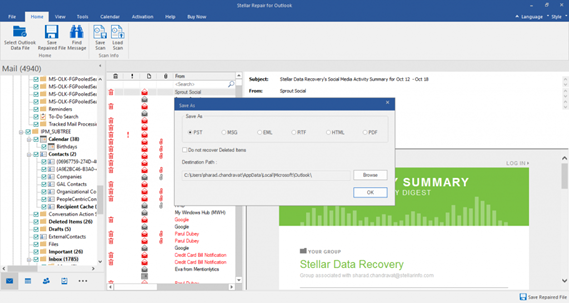
- When the PST file is saved, a Saving Complete confirmation message appears on the screen. Click OK.
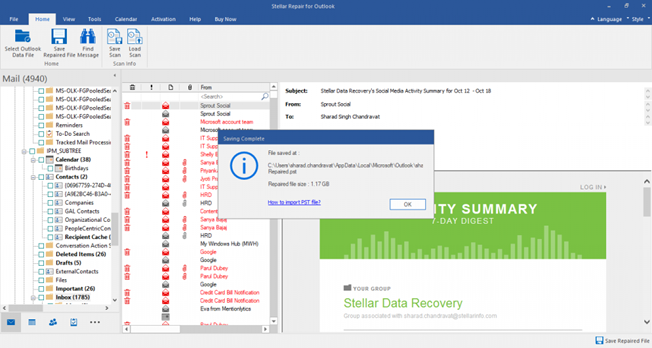
Wrapping it UP:
If you’re facing issues with your Outlook 365 application, you can repair the application to resolve the issues. You can repair Outlook 365 on Windows 11 by following the solutions mentioned in this post.
However, if your Outlook PST file is corrupt, you can use SCANPST to repair the PST file. When scanpst fails to repair your PST file, you can use an advanced Outlook repair tool, such as Stellar Repair for Outlook. Unlike SCANPST, the software can repair severely corrupt, large-sized (up to 50 GB), or encrypted PST files with complete integrity and precision.
It recovers all the mailbox items, including deleted mail items, and provides options to save them in a new PST file or export them directly to a live Exchange Server or Microsoft 365 mailbox in a few clicks. You can download the free version of the software to evaluate its functionality.