You have invested a lot of money and time into your DVD collection, whether they are your favorite movies or personal videos. But now they are just sitting on a shelf, gathering dust. It is time to digitize and rip DVD to MP4 format in the best way possible.
Honestly, it’s hard to find the right DVD-to-MP4 converter among so many options. Plus, there’s the issue of dealing with copy protection, especially for commercial movies. So, we have tried and rated the top 4 useful ways to do this in 2024 and show you the best DVD to MP4 converters for Mac. Below, you’ll find our reviews and step-by-step guides for each of these apps.

Way 1: VideoByte BD-DVD Ripper – Best DVD to MP4 Converter
VideoByte BD-DVD Ripper is one of the best converters on the market. It can convert DVDs to MP4 on Mac smoothly without any errors. Its simple interface helps users convert DVD and Blu-ray discs, folders, or ISO files to digital. Even if it is a homemade or commercial video disc, it works pretty fast.
To convert DVD to MP4, you need a trustworthy DVD to MP4 converter. After considering factors like ease of use, compatibility, security, and speed, we chose the VideoByte BD-DVD Ripper as our top recommendation. Let’s see how this software can assist you.
Steps to Convert DVD to MP4 on Mac:
Here, we will be using Windows PC as the same guide is similar for both Mac and Windows computers:
Step 1: First, install the VideoByte BD-DVD Ripper, open the software, and insert your DVD into the external hardware connected to your Mac. Then, within the software, click on “Load DVD” and select “Load DVD Disc” to add the DVD files.
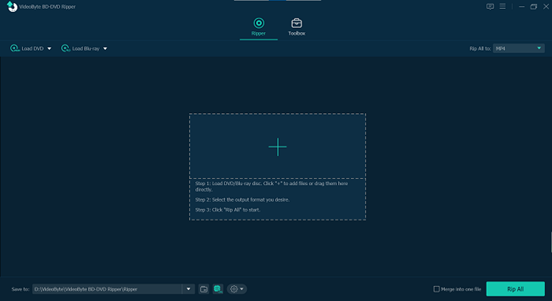
Step 2: Once the DVD files are imported, you can choose the videos you want to convert to MP4 format. Click on “Full Title List” to select the specific titles you wish to convert.
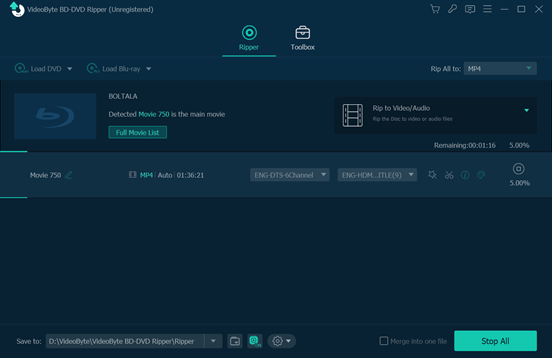
Step 3: Next, go to the top-right corner and select the output format from the “Rip All to” menu. In the “MP4” section, choose the quality you want for converting the DVD files.
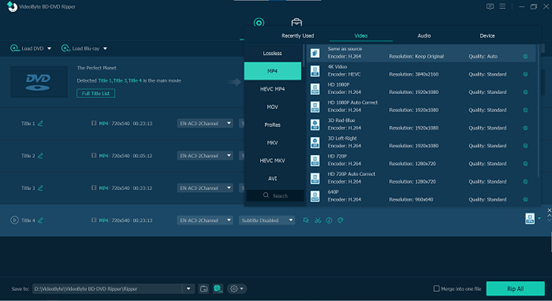
Step 4: In the end, just click the “Rip All” icon, and the VideoByte BD-DVD Ripper will begin converting the DVD to MP4 at a fast pace.
Pros:
- Supports all types of DVD/Blu-ray discs.
- 300+ mainstream MP4/MP3 file formats.
- Keep the original quality of the export files.
- Remove any DVD/Blu-ray protection.
- Preserves all subtitles and audio tracks.
Cons:
- A subscription is required to access all its features.
Way 2: Convert DVD to MP4 Using VLC
If you prefer a basic and free tool, you can also convert DVD to MP4 using VLC Media Player. As you already know how popular is this for playing both audio and video files? However, you can convert your files and record your screen using VLC. Yes, it is free to use and you can convert your DVD files with it.
Steps to Convert DVD to MP4 with VLC:
Step 1: To get VLC for your Mac, go to the official VLC website. There, you’ll find a download link specifically for Mac users.
Step 2: Insert your DVD into your Mac’s CD/DVD drive. Open VLC and click on “File” in the menu. Then select “Open Disc…” to load the DVD information.
Step 3: Next, a settings window will pop up with your DVD details. Click “Disable DVD menus” to avoid potential errors. Then, check “Stream output” and click “Settings” to access Streaming and Transcoding Options.
Step 4: Check “File” to convert the DVD to an MP4 file on your Mac.
- Select “Browse” to change the output file name and set a folder on Mac to save the file. Ensure the file is named with the .mp4 extension.
- Click the drop-down box of “Encapsulation Method” and choose MPEG4 as the output format.
- Under “Transcoding options,” choose the video codec (H.264 is recommended), audio codec (such as MP3), bitrates, scale, and channels.
Step 5: Click “Save” and select the place you want your file. Finally, tap “Convert” to convert the DVD to MP4.
After converting you will get your video file.

Pros:
- Convert any videos to various formats easily.
- Quickly convert videos with high speed.
- Compress files without losing quality for optimal exports.
Cons:
- Beginners may find the platform a bit confusing.
- Larger video files take a while to process.
Way 3: Using Handbrake to Convert DVD
You can also choose Handbrake to convert DVD to MP4 format. It converts quickly and works open source. It can support almost all the file formats. However, you don’t have to worry about compatibility while using this free DVD-to-MP4 converter.
Steps to Convert DVD to MP4 on Mac Using Handbrake:
Step 1: First, download Handbrake on your Mac. Then, install the software, following the process. Now, run the converter to begin using HandBrake.
Step 2: Click the Folder (Batch Scan) button to upload your videos to the converter. Locate your DVD and choose the VIDEO_TS folder from the options.
Step 3: The default target format will be MP4. If you wish to adjust any video settings, navigate to the Filters and Video tabs.
Step 4: Click the Browse Button, choose your favorite place, and hit Save.
Simply click the Start Encode button to start converting. Congratulations! You’ve converted a DVD to MP4 using HandBrake.
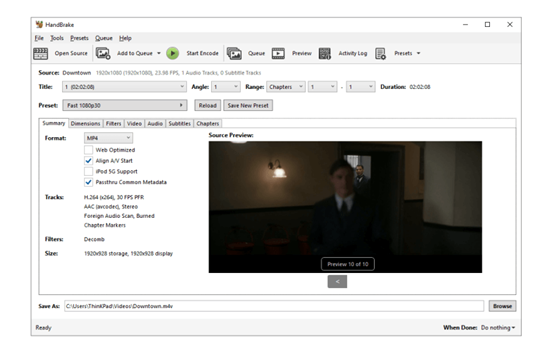
Pros:
- Easy to Use Interface.
- The live preview feature gives you a glimpse of the final video.
Cons:
- New users might find the user interface a little confusing.
Way 4: Best Free MP4 to DVD Converter Online – ZAMZAR
If you want to convert a DVD to MP4 online, you can use ZAMZAR. It is a free website supporting various formats like AVL, 3GP, M4V, and WMV. You just need proper internet for this website to work optimally.
Steps to Convert DVD to MP4 online with ZAMZAR:
Step 1: Open Your Browser and Search for ZAMZAR.
Step 2: Select Your file for conversion.
Step 3: Choose the DVD video preset from the Convert To list.
Step 4: Click the “Convert” button, and you will get your file after some loading. The process of converting MP4 to DVD format online with Zamzar is complete!
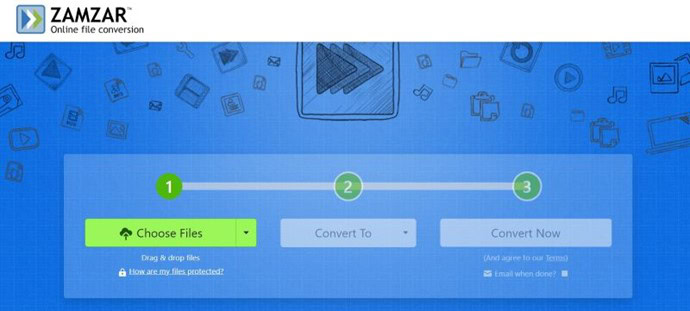
Pros:
- Video conversion happens quickly.
- It’s effortless for beginners to pick up.
Cons:
- The free version only allows files up to 50 MB.
- It doesn’t have video-editing features.
Some FAQs On Converting DVD to MP4 on Mac
Yes, you can just use Videobyte BD-DVD Ripper to convert DVD to MP4 on Windows 10 System. It is easy to use and works pretty fast. Or you can try other rippers on the internet as long as they support MP4.
Use a video converter for better results. Windows Media Player only supports “data” DVDs, limiting DVD features. A video converter allows customization of parameters for creating feature-rich DVDs.
Wrapping it Up:
So, these are the 4 helpful ways to convert DVDs to MP4. Hopefully, you will solve your problem and convert it to the file you want. If you ask me, I would suggest using VideoByte BD-DVD Ripper.
Because it has a wide range of features including high-speed conversion, a user-friendly interface, and support for over 300 formats. So, what else do you need more of in any good file converter? You can simply download it and try this tool.
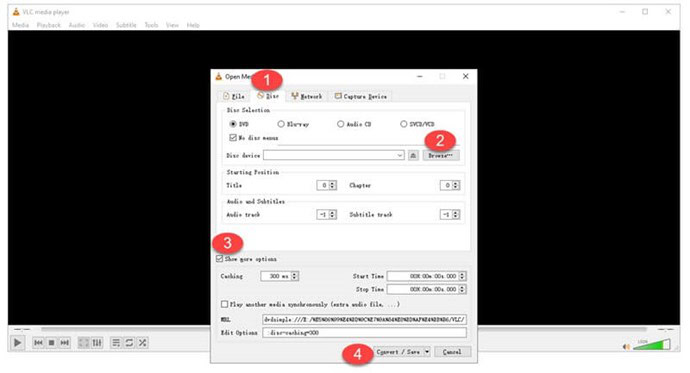
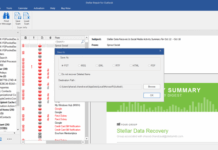
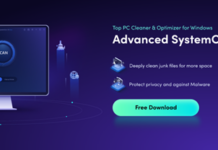



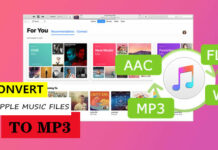












![How to Recover Forgotten Windows Password in Seconds [Best 2 Methods] activate the boot menu launcher](https://assets.3ptechies.com/wp-content/uploads/2017/10/img3.jpg)