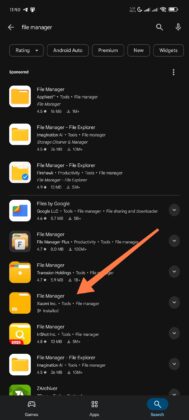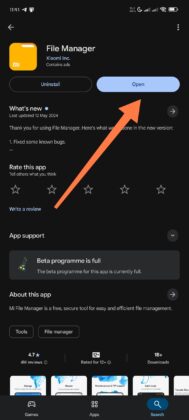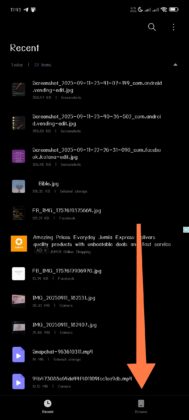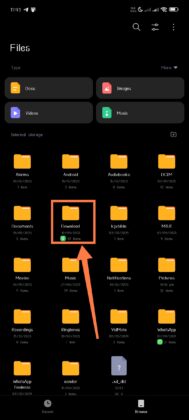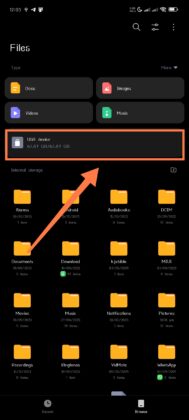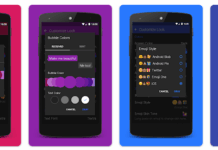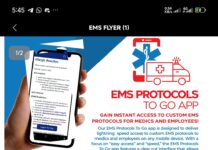As surprising as it may sound to some people, not many people know where to find the “Downloads” folder on their Android phone. Sometimes, this confusion of not finding the download folder is due to some Android smartphones coming with a bloatware “File Manager” app that most people are not familiar with. In this article, I will explain how to find your downloaded files on Android phones and tablet devices.
Where Did the Downloads Folder Go?
Well, it actually didn’t go anywhere; it’s there, right there on your device, and accessible from the file manager app. So, you’d need to find your File Manager app first, then you can locate the download folder. Most newer Android smartphones come with Google’s proprietary file manager, Files by Google. While Google’s file manager is lightweight and quite intuitive, not many people like it (including me—I don’t like it and I don’t use it).
Smartphones like Samsung, Xiaomi/Redmi, Oppo, and even Vivo, offer a different file manager app integrated into their devices by default. This file manager app is accessible from the app drawer. The “App Drawer” is basically the screen that pops up when you swipe up on your device’s screen or tap on the “apps” icon.
Once you’re able to locate the file manager on your Android smartphone and open it, you should spot the Downloads folder right away; it is one of the default folders in file manager applications, assigned to store every file (whether audio, video, document, etc.) you download from the internet to your device’s storage.
That said, it is important to note that if your device uses an external storage (SD card), you will have double “Downloads” folders: one on the internal storage and another on the external storage (memory card). Now, this is where it gets tricky for most people, because, depending on your selected default storage—internal or external—your downloads may save on the external Downloads folder and not the internal one, or vice versa.
What this means is that if the external storage is selected as your default storage location, when you download files from the internet or 3rd-party apps installed on your device, the downloaded file(s) will be saved to the Downloads folder on the SD card and not on the internal Downloads folder. So, if you go looking for the file(s) in the internal downloads folder, you won’t find them. How do you navigate these things? We’ll see.
How to Find “Downloads” on Android Phones
If your device doesn’t support SD card storage extension, then here’s how to find the Downloads folder:
- Find and open the built-in file manager app on your device; you can download a third-party file manager app (I prefer the File Manager by Xiaomi Inc. app)
- Once you open the file manager, most of the time, you will be shown “Recent Files,” which are basically recent files you just saved to your device. To specifically find the Downloads folder, tap on the “Browse” tab or “Categories” tab, depending on the file manager app you’re using.
- You should see the Downloads folder here; proceed with opening it to access your files.
On the other hand, if your devices support SD card extension, and you actually have one inserted or you inserted an OTG flash storage, you will have double Downloads folders; here’s how to access them:
- On the File Manager app home screen, tap on “External” or “USB Device.”
- There, you will find the Downloads folder on the attached storage, and you can access it to view or copy the files inside.
Conclusion
This article explains how to find and access the Downloads folder on any Android phone. Be sure to know that, depending on the file manager app you’re using, the interface/appearance/arrangement may differ from the File Manager by Xiaomi Inc. used in this guide. But overall, the steps shared above apply to all Android phones, regardless of the file manager app being used.