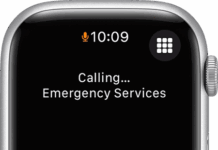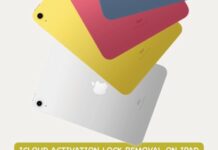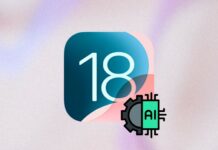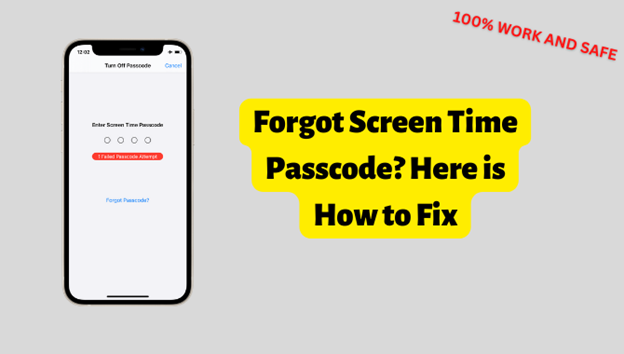
Screen Time is a unique feature for Apple devices. It keeps track of your activities on your iPhone/iPad/Mac. It locks the device after a certain time which is set by the parent or authority of the device. There are many reasons why a person needs to reset Screen Time Passcode. If you forgot Screen Time Passcode, then there are different ways mentioned in this article that you can use to reset it.
What is Screen Time Passcode?
Screen Time is a new feature for Apple devices. It helps you to limit your screen time and restrict you from spending excessive time on your device. It also contains data and creates a report on how often you pick up your iPhone, your usage of the apps, the frequency of notifications, etc.
Screen Time Passcode allows you to set a time on your device, and at the exact time, your screen will be locked. This is a great way to control device usage for children. You can also set app limits using this feature.
How to Reset/Recover Screen Time Passcode on iPhone/iPad/Mac?
Hereunder are the steps to reset or recover screen time passcode on iPhone, MacBook, and iPad devices:
2.1. Reset Screen Time Passcode on iPhone & iPad
If you forgot Screen Time Passcode and want to reset your Screen Time Passcode on your iPhone & iPad, then you need access to your Apple ID. Without the Apple ID, it is not possible. Here are the steps to reset Screen Time Passcode.
Step 1: On your iPhone or iPad, go to “Settings > Screen Time“.
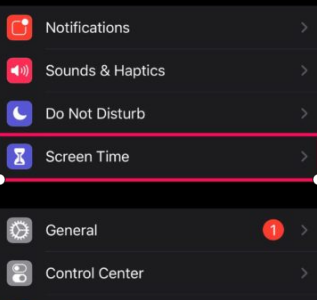
Step 2: Scroll down to the option “Change Screen Time Passcode“. Tap on it. You will see two options, whether to change it or turn it off. Tap on “Change Screen Time Passcode” again.
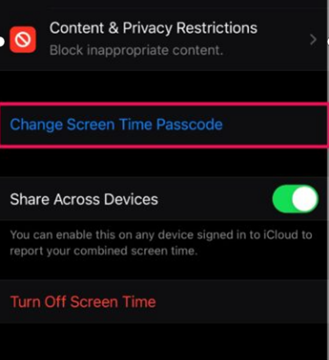
Step 3: Then click on “Forgot Passcode?“. Enter your Apple ID and password and tap on “OK“.
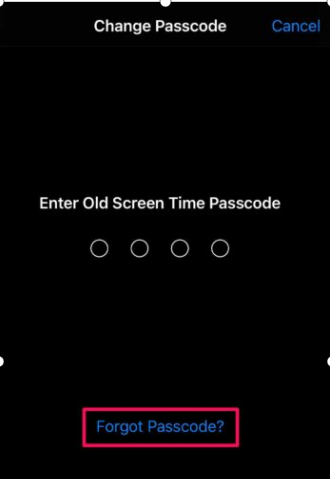
Step 4: Now, your iPhone or iPad Screen Time Passcode is reset. Enter the new Screen Time Passcode.
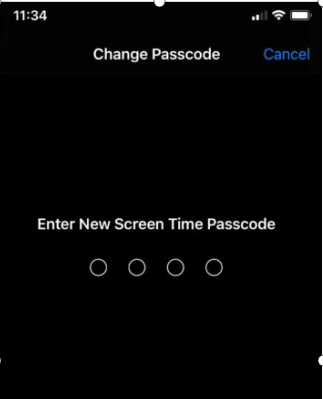
2.2 Reset Screen Time Passcode on Mac
Resetting or recovering your Screen Time Passcode on Mac is just as easy as iPhone or iPad. It doesn’t require any technical expertise. You just need the credentials for your Apple ID. If you forgot Screen Time Passcode. Apple ID and password are important to resetting Screen Time Passcode.
Moreover, make sure that your Mac is running macOS Catalina 10.15.4 or later. Otherwise, you won’t have these options in the below steps.
Step 1: Open your Mac and click on the top left Apple Menu. It will list down multiple options. Click on “System Preferences“.
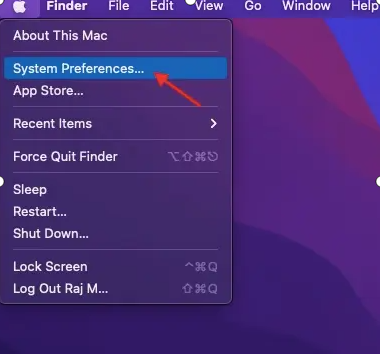
Step 2: Click on “Screen Time” and then click on “Change Passcode“.
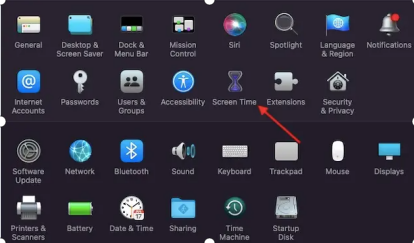
Step 3: You will see an option of “Forgot Passcode“. Click on it. Mac will then ask you for your Apple ID. Enter Apple ID and click on “Next“. Enter the password and click on “Next“.
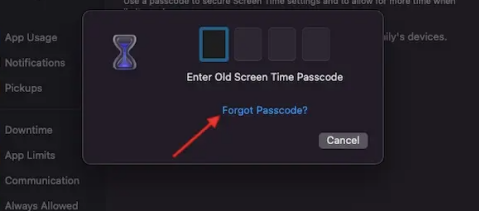
Step 4: Now, you can enter the new Screen Time Passcode.
2.3 Restore Screen Time Passcode from an Older Encrypted backup
There is another way to restore your Screen Time Passcode with the help of an older encrypted backup. However, this method will delete all of the data on your device. So, create a backup beforehand. Before starting to restore Screen Time Passcode, turn off “Find My iPhone“.
Step 1: With a USB cable, connect your iPhone to the Mac. Launch Finder.
Step 2: Select your device and click on “Restore iPhone“. You will be asked if you want to back up your device or not. Backup if you didn’t already.
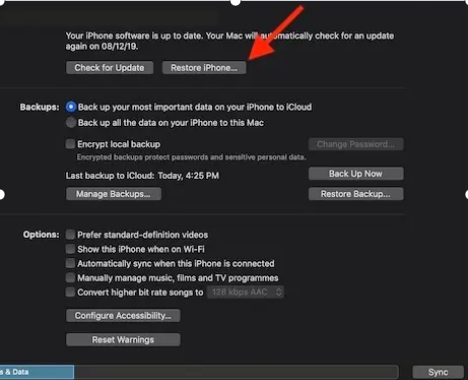
Step 3: The firmware will be updated, and you can restore your preferred backup to restore. Choose the latest backup and then set your new Screen Time Passcode.
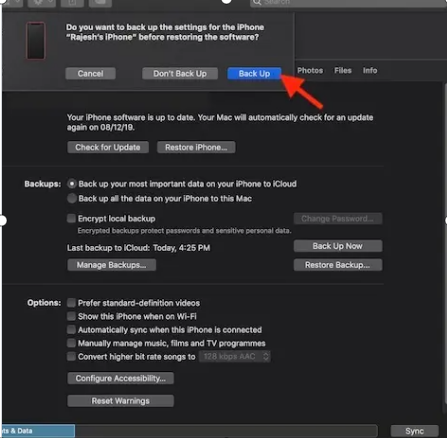
2.4 Use an Advanced Tool to Remove Screen Time Passcode without Data Loss
If you have tried all the suggested solutions and still can’t unlock your iPhone, then you can use iMyFone LockWiper. It is an advanced tool that can unlock your iPhone instantly if you forgot Screen Time Passcode.
iMyFone LockWiper can remove iPhone passcode/Face ID, MDM Lock, Apple ID, and Screen Time Passcode as well. It removes almost all types of locks without any data loss. You will find other password remover tools, but it will cost you your data.
iMyFone LockWiper is an effective tool that is compatible with the latest iOS (iOS 16) as well. It is easy to use and is highly effective. If you have forgotten your passcode, your iPhone is disabled, your touch ID is not working, or you have broken your screen, iMyFone LockWiper can remove your lock in all difficult scenarios. However, this tool only works with activated devices.
How to remove the screen time passcode with iMyFone LockWiper without any data loss.
Step 1: Download and install iMyFone LockWiper on your computer. Open the tool and click on “Unlock Screen Time Passcode“.
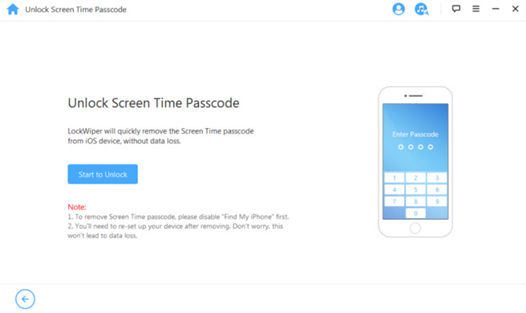
Step 2: Connect your iPhone to the computer with a USB cable. Make sure to tap on “Trust” when the pop-up appears on your iPhone.
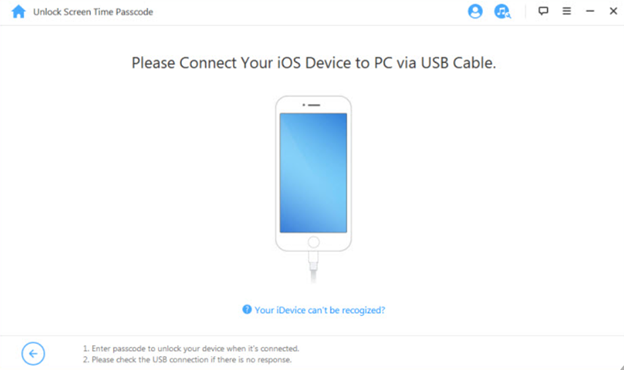
Step 3: Now, if your iPhone has iOS 15 or above, you will see an option of “Unlock Screen Time Passcode“. But if your iPhone has iOS 11 or earlier, then you will see “Recover Restrictions Passcode“.
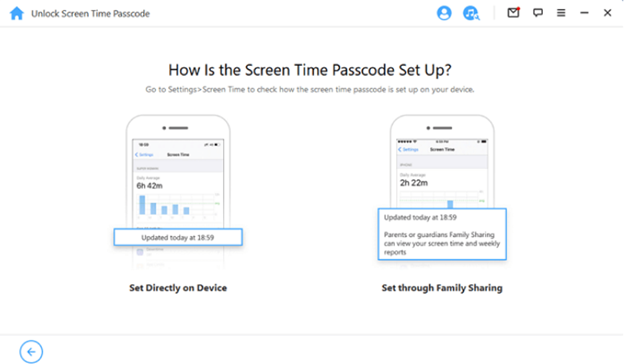
Let us assume that your iPhone has iOS 15 or above. There are two options through which Screen Time Passcode is set up. It could be “Set Directly on Device,” or it could be “Set through Family Sharing“. Choose how the Screen Time Passcode is set up.
Situation 1: In the case of “Set Directly on Device“, click on “Start to Unlock“. Make sure that “Find My iPhone” is disabled. If not, then you need to go to “Settings” and disable it.
iMyFone LockWiper will start to remove the Screen Time Passcode on your iPhone. Wait for a few minutes, and it will finish removing the lock. You can then reset your iPhone.
Follow the instructions on the screen to check if Screen Time Passcode has been removed successfully.
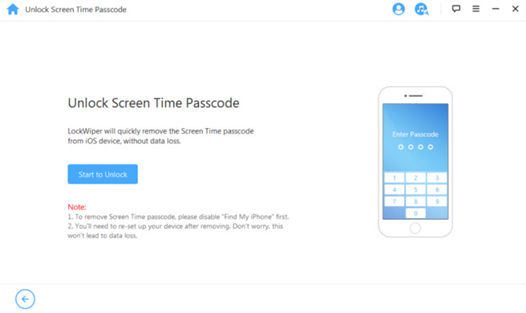
Situation 2: In the case of “Set through Family Sharing”, there are two situations. When “Find My iPhone” is disabled and when you have two-factor authentication enabled.
If your “Find My iPhone” is disabled, click on “Start to Unlock” and it will remove the Screen Time Passcode. But in the case of two-factor authentication, check the status of the device, hit “Next“, enter “000000,” and click on “Unlock“. It will start to remove the lock immediately.
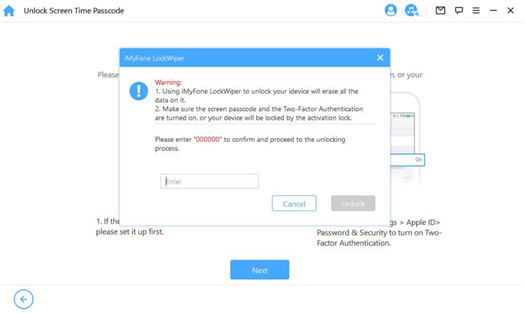
Conclusion
In this article, we have briefly discussed the “Screen Time” feature of Apple devices. We have shared solutions if you forgot Screen Time Passcode. We also discussed how this feature works and how it can help parents to control their children’s devices and keep track of their activities.
For most of the Screen Time Passcode recovery, you will require Apple ID and password. If you don’t have access to Apple ID, then you can use iMyFone LockWiper. It is an advanced tool that can unlock different types of iPhone/iPad locks. It has a trial version that you can download to unlock your iOS device.