Data recovery is not a new topic here at 3ptechies. We’ve listed some awesome tools that lets one recover deleted files as well as gave an in-depth tutorial on Mac-Windows data recovery processes. iMyFone D-Back iOS data recovery software is one of such tools that lets you get back deleted files.
Today’s publication is aimed at guiding you on how to use this simple tool to recover deleted (or lost) files from iPhone, iPad, iPod and/or other AppleTM iOS devices.
Introducing iMyFone D-Back iPhone Data Recovery App
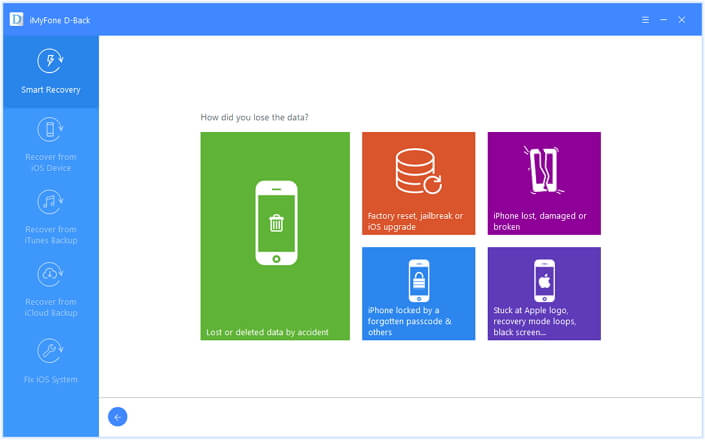
There is no doubt that iPhone is an extremely useful gadget. With it, we can store a range of personal data including: pictures, music, voice recordings, videos, contacts, messages, WhatsApp chats, business notes and some other important things.
All these data travel around with us anywhere we go, and our belief is that those pieces of information will always be readily accessible whenever the need arises. But unfortunately, many unexpected incidents can bring about the loss of these data.
It could be due to iPhone crash, accidental delete, iOS unsuccessful upgrade, viruses, and other unknown reasons. Backing up your most vital information is a significant step in the present gadget-reliant world, but we often forget to actually backup until it’s too late.
Now that the data is gone, you begin to wonder if there is a way to get your data back without delay. Regardless of the cause of your data lost, the good news is that you can easily get back your valuable data with the help of professional data recovery software.
Although a wide range of iPhone data recovery tools exist, if I had to opt for one effective tool to recover any lost data, then I will go for iMyFone D-Back iPhone data recovery tool.
iMyFone D-Back is a safe and effective iOS data recovery software that allows you to easily recover any lost data from your iPhone, iPad, and iPod in just a few clicks.
It offers simple and reliable recovery options and has the ability to completely recover lost or deleted data of your iPhone including: notes, call history, calendar, iMessages, calendar, voice recordings, reminders, Safari browser bookmarks, camera videos, photos, SMS attachments, WhatsApp chat messages, and even voice memos without any noticeable data loss.
iMyFone D-Back iOS data Recovery App Features in-Full
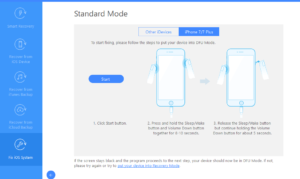 iMyFone D-Back can recover well over 20 different data formats, including; WeChat, WhatsApp, Kik, photos, contacts, messages, notes and etc.
iMyFone D-Back can recover well over 20 different data formats, including; WeChat, WhatsApp, Kik, photos, contacts, messages, notes and etc.
It can completely repair your iOS System without damaging your personal files (or data). iMyFone D-Back files recovery tool can extract data even if it is encrypted.
With its live preview feature, you are able to see all recoverable data (such as call history, messages, contacts, notes, media files & etc) in a clear and well-organized way prior to recovery. Above all, its high compatibility, time-saving, versatility, fast and reliable recovery rate, user-friendly interface and other amazing features are just matchless.
iMyFone D-Back iOS data recovery software offers an all-in-one data recovery solution, supporting all file formats. It is 100% compatible with all iOS versions, including the latest iOS 11.2, iPhone X, and new Windows 10/8.1/8/7/XP/Vista.
Due to its compatibility with many devices, there is no need for you to buy software for each of your devices, thereby saving you money in the process.
How to Get Back Lost Files with iMyFone D-Back Data Recovery Tool
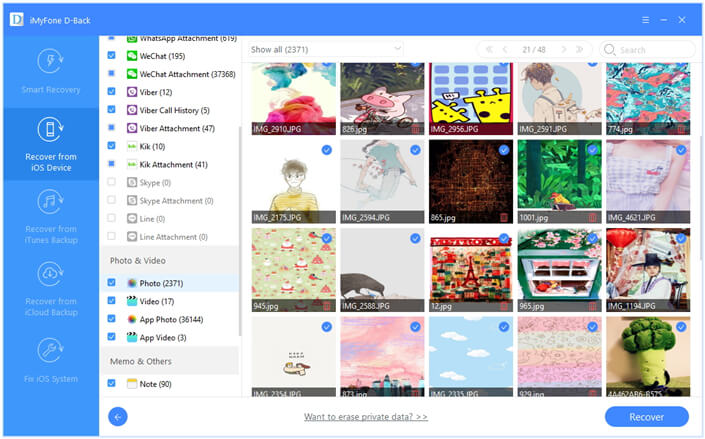
Once the software is installed, you will be prompted to download the latest version of iTunes if you do not already have it. Thereafter, you will be prompted to connect your iOS device using a compatible USB cable.
The software would detect connected iOS devices and starts to scan them automatically, bringing out different types of lost files for recovery.
There are 4 different data recovery modes to choose from, depending on your needs. These includes data recovery from iOS devices, iTunes backup, iCloud backup and through the Smart Recovery tool.
The availability of these modes offers you a lot of recovery options that fits your need even if your iPhone (or iOS device) is lost or damaged.
Mode 1: Iphone Data Recovery From iOS Devices
From your iOS device, iMyFone D-Back can restore contacts, call history, messages, reminders, notes, calendars, and Safari bookmarks. The recovery steps are as follows:
- Download and Install iMyFone D-Back to your PC
- Connect your iOS device to the PC using a compatible USB cable. Be careful not to auto connect your phone to iTunes.
- Launch iMyFone D-Back and select “Recover from iOS Device” to scan data on your iPhone or other iOS devices
- From the list of recoverable data, make your selection and click on “recover” button.
- Choose the destination folder where you want to store the recovered data.
Mode 2: Iphone Data Recovery From iTunes backup
To use this method, you must have previously synced your iPhone with your iTunes account and then restore the most recent backup. The recovery steps are as follows:
- Connect your iPhone to PC using a compatible USB cable.
- Launch iMyfone D-Back iPhone data recovery software and switch to “Recover from iTunes Backup File”.
- Sign in to your iTunes account. The software will automatically search for all iTunes backup files.
- Select the backup containing the data and click “Start Scan” button to begin iTunes backup extracting.
- When the scan completes, all the backed up files by iTunes found will be displayed in categories for preview before recovery.
- Select the data you want to restore and click on “Recover” button. After a while, the selected data will go back to your iOS device.
Mode 3: Iphone Data Recovery From iCloud backup
To use this method, you must have previously synced your iPhone to your iCloud account. The recovery steps are as follows:
- Connect your iPhone (or iOS device) to PC using a compatible USB cable.
- Launch iMyfone D-Back iPhone data recovery software and switch to “Recover from iCloud Backup File”.
- Sign in to your iCloud account. The software will automatically search for all iCloud backup files.
- Choose the backup files containing the deleted data and click “Download” to begin iCloud backup extracting.
- When the scan completes, all the backed up files by iCloud found will be displayed in categories for preview before recovery. Select the data you want to restore and click on “Recover” button.
- After a while, the selected data will go back to your iOS device.
Mode 4: Iphone Data Recovery through Smart Recovery
Just as the name implies, it involves connecting your iPhone to your PC directly via a USB cable and scanning your device for any recoverable files. Here are the steps to use this iOS data recovery mode:
- Connect your iPhone to PC using a compatible USB cable.
- Launch iMyfone D-Back and scan your device for any recoverable files.
- If there is any, select the file and click on the “Recover” button.
- After a while, the selected data will go back to your iOS device.
In Conclusion:
Losing data can be potentially demoralizing, so your first line of defense should be “a regularly scheduled backups” or automatic backups with cloud storage apps. If, however, you fail to back up your data, iMyFone D-Back iPhone data recovery can be of great help.
To get the most from this amazing software, make sure you download it from a reputable site. This way, you will not only get the top-quality software but will also be assured that your device is secured. To download, visit iMyFone official site here.
External Review Declaration: This piece was written and submitted by Denny Chan, an iOS user that’s armed with a 360 degree knowledge on the in/out of iMyFone D-Back iOS data recovery software.
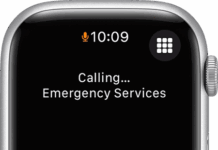

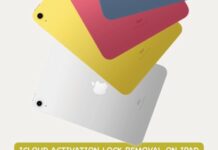


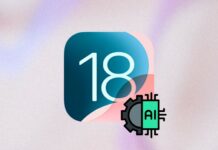













This is brilliant. concise, Simple, and fluff-free. Thank you for sharing this lovely tip on iMyFone iOS data recovery tool.
Hi your article on data recovery is really wonderful. Thanks for sharing this.