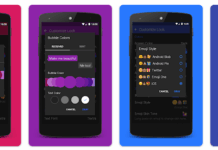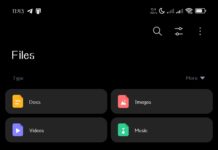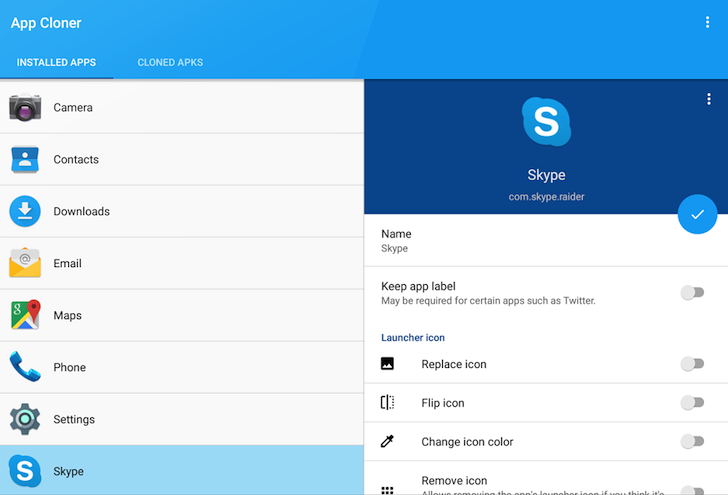The mobile industry is an ever-evolving sector that produces innovative designs and revolutionary features to facilitate users. In this advancing ecosystem of smartphones, Samsung has introduced an AI-powered phone, the Galaxy S24 Ultra. This model has extraordinary features, from a solid body and a pleasant display to a high-resolution camera and generative editing options, all within one phone.
If you have decided to buy the Samsung S24 Ultra, you will need to find a way to transfer data from an old Android device to a Samsung S24 Ultra phone. In that scenario, this article can become helpful for you by discussing the best app to transfer data from Android to Android quickly. Let’s explore all the features of Samsung 24 Ultra and learn about the data transfer process.

Part 1: What are the Innovative Features of Samsung S24 Ultra?
Samsung is one of the leading mobile phone industries, producing a diverse range of devices for Android lovers. On 17th January 2024, Samsung launched the Galaxy S24 Ultra with AI technology to enable users to experience a new layer of advanced features. Before moving to explore the Android-to-Android data transfer app, have a glance at the top features of this latest flagship device:
Galaxy AI Technology
To maximize performance and usability, Samsung has introduced Galaxy AI technology in the S24 Ultra model. Galaxy AI can transform your world of possibilities into reality with productive features. Whether you want to search for something, translate words, edit pictures, make notes, or adjust message tone, it provides the best and quickest way to accomplish your task.
Industry-leading Camera System
Samsung S24 Ultra has the most adaptable Quad-tele camera system with four cameras on the back and one selfie camera on the top front of the phone. Back cameras include a wide-angle 200MP main camera, 50MP 5x optical zoom camera, 12MP ultrawide camera, and a 10MP 3x telephoto camera. At the same time, an enhanced quality 12MP front camera is also at the top of the display.
Highly Efficient Processor
Samsung has included the new Qualcomm Snapdragon 8 Gen 3 processor for hyper-realistic gameplay lovers. 41% enhanced NPU power helps you execute different operations at a high-performance rate. Even the 30% more GPU power offers impeccable graphics for a smooth gaming experience. Also, the CPU works 20% faster to compute multiple programs.
ProVisual Engine Technology
This model uses AI-powered ProVisual Engine technology to capture extreme details with flawless color quality. Even a smart zoom sensor with 60% larger pixels and a wider OIS helps you shoot stable 8K videos and 50MP photos to amaze your viewers.
Moreover, you can shoot videos or photos in the dark with the Space Zoom function. If you decide to buy this phone, we have an app to transfer data from Android to Android to make the phone switch easier.
Productive Editing Options
Have you ever thought about replacing objects in your photos? Samsung S24 Ultra has turned it into a reality with AI-powered editing options to remove unwanted objects and auto-fill the space. Also, you can get more assistance to resize, retouch, and beautify your images with a whole toolkit.
Live Translation to Communicate
If you often travel abroad or want to communicate with foreign clients, you need to eliminate language barriers. For that purpose, Samsung Galaxy AI helps you with real-time interpretation. It has the option to translate your text into 13 languages to facilitate global communication. Therefore, you don’t need any third-party app to translate the content.
Circle to Search
Want to know more about a book, plant, or object while surfing social media or other networks? Use the new “Search” feature of Samsung S24 Ultra to get Google Search results within seconds. For this, users need to use an S Pen or finger to circle something, and it will start exploring the related data on the internet.
Chat Assist and Note Assist Features
Apart from translating your chats in real-time, the “Chat Assist” feature lets you write text messages in different tones, such as casual, social, and more. Plus, you can simplify note-taking and content organizing with the “Note Assist” feature of Galaxy S24 Ultra. It also helps to summarize a long article into a comprehensive piece for readers.
Part 2: How to Transfer Data from an Old Smartphone to a Samsung S24 Ultra
Various Android-to-Android data transfer apps and platforms are available to help you move data between devices. Therefore, finding the best and safest way to transfer data from an old smartphone to a Samsung S24 Ultra becomes challenging. In this situation, Wondershare MobileTrans is the most recommended app to transfer data from Android to Android while using any model.
Moreover, this data transfer app supports 6000+ mobile devices of multiple brands to help all users easily transfer data. You can even share data faster than Bluetooth or other apps without the need for Wi-Fi or an internet connection. Plus, this is the best way to transfer multiple apps between connected Android phones.
Key Features of Wondershare MobileTrans
- You can also use this tool’s computer-to-phone and phone-to-computer transfer functionality to back up data between devices.
- It can protect your data using high-end security protocols and transfers without overwriting existing files.
- This data transfer tool allows you to transfer 18+ types of data, such as videos, photos, music, text messages, etc.
Steps to Transfer Data from Android to Samsung S24 Ultra Using Wondershare MobileTrans
You can get the direct solution here if you have an old Huawei, Infinix, Tecno, Gionne, or any other brand phone and want to transfer your data to a new Samsung S24 Ultra. This guide resolves your query about how to transfer data from Huawei to Samsung because you have to follow the given steps one by one to complete the transfer process:
Step 1. Launch Tool and Choose Phone to Phone Transfer Function
First, download and launch Wondershare MobileTrans from the official website on your Windows PC or macOS device. After launching, choose the “Phone Transfer” tab from the options in the top bar. Proceed with the “Phone to Phone” function from the multiple data transfer tools available in the Phone Transfer tab.
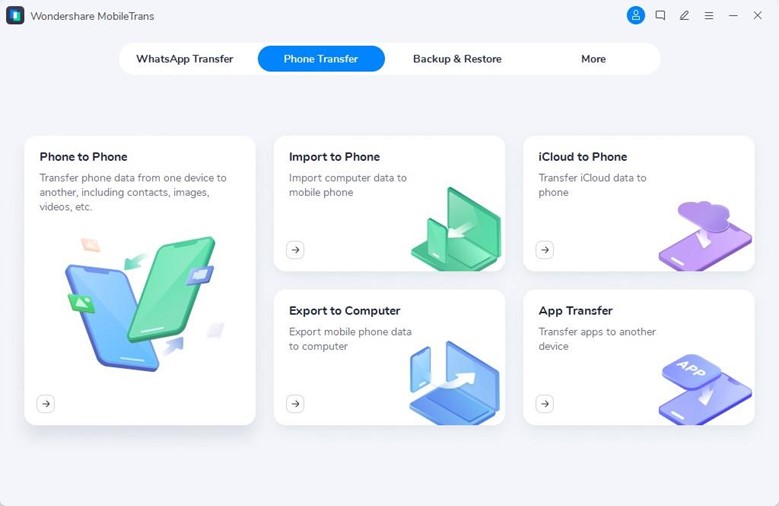
Step 2. Connect the Old Device and S24 Ultra to the Computer
After that, connect your old Android device and Samsung S24 Ultra to the computer using the certified USB cables. MobileTrans will detect your connected phones, and they will be shown as “Source” and “Destination devices to maintain the right transfer direction. You can also hit the “Flip” button to swap source and destination devices. After confirmation, select the data you want to transfer and click the “Start” button to initiate the transfer.
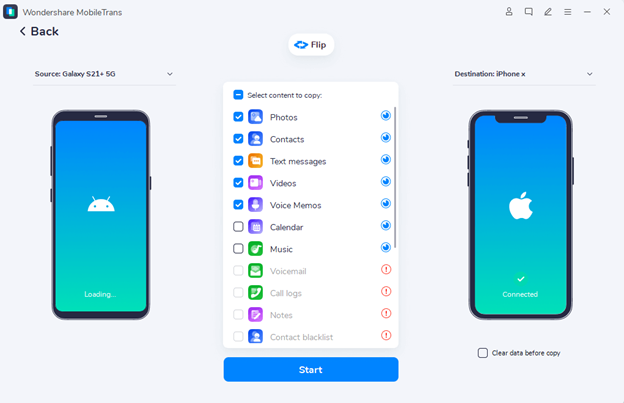
Step 3. Keep Devices Connected Until Successful Transfer
On the next screen, Wondershare MobileTrans shows the ongoing data transfer process between the old smartphone and the S24 Ultra. Ensure that both Android phones are connected until all files are transferred to S24 Ultra.
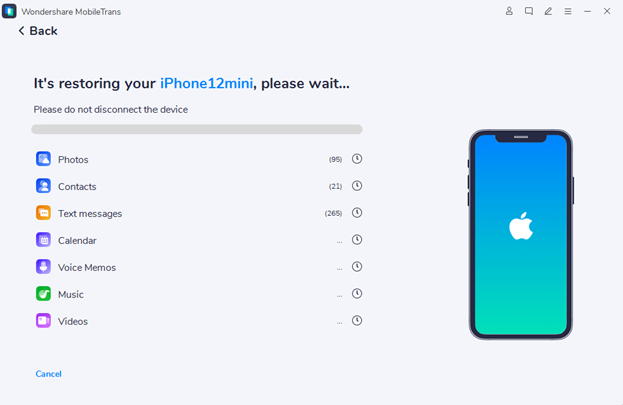
Conclusion
Throughout this article, we have discussed the innovative features of the Samsung S24 Ultra. If you have purchased this innovative flagship, you will need an Android-to-Android transfer app to transport data from your old phone.
For this purpose, the most recommended toolkit is Wondershare MobileTrans because it provides an easy way to solve how to transfer data from an old Android device to a Samsung S24 Ultra query.