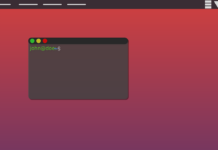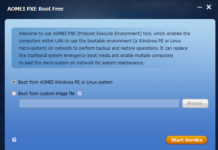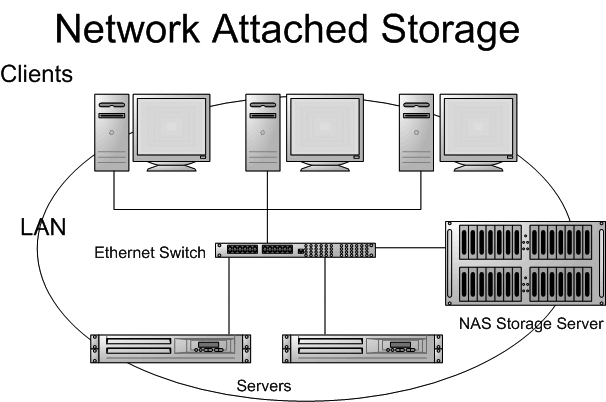Several households need an Internet connection to research, read the latest news, and socialize with people around the globe. But, the router or home network may encounter glitches, hiccups, and errors that may inhibit household members from accessing the online realm.

So, here are some router login and home network mistakes (and their solutions) you should know. Understanding these mishaps allows you to prepare for them when they happen.
1. Unable to Access the Router Login Page
Router installation and troubleshooting might need you to go through the device’s login page first. Many routers require you to access an Internet Protocol (IP) address to access the router login page.
The process for finding the right IP address depends on the system you’re using. For computers running on Windows, specifically Windows 10, the first step is to access the “Command Prompt” app.
Access the “Run” command by hitting the Windows key + R on your keyboard. A dialogue box should pop up. Here, type “cmd” and press “Enter” on your keyboard to open the “Command Prompt” app.
In the application, type the word “ipconfig” (without the quotes) and press “Enter” on your keyboard. Different pieces of information should pop up. But, the specific piece of information you should find is the numbers in the “Default Gateway” field.
The string of numbers should look something like “192.168.1.1.” Remember those numbers, and open your favorite web browser.
Now, in the web browser of your choice, type the IP address in the search bar, and it should lead you to the router login page. You should see a page with two fields: Username and Password. Type the username and password given to you by the manufacturer of the router or your Internet Service Provider (ISP) to log into the router.
But, you might encounter some problems at this point. Some errors you might experience include:
- Invalid Username/Password combination
- 404 error
- Connection time out
If you encounter an “Invalid Username/Password combination” error, make sure to use the right username and password combination. Remember, the username and password to access the router login page are different than your Wi-Fi name and password.
If you acquired your router from your ISP, the information you need might be on the box that came with the device. Otherwise, if you bought the device from a supplier, the default username and password should be somewhere on the device or its instruction manual.
However, if you experience a 404 error, make sure that the IP address you inputted on the browser’s search bar is correct. Conversely, if the connection timed out, consider accessing the router through a wired connection.
Wireless connections can be finicky, especially when trying to access the router’s login page. Hardwiring your computer to the router should solve this issue.
2. Failing to Plan
Many consumers tend to get “wowed” by the features and specifications of high-tech routers. For example, some of these devices may cater to hundreds of users without sacrificing a significant amount of bandwidth.
Non-tech-savvy individuals might not ask additional questions about the device, and they’d pull out their credit cards quickly. But, failure to plan for the purchase is only the beginning of the problems.
First, ask yourself the following question, “Do you need a router that can cater to 100 wireless connections at once?” If you live in a house catering to a family of four members, then you don’t need this particular router model.
Save your hard-earned cash for a router that can cater to your specific needs. Some of the factors that may cross your mind during the selection process may include:
- Wireless range
- Maximum number of devices that can connect wirelessly
- Security features
- Your spending limit (budget)
Once you have these factors in mind, you should have a better idea of what router model to buy.
Also, using the correct router for your home will help reduce the risks of networking mistakes. For example, you bought a router that only has a 10-meter limit to its wireless signal. Any device further than that distance will find it very challenging to achieve a decent connection with the wireless home network.
So, if your room is on the third floor of your home and the router is on the first floor, then the wireless signal is going to be very poor when you’re chilling in your personal space. You’ll find it very challenging to stream videos, check social media accounts, or work with the Internet.
Planning your purchase will reduce the risks of costly mistakes like that particular example. Make sure to read product descriptions and online reviews to ensure that you’re going to get the best device that fits your home network environment.
3. Bad Ethernet Cables
Your router might be the central hub of your home network. But, this device isn’t the only essential component of the entire system.
One component that you shouldn’t disregard is the Ethernet cable. This type of cable connects your computers and other devices to the router with a wired connection.
But, herein lies the tricky part because not all Ethernet cables are the same. Also, the color doesn’t signify the quality of the cord. Some people might think that black cables are better than red ones, but the hue tends to be only for aesthetic purposes.
The element that you should look into when shopping for Ethernet cables is the category. At the time of writing, you should see four commonly-used Ethernet cable categories on the market. These classifications are Cat5, Cat5e, Cat6, and Cat6a.
You should buy the cable that corresponds to your network needs. But, if you want the best efficiency in sending and receiving data, Cat6a can be your best bet. However, Cat6a Ethernet cables can be quite expensive. You might consider settling for Cat5 cables first, then move to higher-tiered cords if your budget allows.
However, you can get network problems if you bought a bad cable. Perhaps you tried calling your ISP’s customer service hotline because of a bad Internet connection. The customer service representative might have suggested to “check the cables attached to the router for any signs of damages.”
It’s because damaged cables can lead to latency and disconnection issues. Latency is the term used for the time it takes for your device to receive data from the device to the server. So, a low latency should provide you with optimal Internet speeds in your home.
But, damages in Ethernet cables – such as cut or “naked” cords wherein the protective coating reveals the underlying wires – can give you an unsatisfactory Internet-browsing experience at home. You can check for faulty cables by:
- Checking the Local Area Network (LAN) lights in your router. If the LAN light attached to the cable isn’t flashing, then your cable might be faulty.
- Checking for visible breaks or damages.
- Connecting one end of the Ethernet cable to one LAN port in your router and the other end to another LAN port. The two LAN lights should light up. If both lights don’t start blinking, then your Ethernet cable might have damages.
Opt to replace your Ethernet cable if you find the cord to be defective. Remember to choose the right cable based on your network needs and the spending allowance.
4. All Internet-Ready Devices in the House can Connect to the Network Except One Unit
Perhaps you have a new Wi-Fi router, and you can’t wait to connect all your devices at home to the Internet. So, you start installing the router, and your TV, computer, and gaming consoles can connect to the Internet. But, your face becomes skewed in confusion because your smartphone can’t connect to the Internet.
You might run into an issue when one device can’t connect to the home network or the Internet. Troubleshoot this issue by turning the offending gadget on and off to see if it solves the problem. If it doesn’t work, turn the router off for 30 seconds before turning it on again.
If that technique doesn’t help, try to delete the current network from the list of saved networks on the device that can’t connect to the network. Attempt to refresh the connection and connect to the network once more.
At this point, you should come up with some reasons that caused the issue. A few causes include:
- The Wi-Fi feature on the device that can’t connect to the network or Internet is faulty.
- The router reached the maximum number of devices that can connect to the home network.
- The offending gadget is too far from the router for it to receive a proper wireless signal.
If any of these problems persist after troubleshooting, consider contacting the manufacturer of the device in question for additional help.
Closing Thoughts
 You might encounter home network mishaps while you’re using the Internet at home. Perhaps you might not be able to access the router login page, or you bought a faulty Ethernet cable. Otherwise, one device in the network doesn’t connect to the Internet. Troubleshoot the cause of the problem first before fixing the issue. But, don’t hesitate to call experts in the Information Technology field to help you if you find it highly challenging to try and resolve home network issues.
You might encounter home network mishaps while you’re using the Internet at home. Perhaps you might not be able to access the router login page, or you bought a faulty Ethernet cable. Otherwise, one device in the network doesn’t connect to the Internet. Troubleshoot the cause of the problem first before fixing the issue. But, don’t hesitate to call experts in the Information Technology field to help you if you find it highly challenging to try and resolve home network issues.