There are a lot of video converter apps out there you can use on MacBook. But when it comes to choosing the best, there are certain features to look out for. The “Best” video converter to use on MacBooks should support various macOS versions, as well as include extensive video tools.
You will find both free and paid video converter apps out there. The free ones typically come with limited features, while the paid (professional) ones are packed with several features.
The 10 Best Video Converters For Mac
Now, here are the 10 best video converters for Mac OS devices. We all know that a video converter app with a built-in editor would be a great choice for someone who deals with video files all the time; luckily, there are many such apps listed here.
1. HandBrake
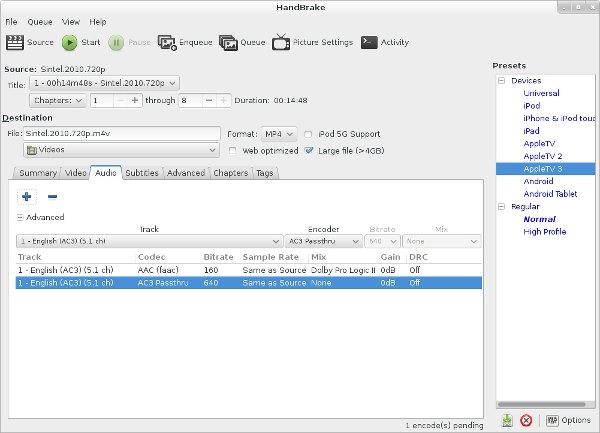
HandBrake is a free, open-source video transcoder you can use for various actions, including video conversion, compression, or simple editing. This software is compatible with macOS, Windows, and Linux. It is a popular video software, and it flaunts a clear-cut interface that anyone can easily use.
The HandBrake app for macOS supports various video formats and codecs. More so, you can apply simple video editing features to your media before converting it to another format using this software. It is fast, easy to use, and runs smoothly on virtually all macOS versions.
2. Leawo Video Converter
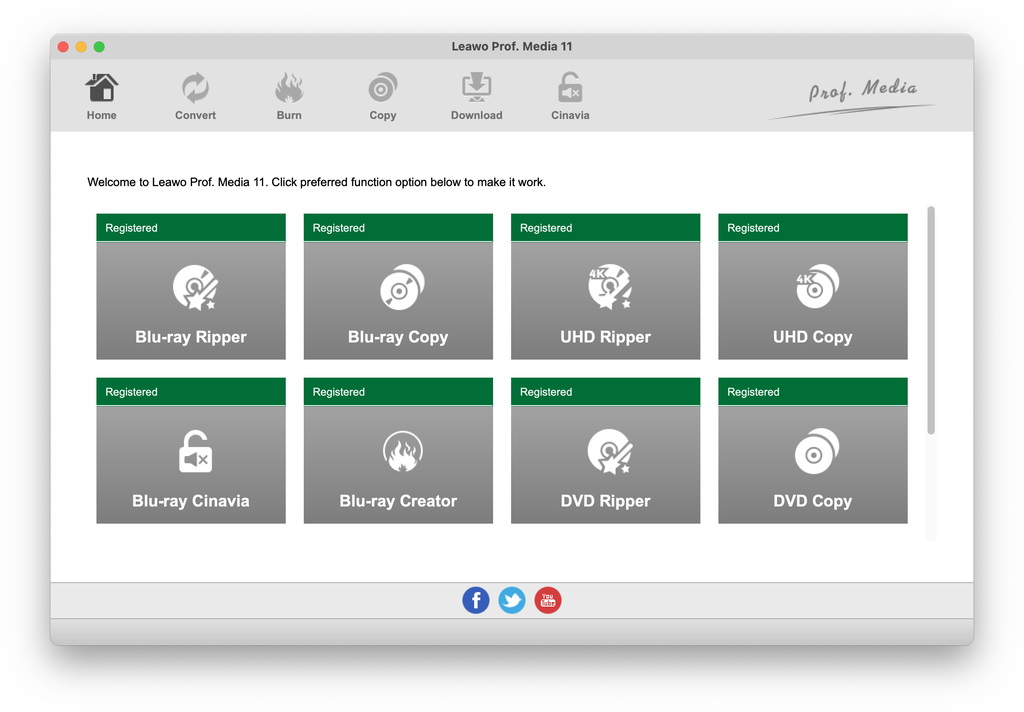
The Leawo Video Converter for Mac is a powerful software suite equipped with several tools for handling professional video tasks. It guarantees up to 6X higher speed than other alternatives, as well as supports 180+ video and audio formats. With this software tool, you can convert a video to play on any device.
Furthermore, this app features a built-in video editor with basic tools for video editing. It can also handle 2D and 3D formats. This is simply a comprehensive suite for all kinds of video tasks. Well, it’s not a free software; however, Leawo offers a free trial to new users.
3. VideoProc
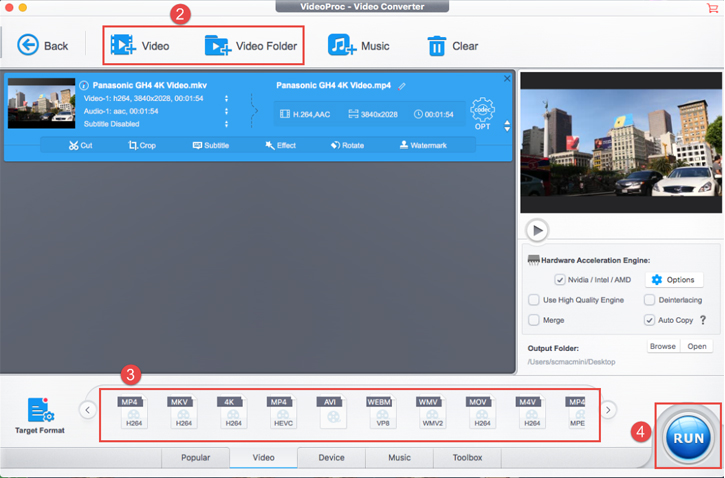
VideoProc is a super handy video editing tool from Digiarty: It provides the user with a suite of handy tools for excellent video conversion and editing. This software tool is compatible with Windows OS and macOS. It flaunts a simple-to-understand interface and works pretty fast for conversion. The built-in editor comes in handy if you need to add effects, filters, crop, or perform other simple video editing tasks before converting your media to another format.
Basically, the VideoProc software looks to be made for video editing videos; however, it includes video compression and conversion tools. Thanks to Level-3 Hardware Acceleration technology, VideoProc processes your media files with high speed, up to 47x. The free version lacks many features – the Pro version is the main deal.
4. WinX Video Converter
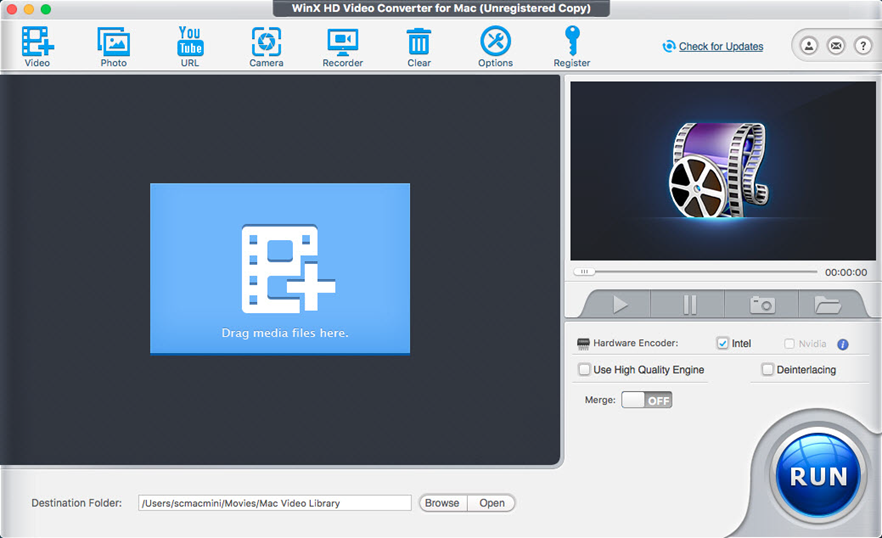
With the WinX Video Converter, you can deal with high-end videos (4K) seamlessly. This tool has everything you need to handle any video conversion or editing task. More so, it features an intuitive interface and supports hardware acceleration technology for high-speed processing.
Interestingly, this app supports 100+ formats and codecs. In addition to the video editing and conversion features, you’d also gain access to a universal online downloader tool. Furthermore, the built-in video editor lets you customize subtitles, crop, cut, and add effects to your video files. Well, there is a free version of WinX Video Converter with lesser features.
5. Wondershare UniConverter
![]()
Wondershare is a popular software developer; the Wondershare UniConverter is the company’s finest tool for video conversion and editing. It is a professional tool for video experts; however, it is available for hobbyists and home users. Interestingly, you can use this app to burn DVDs, compress big videos, and do more.
UniConverter features several extensive tools such as a built-in video recorder, media downloader, etc. If you need more features, you can install add-ons to WonderShare UniConverter. Talking about speed, this video converter software supports up to 90x speed.
6. CyberLink PowerDirector 365
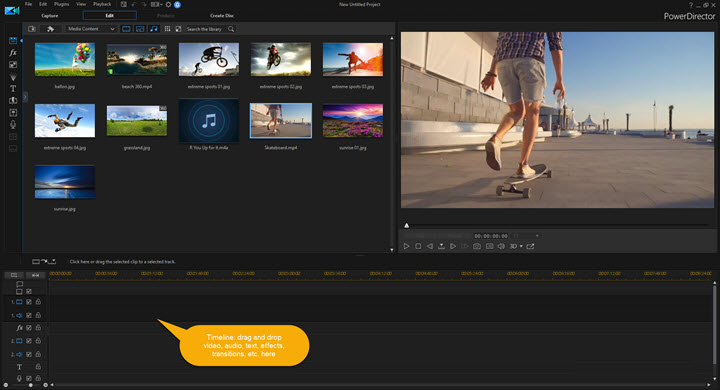
PowerDirector 365 is CyberLink’s answer to the league of professional video converters. This software suite is equipped with loads of tools and extensions for handling professional tasks. It features the best-in-class editing tools, along with a spectacular interface. CyberLink PowerDirector 365 is meant for professionals and movie producers.
To get started with using this software app, you have to choose a payment plan. It is entirely a premium solution for handling demanding video tasks. However, there’s a free edition of this suite, called PowerDirector Essentials.
7. Aiseesoft Mac Video Converter
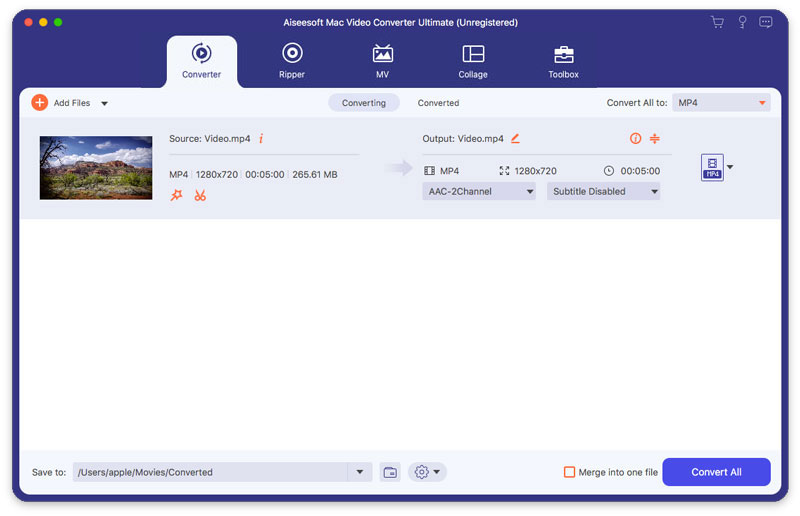
With support for all popular video formats, the Aiseesoft Video Converter for Mac is one of the best to use. It comes with a simpler-to-understand interface, as well as includes several tools for handling various video needs. Unlike PowerDirector 365, this video converter is much easier for beginners.
Aiseesoft Video Converter also comes with a built-in video editor workspace. It supports 2D/3D video, and you can create GIFs with this app. The toolbox boasts of several important tools for high-end video editing and conversion. This software app can handle 4K files seamlessly.
8. iDealshare VideoGo
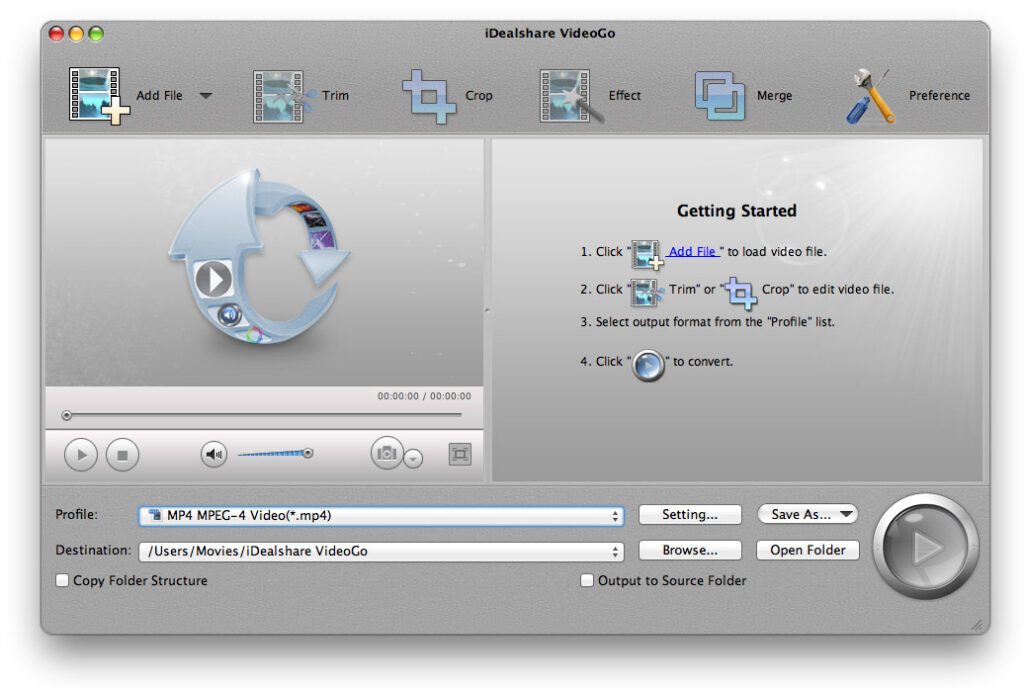
Here’s an all-in-one suite for all your video needs. The iDealshare VideoGo software for MacBook supports video editing, conversion, and compressions – all in a simple-to-navigate interface. It boasts of the same features you’d find on higher-end alternatives; plus, it runs on all macOS versions.
iDealshare VideoGo can handle any video format you throw to it. Interestingly, it uses Nvidia GPU hardware acceleration to boost processing speed; thus, your tasks will run faster and smoother. You only need 100MB of free space on your HDD to install this app on your Mac.
9. Aimersoft Video Converter
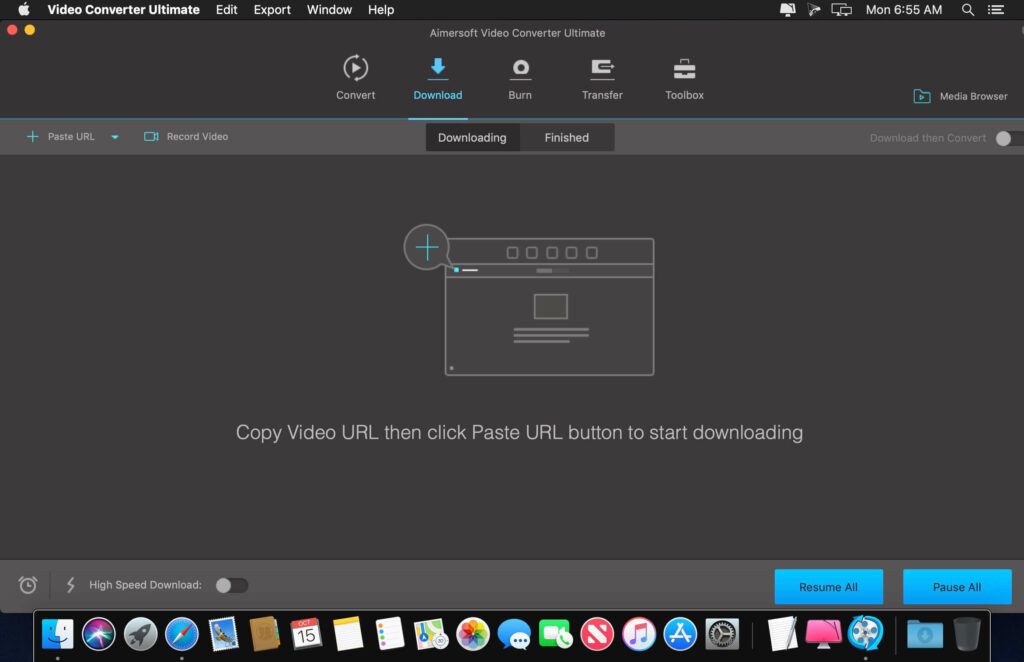
The Aimersoft Video Converter is a reliable choice for all MacBook owners looking for an ideal video converter app. Aimersoft Video Converter can convert and preserve UHD videos, which implies that it supports lossless conversions. More so, it runs at 90x “Super Speed,” thanks to APEXTRANS, NVIDIA CUDA, Intel Core, and AMD acceleration technologies.
Furthermore, you can convert multiple videos files at a go using this app, thanks to batch conversion support. You’d also get a free online downloader tool for choosing Aimersoft Video Converter. Literally, you’re getting over 5 other tools when you install this app.
10. Movavi Video Converter
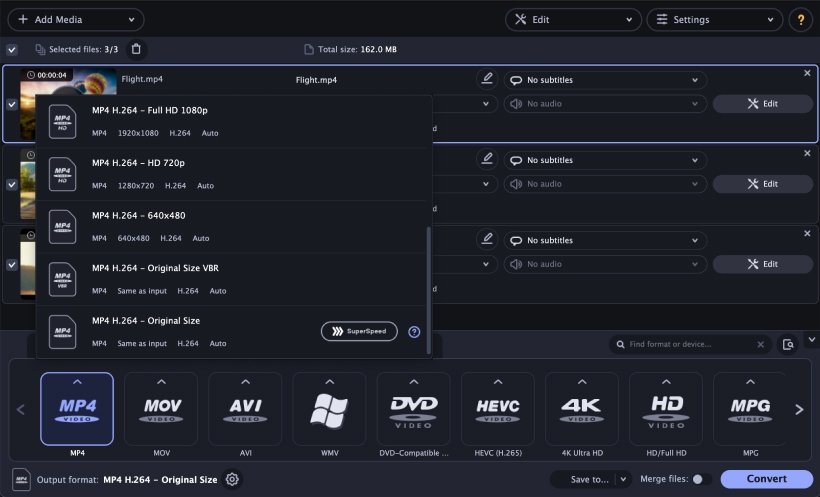
Last but not least is the Movavi Video Converter, a super-intuitive suite for all your video needs. It supports over 180 formats and can compress your big-size videos losslessly. More so, it integrates a feature-rich video editor to trim and merge your video creations. The video editor also lets you add subtitles to your media.
Movavi software runs smoothly on Mac OS X; plus, you can work on multiple video files at a go. However, this is a premium software; new users can check out the features with the free trial version before upgrading to a premium plan.
What More?
Any of these Mac video converters you choose to install on your MacBook is worth it. They are all packed with lots of useful features and extensive tools. Furthermore, they are compatible with several versions of macOS, and the interfaces are easy to understand.
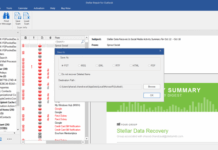
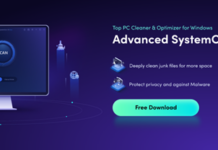
















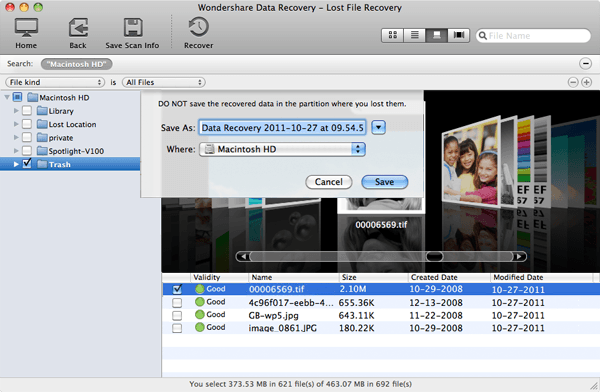
I like HandBrake! I think it is very good to use. And it is free! And sometimes I will use its alternative DumpMedia Video Converter to adjust brightness and contrast. This two software can satisfy my needs well.