WhatsApp is no doubt, one of the most popular messaging app of today. Their recent update created a space for both regular text status updates and those of media (similar to Snapchat’s stories feature).
These WhatsApp media statuses usually gets deleted automatically in 24 hours and for privacy reasons; do not have the option to save or download them to gallery.
This post is aimed at guiding you on the best methods to download WhatsApp video status and image statuses to your phone’s gallery irrespective of the platform. We’ll be sticking to just the best 5 methods out of the several options for saving WhatsApp media statuses to gallery.
Downloading Whatsapp status video and images via FM Exploit
The first method We’re going to employ here is the file manager exploit. Every popular smart phone out there comes with a good file managing app.
For phones whose file managing app does not have the option to view hidden folders, we’ll recommend you install any of ES File Explorer (for Android), Documents 6 or iFile Explorer (both for iOS).
Once everything is set, follow after the steps below to download, store or reshare your friend’s WhatsApp media statuses.
STEP 1:
Open your WhatsApp messenger and toggle to the status column by either sliding towards the right side on your screen or tapping on the status option.
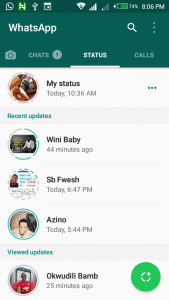
STEP 2:
Select and click the status you want to view; allow images to load fully and Videos (you’d like to save to gallery) to play till the end.
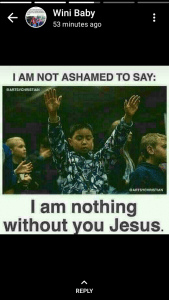
STEP 3:
Close/minimize WhatsApp Messenger when you are done viewing the status upload. Open your default file manager app (or the one you downloaded in step 0 above), and navigate to the phone storage.
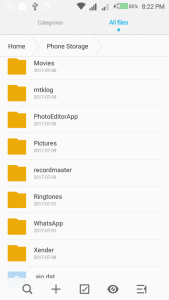
STEP 4:
Find the Whatsapp folder, open it and click on Media. While in the Media folder, find and click on the vertical 3 dots icon on the top-right corner of the app and pick the option to show hidden files.
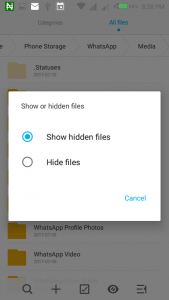
STEP 5:
Spot a secret folder named .Statuses (usually shows a-top the list). Click on it to explore every of your contact’s media statuses you’ve opened or viewed in the past. The first on the list is usually the most recent status (image or video) you just viewed.
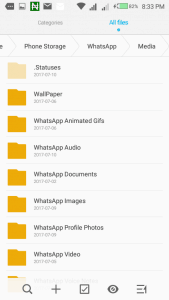
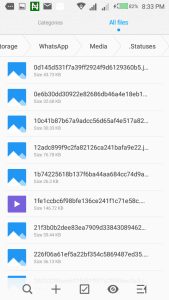
STEP 6:
From this folder, you can see that the videos, GIFs and photos is already stored on the phone temporarily, but would be deleted after 24 hours or as soon as the owner removes them. So you’ll need decide if you’d like to copy them to gallery or reshare them via any social media platform of choice.
To Reshare: Locate the status you’d like to share (selecting the exact status might not be easy at first, but you’ve got to figure the exact one anyways.) and click on it to preview with your photo app.
Use the share icon to reshare to any social networking platform of choice.
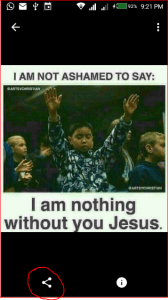
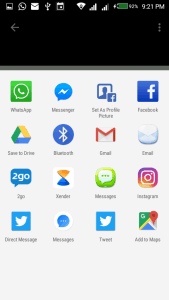
Here’s a short video that explains how to do this in a few seconds. Would come in handy to those that aren’t too comfortable with lengthy texts.
To Save or Download to Gallery: Here’s the steps to copy the videos, photos or GIFs to your phone’s gallery.
- Click again on the vertical 3 dots icon (introduced in step 4 above) and select the option to copy.
- Check as many boxes as possible (containing the video or photo status of choice) and copy them to the gallery folder of choice.
Downloading Whatsapp status video and Photos via WM Exploit
Wondershare MobileGo is a top-notched PC suit for mobile phone and tablet devices. You can actually save time by sticking to this method for viewing and/or downloading Whatsapp media statuses.
This method is as straight-forward as the first tweak above. You’d need watch or view the Whatsapp media statuses with your messenger app as explained in method one above. Then follow after our Wondershare MobileGo (WM) intro post to download the free trial version of the app.
Install the app to your PC or MacOS machine, and then store up as many WhatsApp media statuses as possible by completing the following steps.
Step 1:
Enable USB debugging (See how to do so for all Android devices), connect the phone to your PC and launch Wondershare MobileGo app.
Step 2:
Locate Files at the bottom-left corner of the screen and click on it.
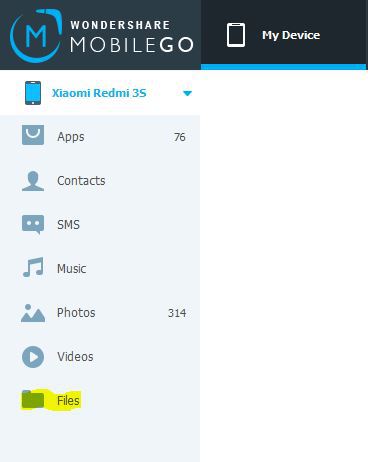
Step 3:
Locate and click on your phone’s internal storage from the folders displayed. Ours as seen in the screenshot below is named “SD CARD (1)“. Yours could be the same or something else, but it’s usually above that of external sd cards.
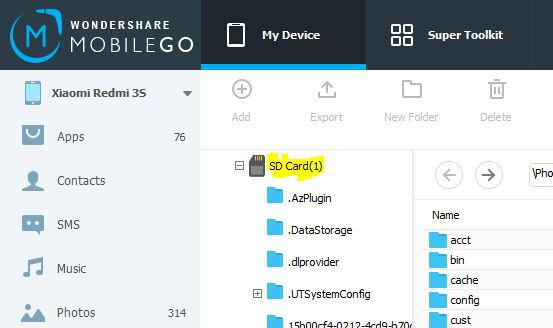
Step 4:
Find and click on whatsapp folder from the list of folders displayed.
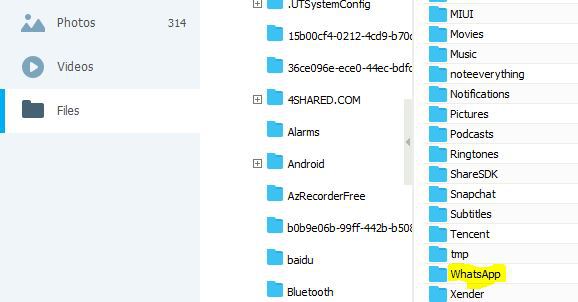
Step 5:
From the next window, click on media folder from the list of files and folders displayed.
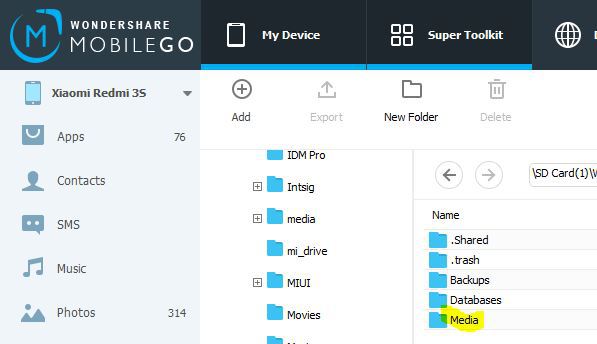
Step 6:
Find the .Statuses folder (usually placed a-top the list) and click on it.
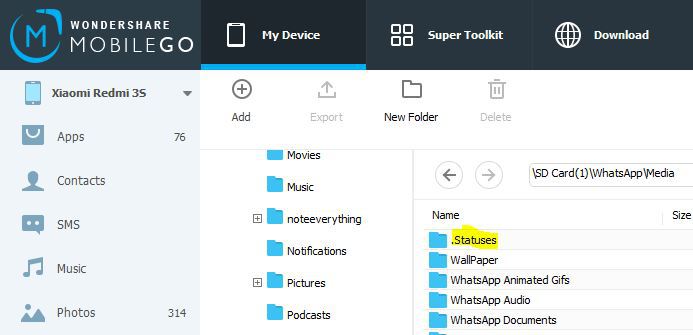
Step 7:
From the window opened; pick a photo, video, Gif and/or media file format of your choice. Save, upload, share, edit or send to any location of your choice from this window.
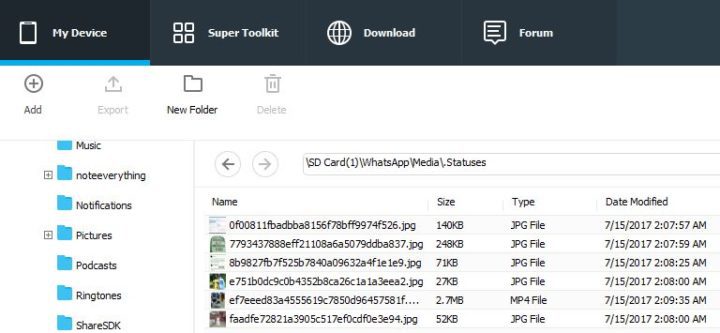
Note: You can opt for any other cross-platform mobile PC suit (such as moborobo) you are most comfortable with to achieve same result.
Downloading WhatsApp Media Statuses via Apps Exploit
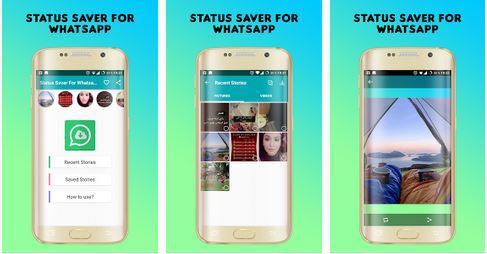
The third method for today’s tutorial is the use of mobile apps. At the moment, this option works for only Android devices until there’s a new development.
There are two popular Android apps for saving WhatsApp video and images to gallery. To wit; Story Saver for Whatsapp and Status Downloader for Whatsapp application.
This method can be used on most Android phones irrespective of Nougat, Marshmallow or Lollipop. Similar app for iPhone and iOS devices would be added as soon as we spot a reliable option.
Just like every other useful mobile app, story saver and status downloader for WhatsApp can be used by an average Joe without following after complicated steps like in method 1&2 above.
Just download any of the app from Google play store, launch, locate and click on New from bottom section of the app.
From the displayed stories in the next window, view GIFs, photos and videos of choice, and then find and click on the arrow down button to save same to your phone’s gallery.
Using WhatsApp Pocket Exploit
WhatsApp pocket method works for only iPhone and iOS devices. The app can be installed on both Wondows PCs and MacOS X machines.
Simply download the applicable version from here and follow after the following steps to save or export WhatsApp media statuses.
- Connect your iOS device to PC, launch the WhatsApp pocket app and select your iPhone device from iOS Device option.
- Allow the scan to complete, click and preview the WhatsApp chats displayed.
- Select the media files of choice from the list and use the Export Attachment button to save them to a system directory of your choice.
Using Built-in Screenshot Feature and/or Screen Capturing Apps
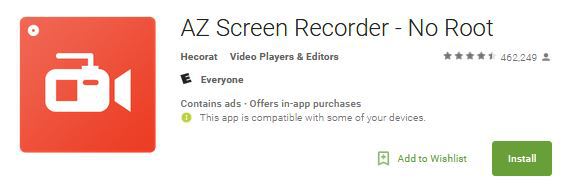
This is our fifth and last method for saving Whatsapp media statuses to phone’s gallery. This method is seamless as every popular smart phones out there is got a short cut for grabbing screen.
For most Android/Blackberry 10 smart phones, either of the following key combination is going to work for taking screen shots quickly.
- Volume Down + Home button combination.
- Swiping three fingers across the screen (works for Xiaomi miui 7 & above) of phones that has this feature enabled.
- Camera + volume down button.
- Power + volume down button combination.
- Volume up + Volume down button pressed simultaneously.
- Swiping from right to left (palm motion feature enabled Samsung devices) with the side of your hand.
Once you’ve figured the best screenshot grabbing method for your device, use it to save WhatsApp picture statuses to your phone’s gallery while viewing them.Wondershare mobileGo can be used to get screenshot on phones that are connected to PC.
For GIFs and video statuses, you’d have to use a screen recording app. For Android, there is the award-wining A-Z recorder app (download link) that can be used to record the video while viewing it from WhatsApp messaging app interface.
For iOS devices, you’d have to opt to any of APowersoft iOS recorder, Apple Quick time Player, Wondershare Dr. Phone or any of the proven solution for capturing iOS screen.
Wrap Up
This is the top best methods for resharing, saving or downloading WhatsApp images, GIF and video statuses to your phone gallery.
Do you know about another method that works or have a question to ask about saving WhatsApp media statuses to smart phones? Use the comment form below to convey it to us. Remember to share this tweak with your friends, fans and colleagues by using the social media buttons below.

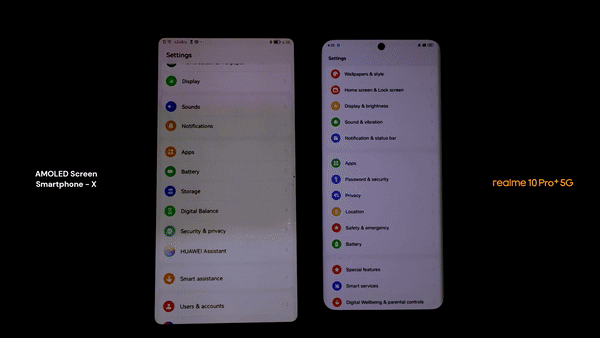















Great tutorial, I love it. I also found the Status Saver: WhatsTools Status Download & Chat app (link) and it really helped me in saving Whatsapp statuses easily.
Isn’t there a better way than going to dig hidden files in file manager every time we want to save any status we love?
Although i applaud how detailed you are in explaining how to save whats app status but it is a daunting and tiring process.
Well, i just found a better way and I’d like to tell you about it – A+ Status Saver.
What is A+ Status Saver?
A+ Status Saver is an/a:
> Instagram Video Downloader
> Instagram Story Saver
> IGTv Video Downloader
> Status Downloader for WhatsApp
> Open in WhatsApp (Click to Chat)
combined together in one app.
Download A+ Status Saver => https://play.google.com/store/apps/details?id=com.edgedevstudio.statussaver
Ji Masun
I must confess this before now I knew of no other way to do this other than the File Manager Exploit but thanks to your genius for exposing this quite helpful piece. Am really greatful. Sharing this with fellow geeks ASAP
Thanks for your valuable feedback Trillionclues
Thank you for useful information on downloading whatsapp media files, This is one of the best mobile application for instant messaging and VOIP calls.